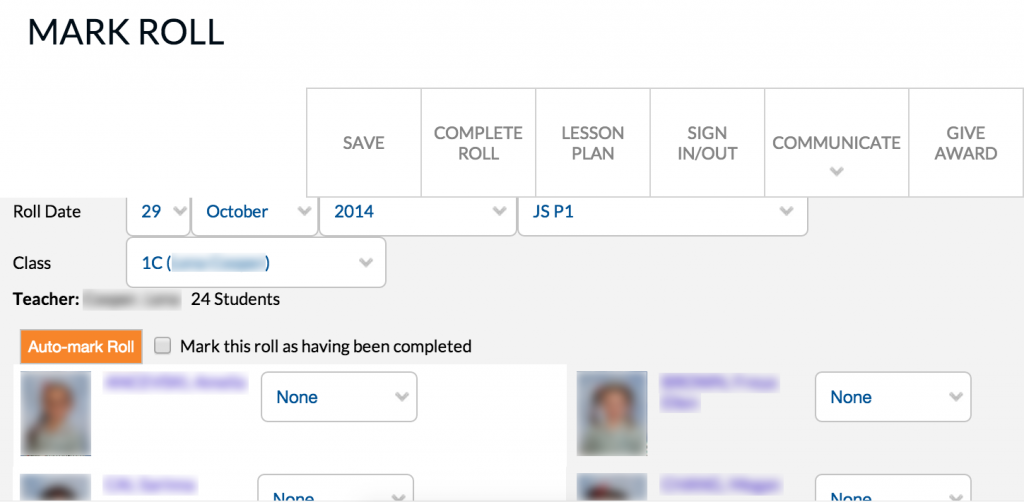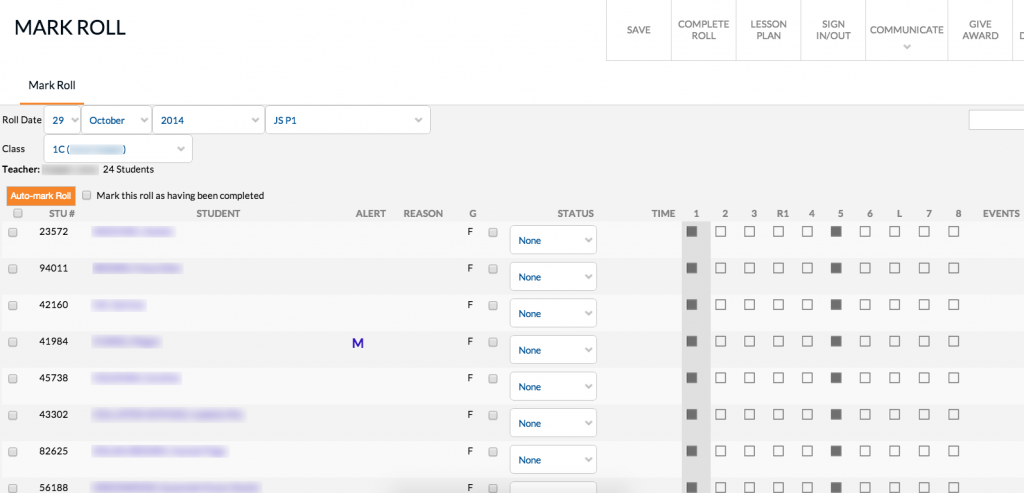Sometimes on your computer when logged into edumate and marking the roll, you may get the ‘portable’ view of the roll where you can see photos of the students but can’t enter absentee reasons. To fix this you simply need to ‘zoom out’ on the mark roll page following this simple steps:
1. In the Mark Roll screen, you will see photos next to girls names and nowhere to record absences as per the below screenshot:
2. On your keyboard, press the ‘ctrl’ and ‘-‘ buttons together simultaneously to zoom out. (alternatively the ‘ctrl’ and ‘+’ buttons together will zoom back in.

3. After zooming out far enough, you should see the mark roll as per normal as pictured below. Your computer will remember this setting and should stay on the correct roll view when you login again in the future