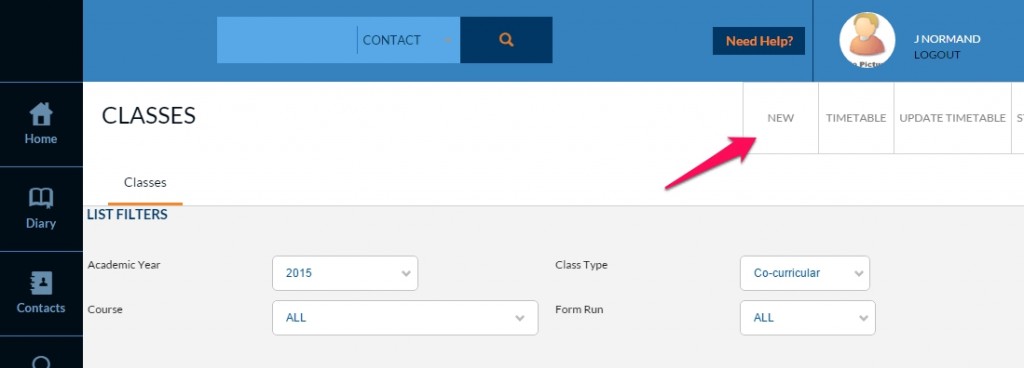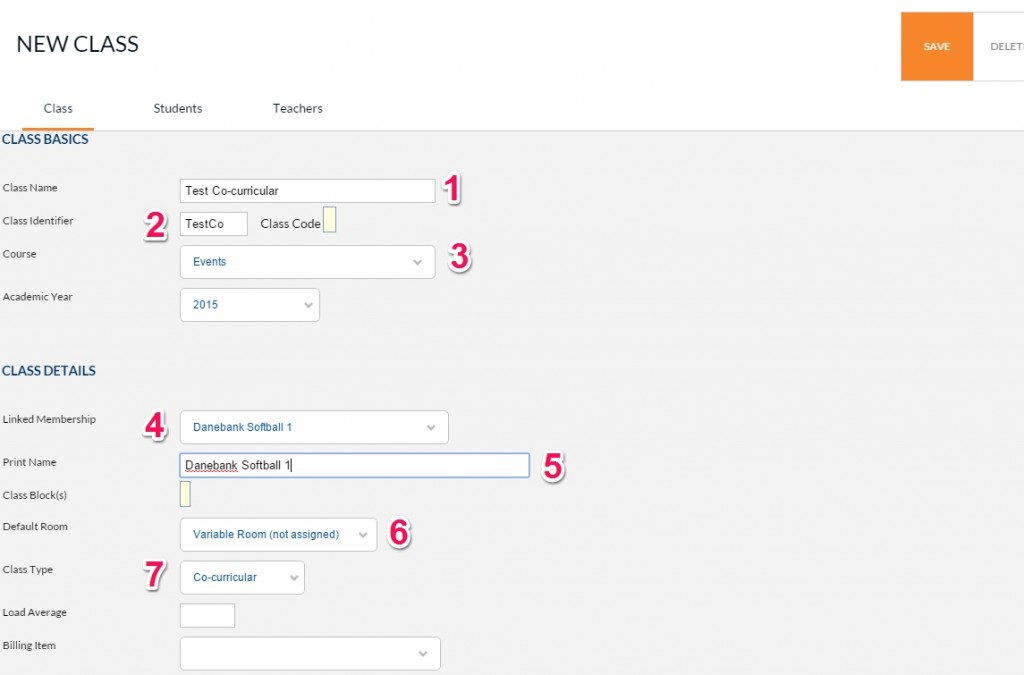What’s this for?
Adding co-curricular classes to Edumate
1. Click on Setup, Academic Hierarchy and then Classes.
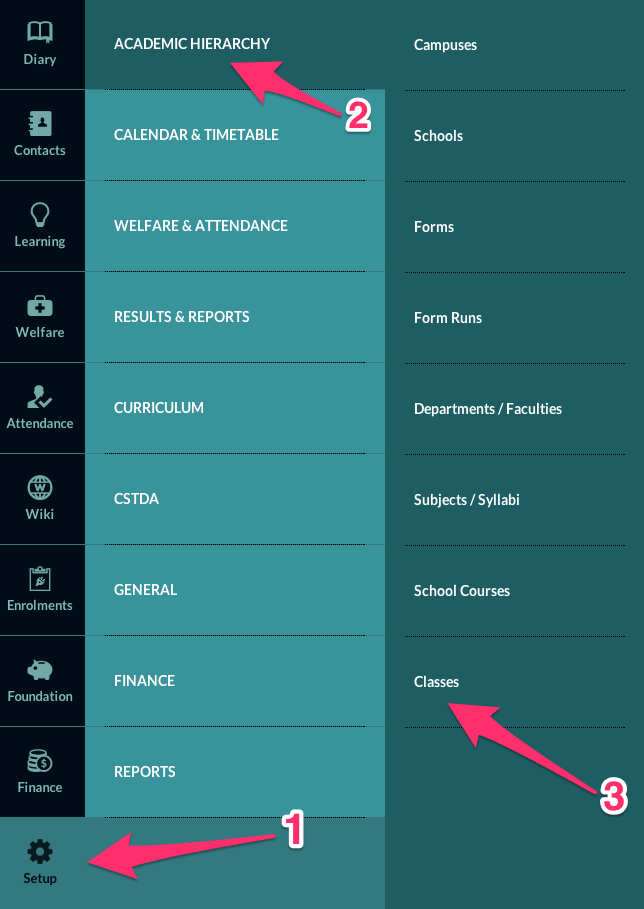
2. Select Class Type
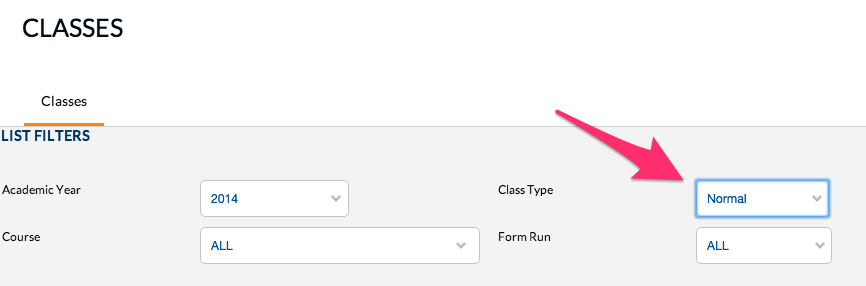
Select “Co-curricular”
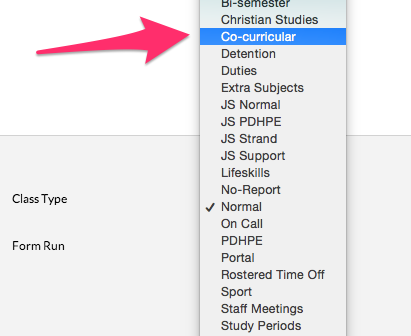
1 – Give group name
2 – Make a short name for the group
3 – Select course type (if non-specific, events works well)
4 – If a student list already exists in edumate for this group, select it here
5 – Name the student group
6 – List the room where the group will meet (if unknown – select Variable)
7 – Make sure Co-curricular is selected
5. Ensure Academic year is set to the correct year for your group

6. If you need to add students manually or add extra class lists you can do it in the ‘Students‘ tab. For further instructions on how to add students manually please see the following help article: Adding Students
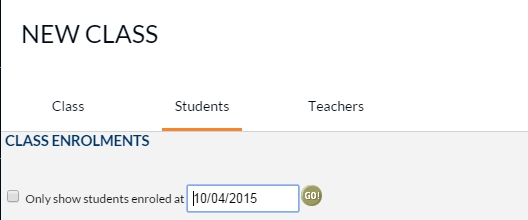
7. To save the group you first need to assign it a teacher. Go to the ‘Teachers‘ tab. The easiest way is to type the surname of the teacher (#1) attached to the group and hit ‘GO!’ (#2). Their name should then show up in the list (seen in the picture at #3)

8. Hit ‘Save‘ and your group/class should now be created.