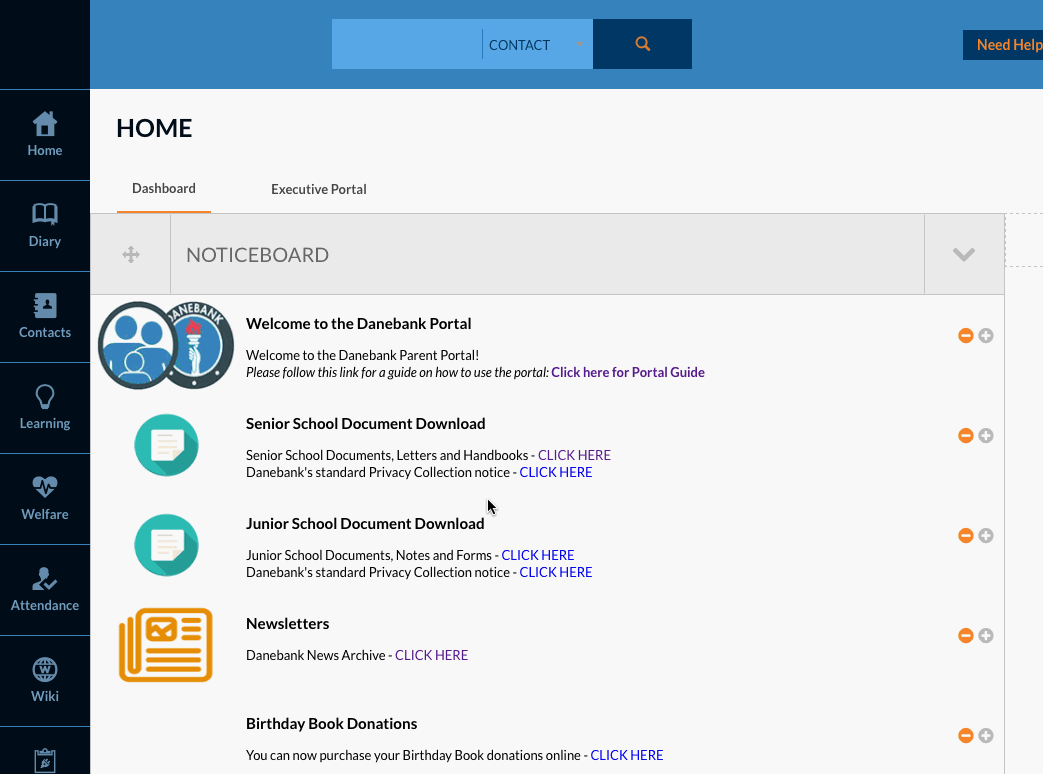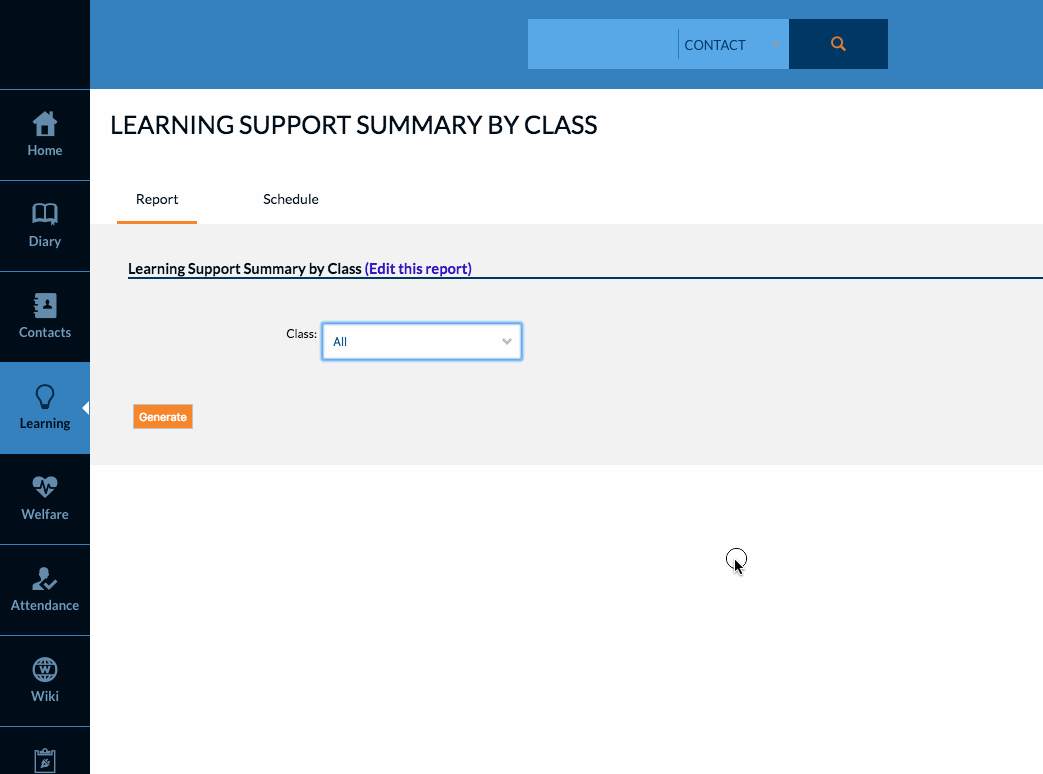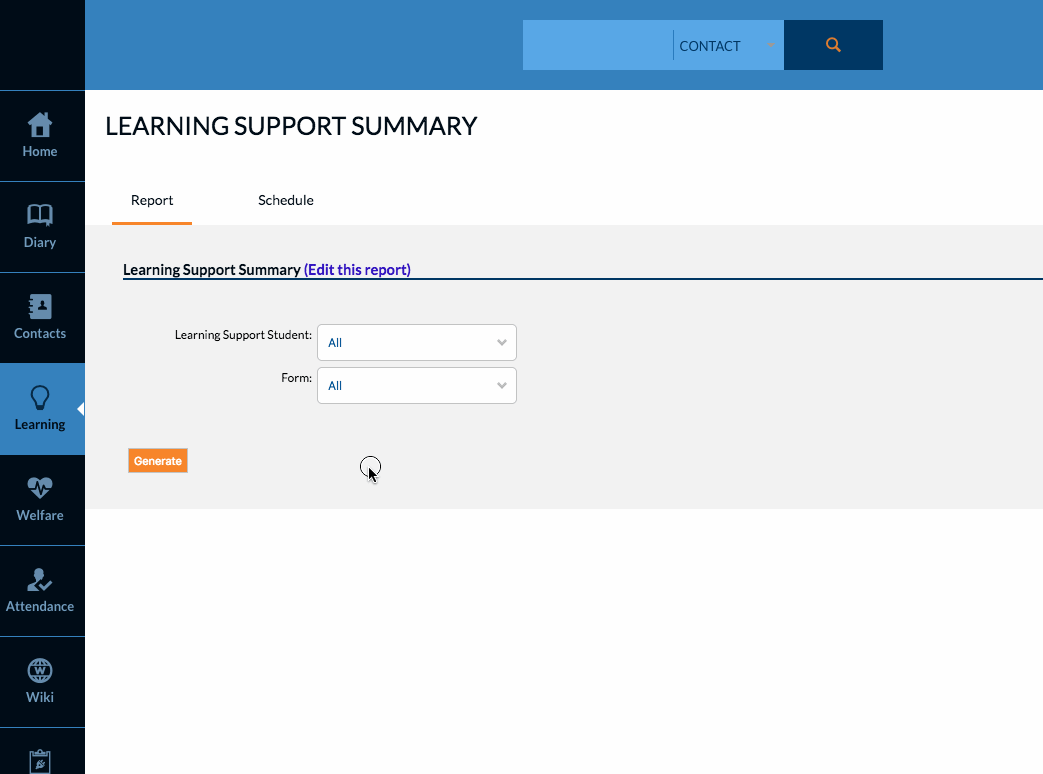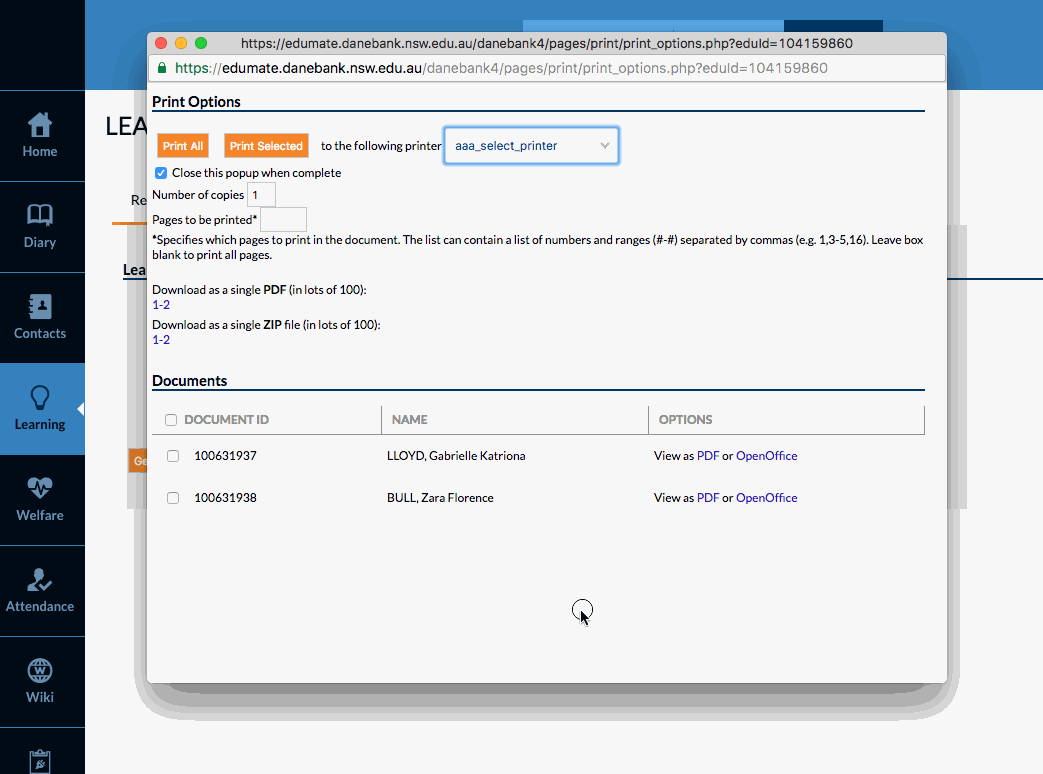This article shows how to access learning support summaries through edumate.
1. In Edumate, click on ‘Learning’ from the menu, then scroll down and click on ‘Learning Reports’.
2. There are two options, the first is ‘Learning Support Summary by Class’ which lets you choose a class and will generate summaries of any learning support students in those classes. Simply choose a class and click ‘Generate’.
3. The second option is ‘Learning Support Summaries by Student or Form’ which lets you choose a specific student, or all learning support students in a form (choose one or the other). n.b. If you leave both options set to all, you can access all summaries for Danebank at once.
4. Once you click generate, a pop up window will show the generated summaries for the options you selected. You will see the names of each student, and you can access/save their summaries individually by clicking view as ‘pdf’ next to their name.
You can also download all the displayed summaries as a single pdf by clicking the number under ‘Download as a single PDF‘.
If you want to print the summaries directly, you select a printer, then you can either click ‘print all’, or tick the box(es) next to the students you want to print, then click ‘print selected’.