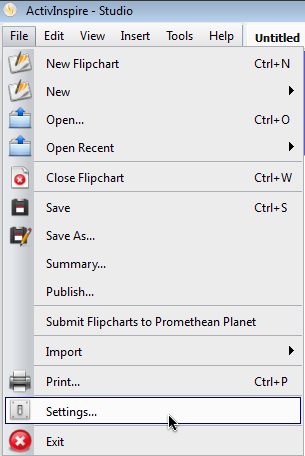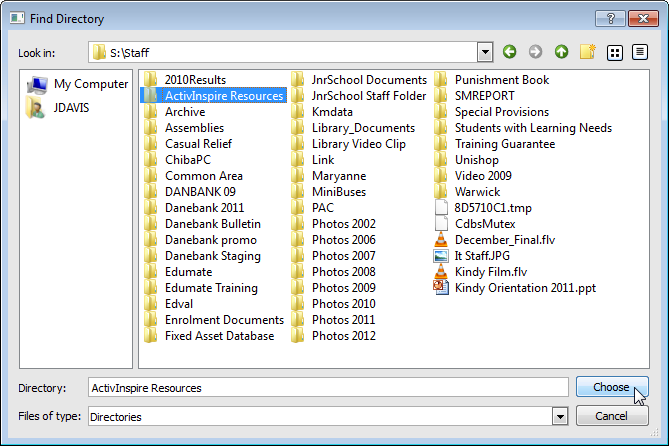What is this for?
This article will show you how to set the Shared Resources path in ActivInspire so that you have access to all of the resources saved on the S drive.
1. Go to File and then Settings
2. Then choose Profile and Resources and untick Use default ‘Shared Resources’ path. Then click on the … button to navigate to “S:\Staff\ActivInspire Resources“.
3. Navigate to “S:\Staff\ActivInspire Resources” and click Choose when the ActivInspire Resources folder is selected.