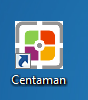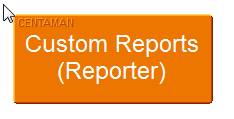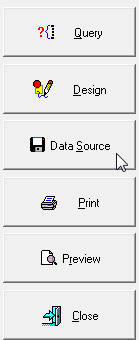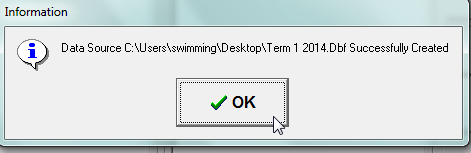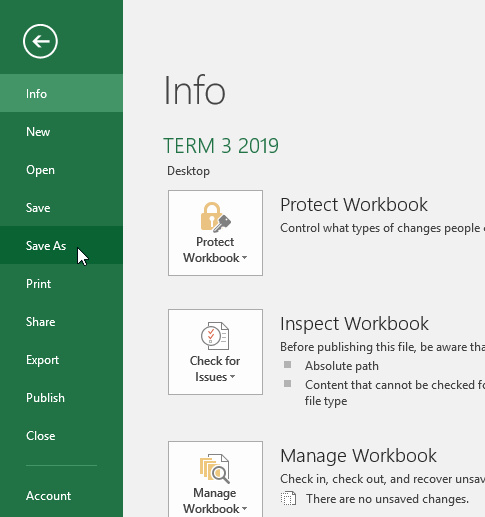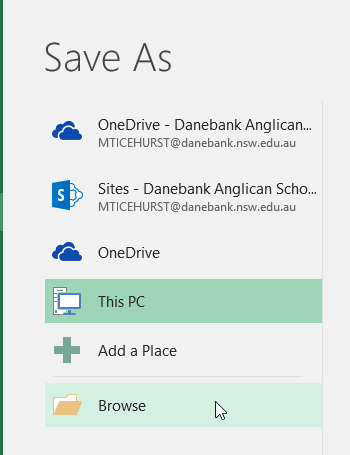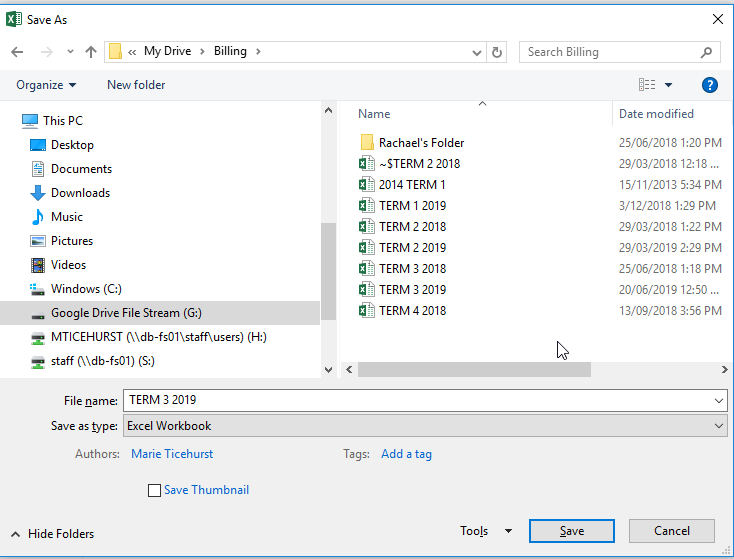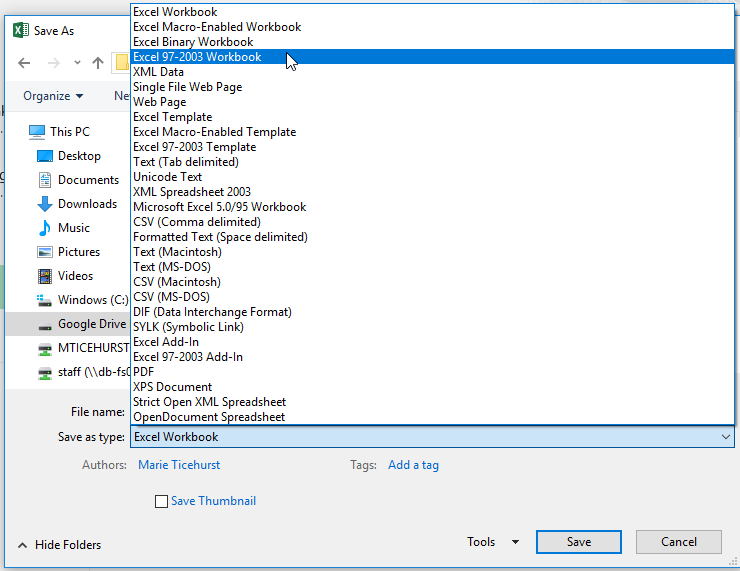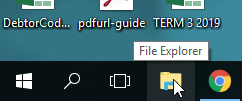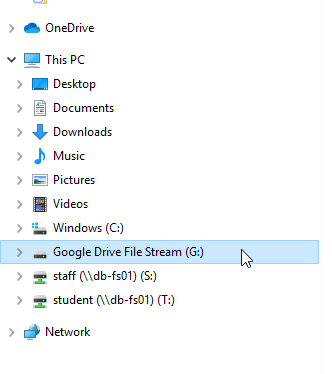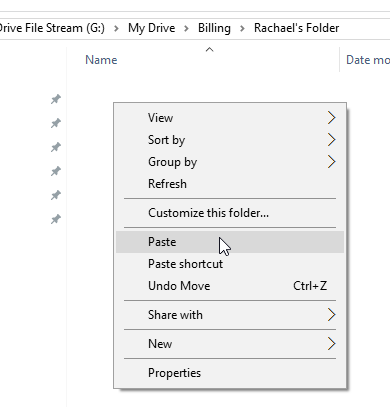3. Log in with your credentials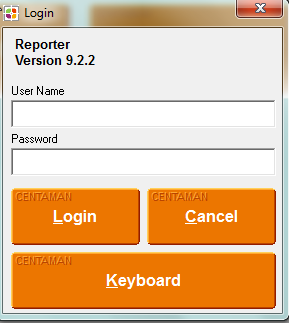
6. Select where you want to save the file to. Eg – Desktop ( somewhere you can remember ). Then click on “Save as type” and change it to “dbase Database files”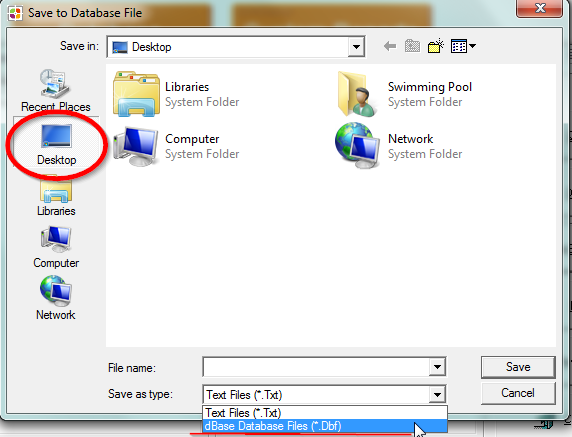
7. Name the file with the corresponding term and year and then click on “Save”
8. Select the dates when manual payments were processed into Centaman.
You should get a message saying the file was created successfully.See below.
9. Open the newly saved file on the Desktop
10. Click on “File” -> Save As
Click on “Browse”
Click on “Google Drive File Stream (G:)”
Navigate to “My Drive” -> “Billing”
Click on “Save as type” and select “Excel 97-2003 Workbook” and click “Save”
To avoid confusion, delete excel billing file off the desktop.
Minimise the excel window to show desktop.
Right click on relevant file, click delete.
Return to your excel file and you can edit the spreadsheet as you wish. Remember to save constantly.
Once completed save and close Excel.
Open “File Explorer” ( Yellow folder on bottom of screen)
Click on “Google Drive File Stream (G:)”
Navigate to the “My Drive” -> “Billing” Folder
Right click on the relevant file and click on “Copy”
Double click into “Rachael’s Folder”
Right click on some white space and click on paste.