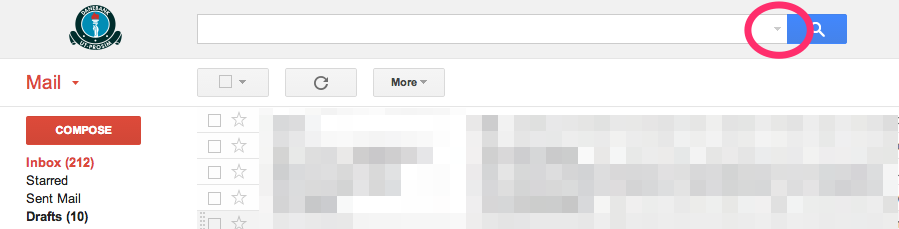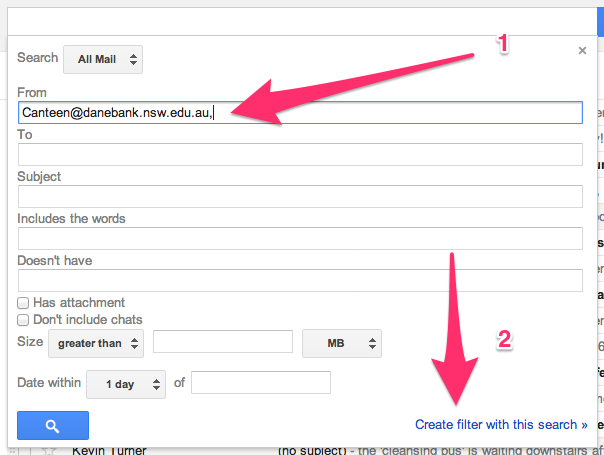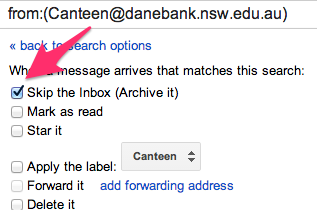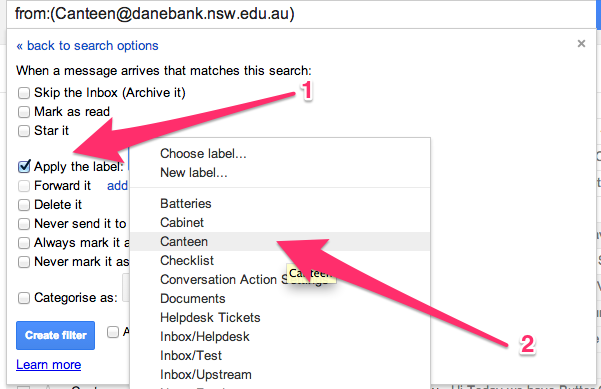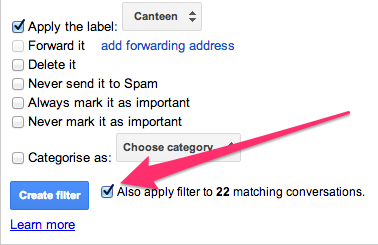What’s this for?
Filters are like rules in Outlook. Filters allow you to manage the flow of incoming messages. Using filters, you can automatically label, delete, star, or forward your mail, even keep it out of Spam
So, let’s say we want to create a filter that puts any email from the canteen into the “Canteen” label.
1. Click on the little down arrow in the search field.
2. In this case we want any email that comes from “Canteen@danebank.nsw.edu.au” to be filtered, so enter the email you would like to filter in the “From” field. Then click “Create filter with this search” as shown below.
3. If you would like the messages to be moved to the label “Canteen” and not show in your inbox, check the option “Skip the Inbox (Archive it)”
4. Now we tell it what you want to do with the emails it filters. In this case I want the emails to be put under the label “Canteen”. If you don’t have the label already created, click on “New Label”
5. You have the option to apply the filter to all emails that you already have. Select “Also apply filter to xx matching converstations.“. Click on “Create filter”
Video Demonstration