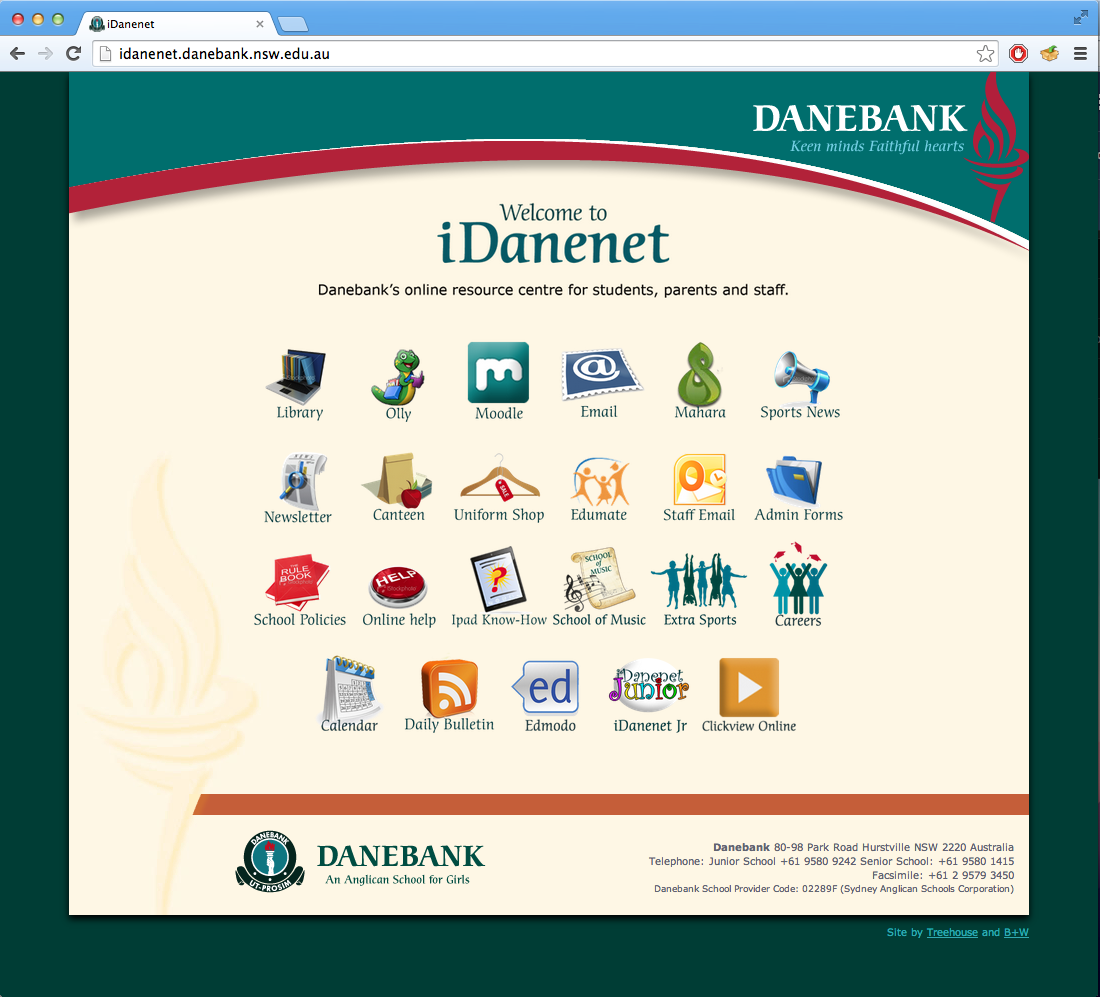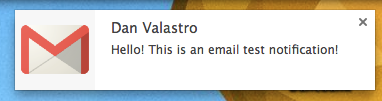If you are familiar with Gmail, you may know that it doesn’t notify you of new emails in the same way as Outlook. This is a tutorial which explains how to get desktop notifications for new Gmail emails.
1. Launch Chrome browser. Chrome must be used as this tutorial will not work for any other browser.
2. Navigate to your Gmail inbox, either through iDanenet or by clicking here.
3. Once you’ve accessed your inbox, click on the settings cog (1), and click Settings (2).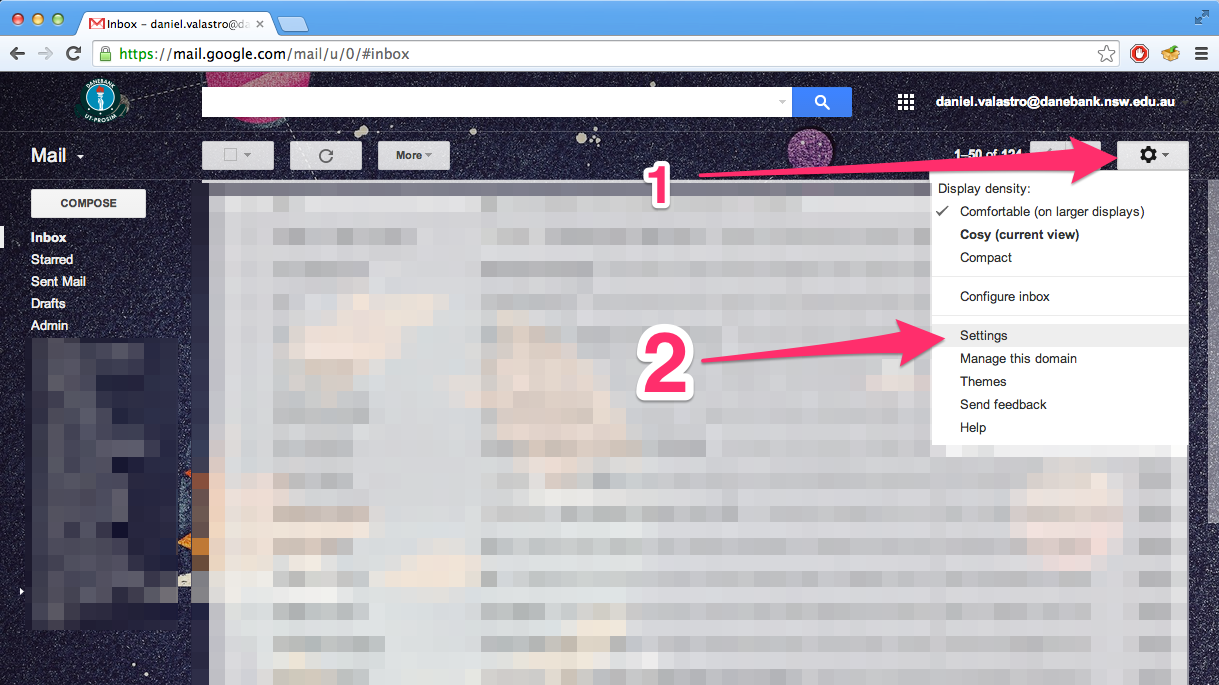
4. Scroll down until you see Desktop Notifications, and click “New mail notifications on”.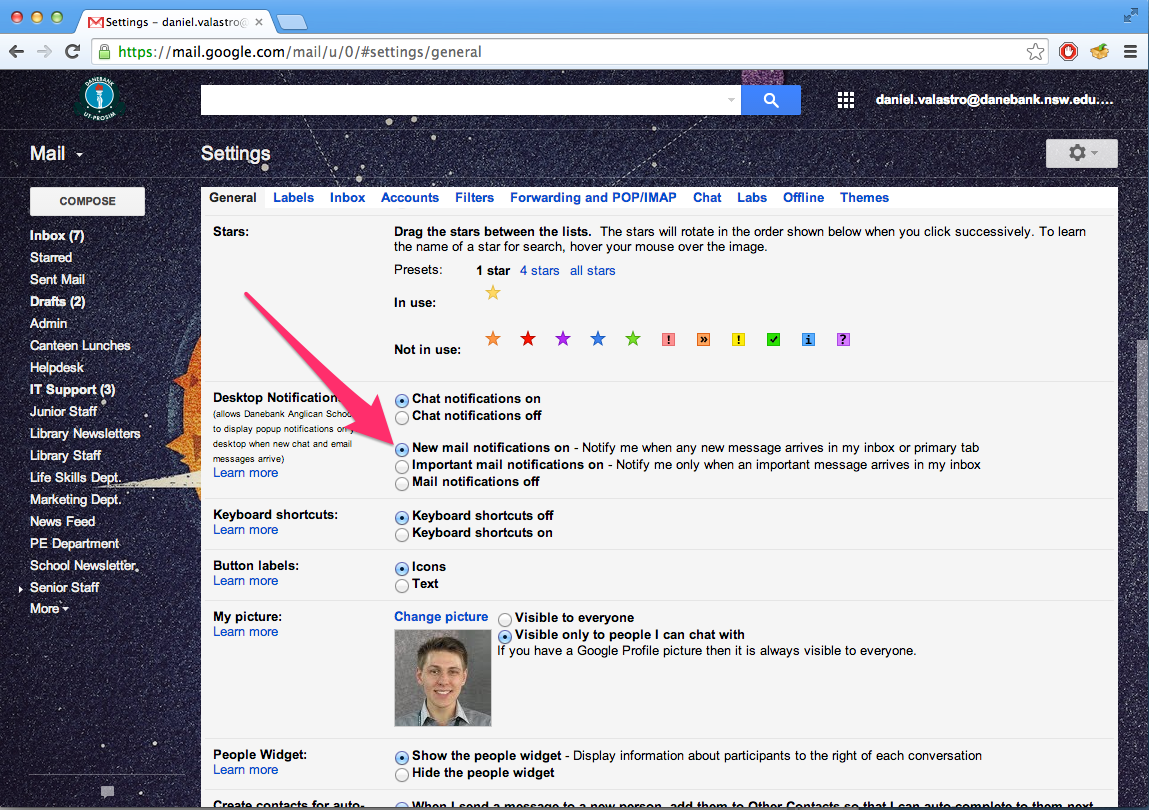 5. Keep your Gmail tab open to receive notifications, close the tab to stop receiving notifications. Notifications for new email will appear like this:
5. Keep your Gmail tab open to receive notifications, close the tab to stop receiving notifications. Notifications for new email will appear like this: