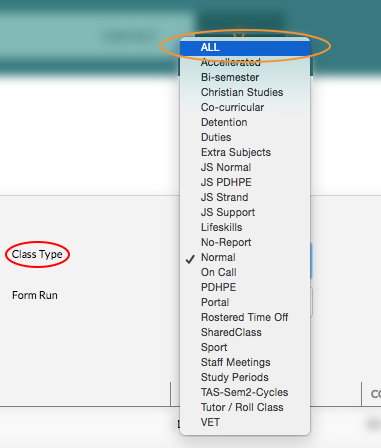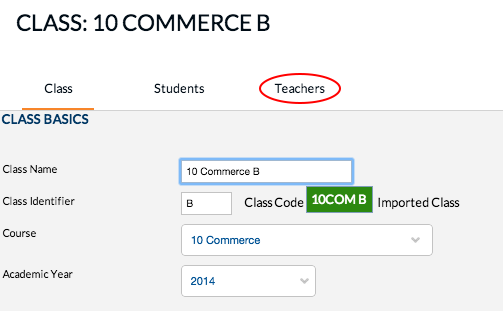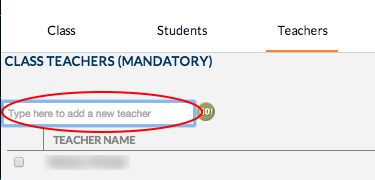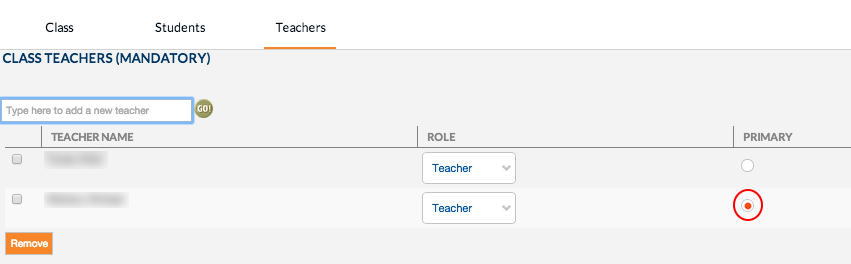This tutorial shows how to add secondary teaches to a class so that they have access to rolls and reports, as only primary teachers will be automatically synchronised from our Edval timetable program.
1. In Edumate, click on ‘School Admin’, then ‘Academic Hierarchy’, then ‘Classes’.
2. Next to ‘Class Type’ (circled in red below), change the option to ‘ALL’ (circled in yellow below). Then locate the appropriate class in the class list and click on it’s name.
3. In the Class page, click on the ‘Teachers’ tab (circled in red below).
4. Type in the surname of the secondary teacher in the class teachers box (circled in red below) and press enter. You may be prompted with a list of people with that surname to choose from, or if there is only one teacher with that surname they will be added to the teacher list.
5. Ensure these additional teachers are not set as the primary teacher (circled in red below… the primary teacher should come from edval).
6. Click Save!