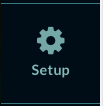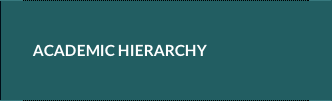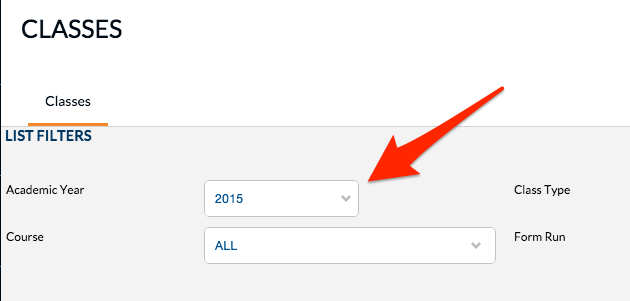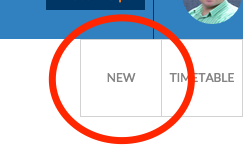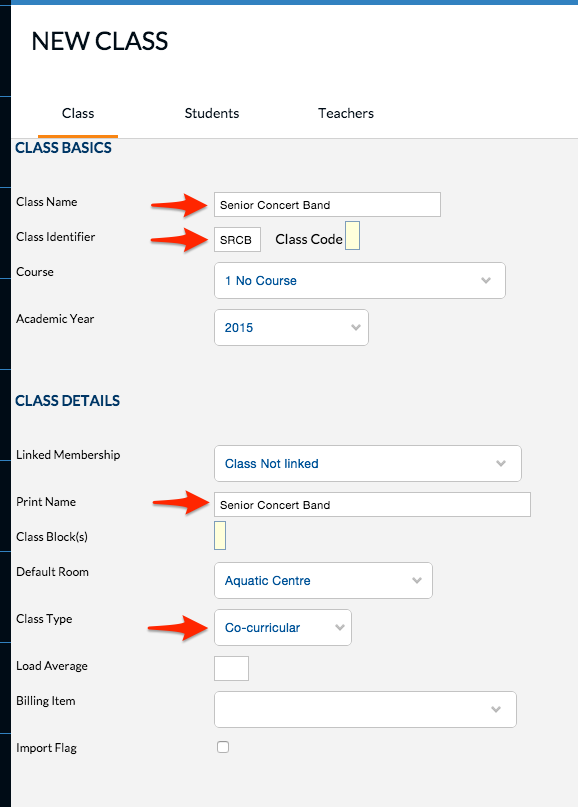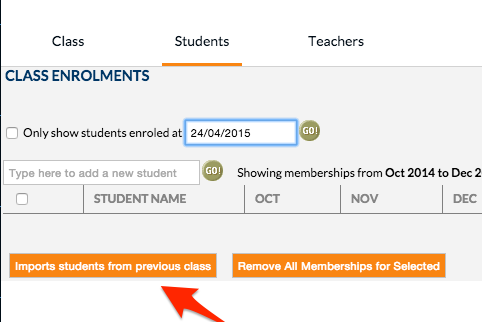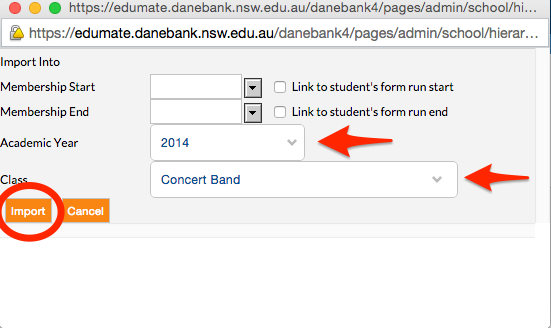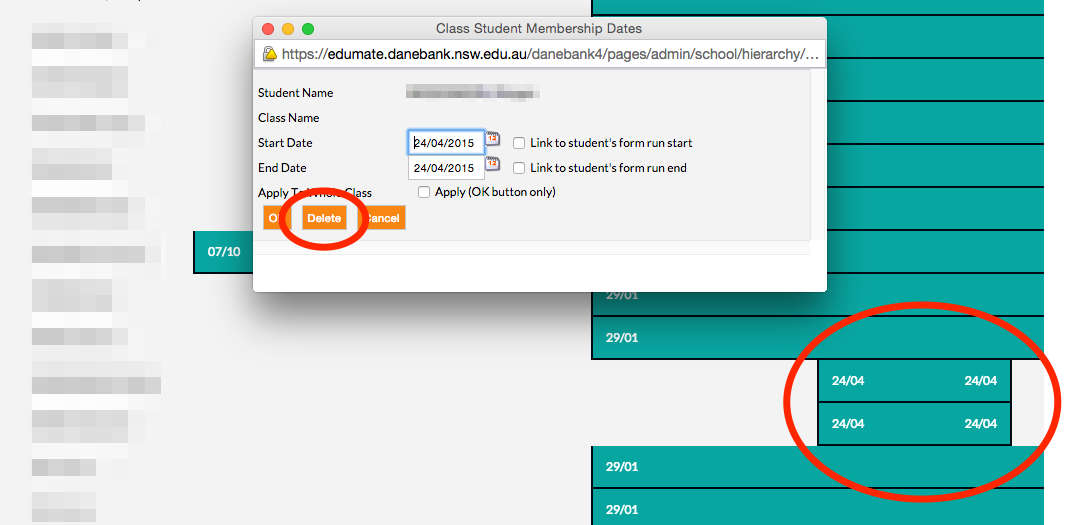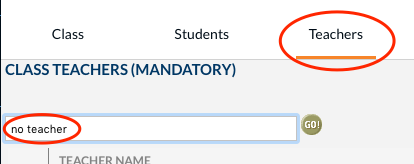What’s this for?
When you need to use the same students listed in another class in Edumate you can do it quickly with these procedure
1. Go to ‘Setup’ from the edumate menu column on the left hand side of the page.
2. Click on the ‘Academic Hierarchy’ option.
Then scroll down and Click on ‘Classes’.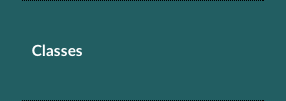
3. Very Important! – often overlooked!
You need to make sure you have the right year selected. It will always show the current year.
eg. If you are creating a co-curricular list for a different year, you would change the year accordingly.
4. Now click on the “New” button on the top right of the screen.
5. Enter the following:
Class Name: Unique and relevant name for class
Class Identifier: Just write a short name for the class. As you can see in the screenshot example.
Printer Name: Same as the class name
Class Type: Needs to be co-curricular
6. Now click on the “Students” tab
7. Click on “Imports students from previous class”
8. Now you need to look for the class you are importing from. In this case, we are going back to 2014 and finding the class “Concert Band”. Click “Import“
9. Check the list and remove any students that shouldn’t be there. You will get errors if a student is in the list but not at school any more.
Click on the “Green row” that lines up with the student, as shown and then click on “Delete”
10. Now we need to add a teacher. Click on the “Teachers” tab. If there’s no need for a teacher for this group, just use the name “No Teacher” otherwise type the teachers name.