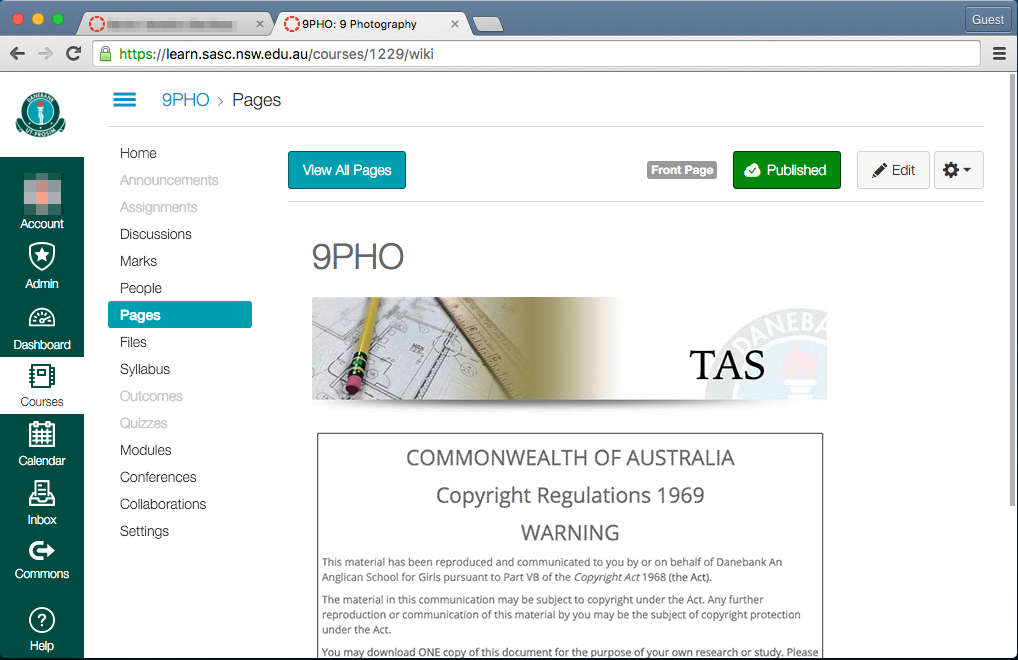What is this for?
In Canvas, each subject has a customised front page that warns students and teachers about current copyright legislation and provides shortcuts to textbooks and modules. These instructions are for administrators wishing to create a new front page for a new course.
Prerequisites
The course must first exist in Edumate, and a textbook must already be uploaded to a Textbook Downloads module which needs to be created.
- Log into Canvas: learn.sasc.nsw.edu.au. Click on Admin in the sidebar, and then Danebank Anglican School.
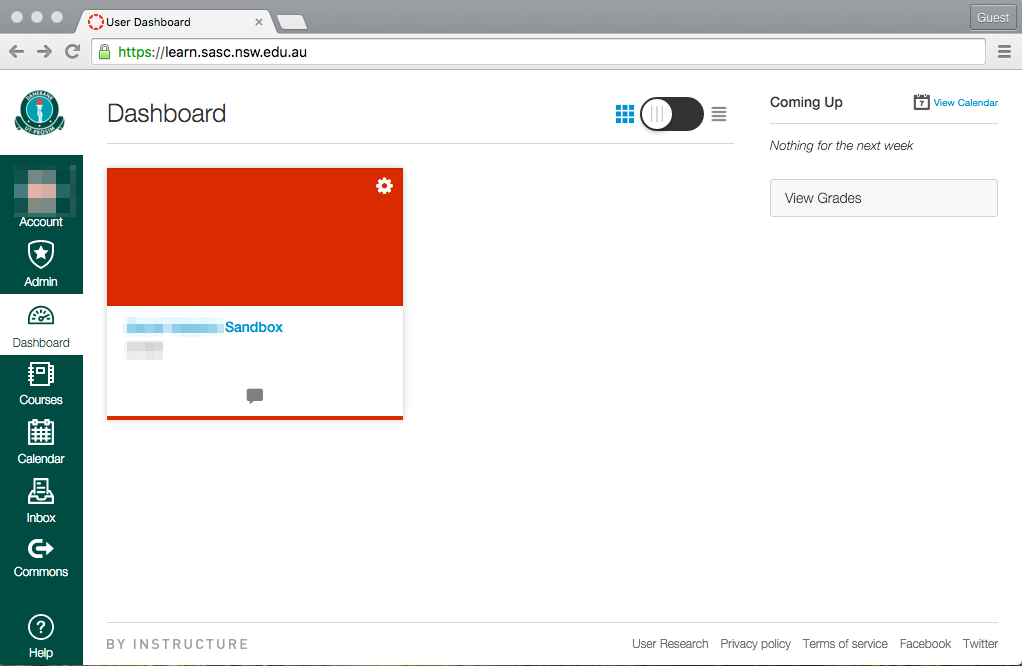
- Search for the course using the Find a Course module on the right hand side of the screen. Note: this may not be visible if the browser window is small. Maximise your window to make it visible if this is the case.
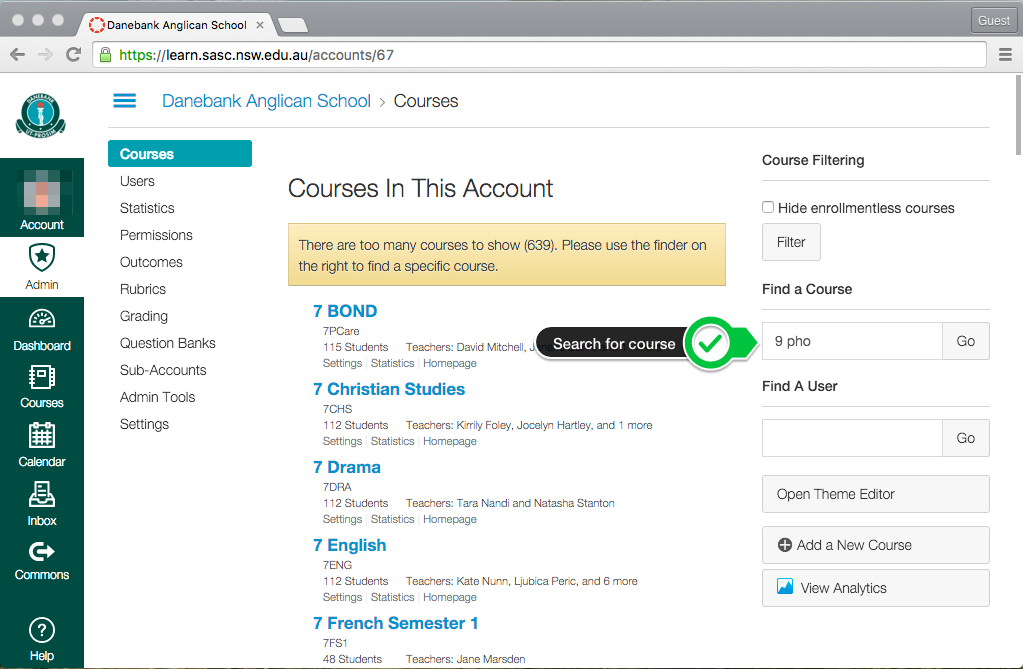
- Go to Pages on the left, and create a new page.
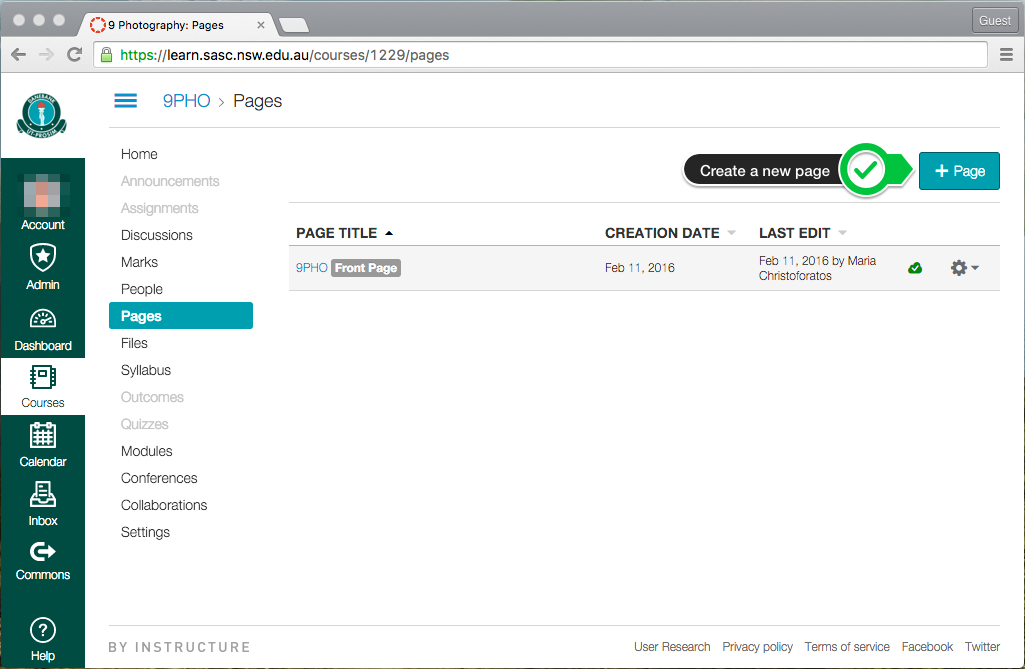
- Title the new page after the course’s short name, which is visible in the top left corner of the screen. For example, 9 Photography’s short code is 9PHO. Then click on the HTML Editor.
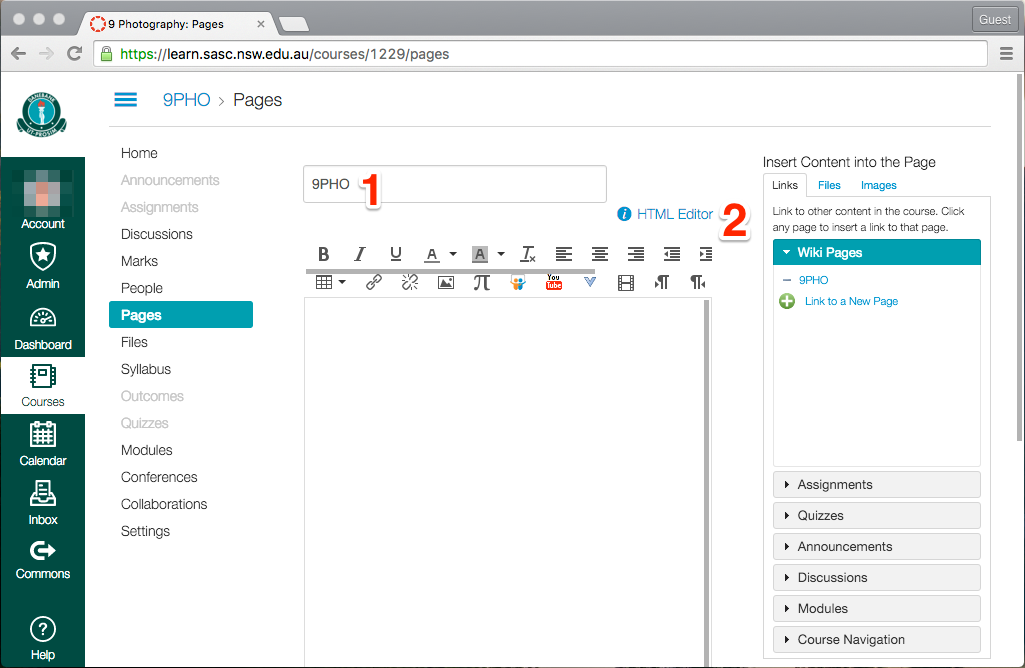
- Use the template in this Google Sheet in the “HtmlToCopyPaste” sheet to copy the code required. Scroll down to view the template code (from row 25). If the course has a textbook, use rows 25-25. If the course does not have a textbook, use rows 37-43. Copy the code and paste it into the HTML editor.

- Put your cursor at the end of the code. Then, click on the Modules drop down menu on the right hand side to display links to Modules and Textbook Downloads.How to add Links
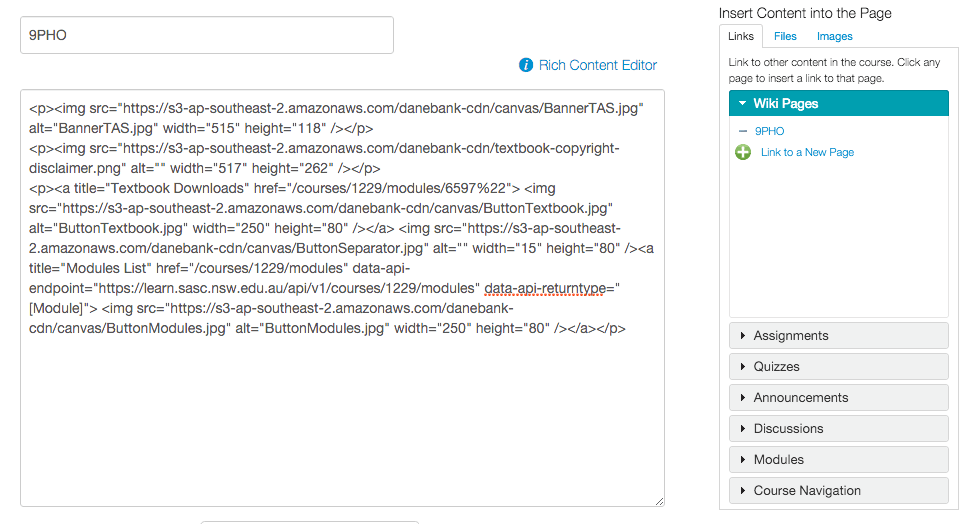
- Replace the paths to Modules and Textbook Downloads as demonstrated by the video below. Copy the paths from the inserted Modules and Textbook Downloads and place them into the template code.How to add Modules
How to add Textbooks
Delete the code snippets at the bottom and Save.
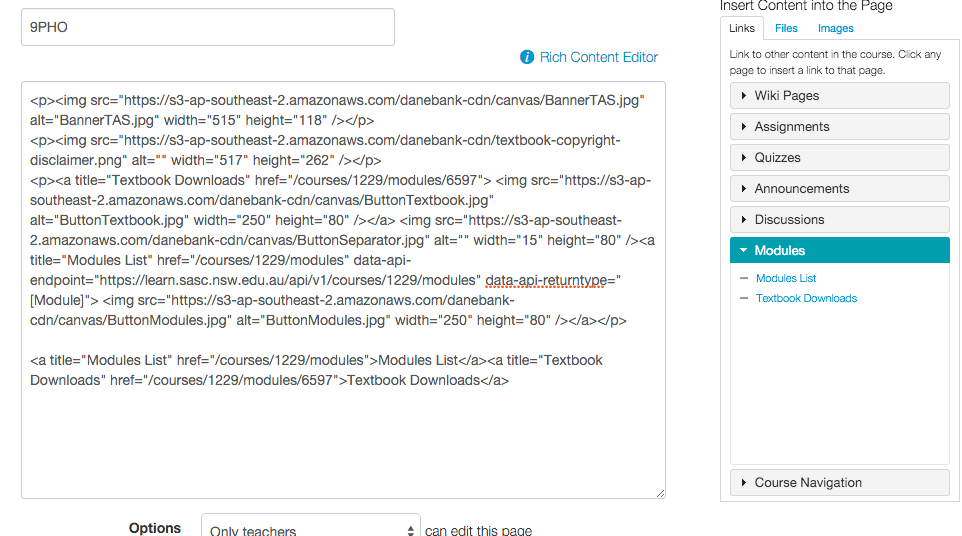
- Return to the Pages list in the left hand menu. Publish the page, then choose Use as Front Page from the cog drop-down menu.
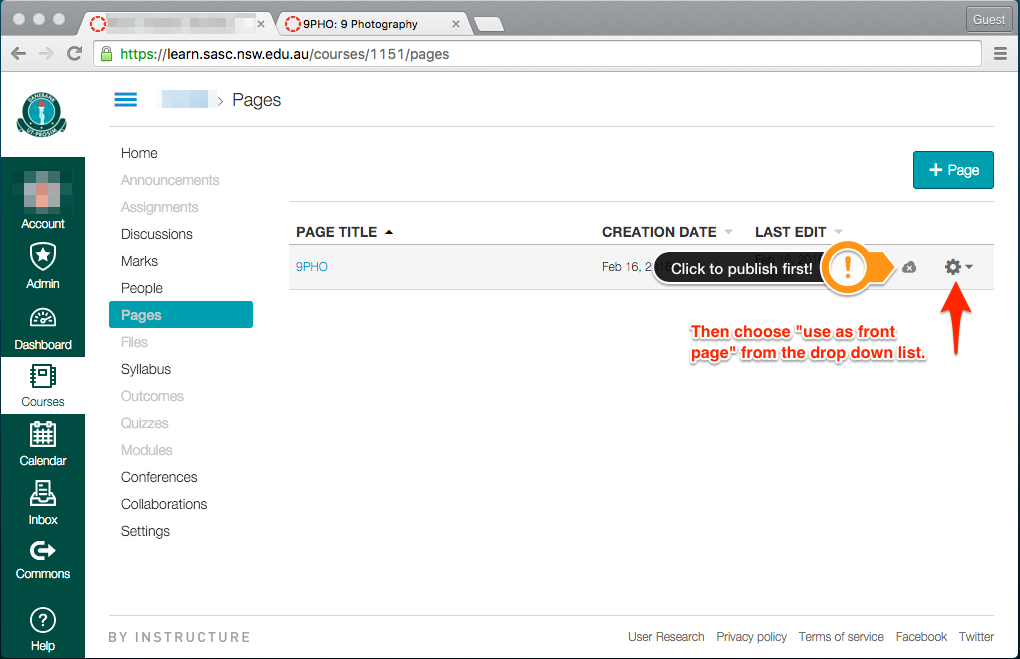
- Go to the Home menu on the left hand menu, and Publish the course. Then, choose Home Page.
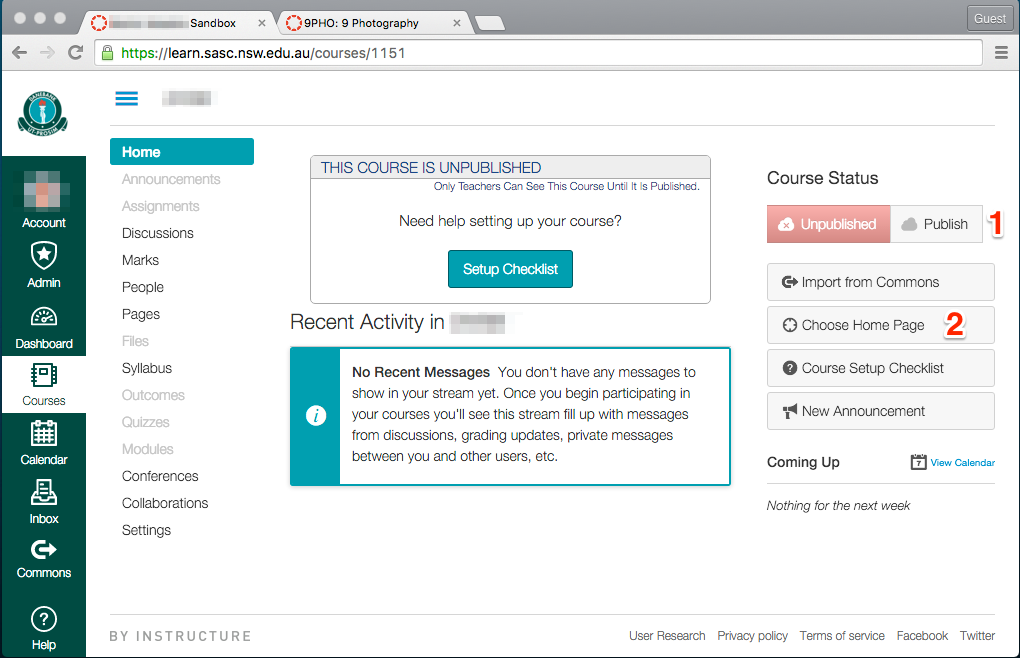
- Choose Pages Front Page and then save.
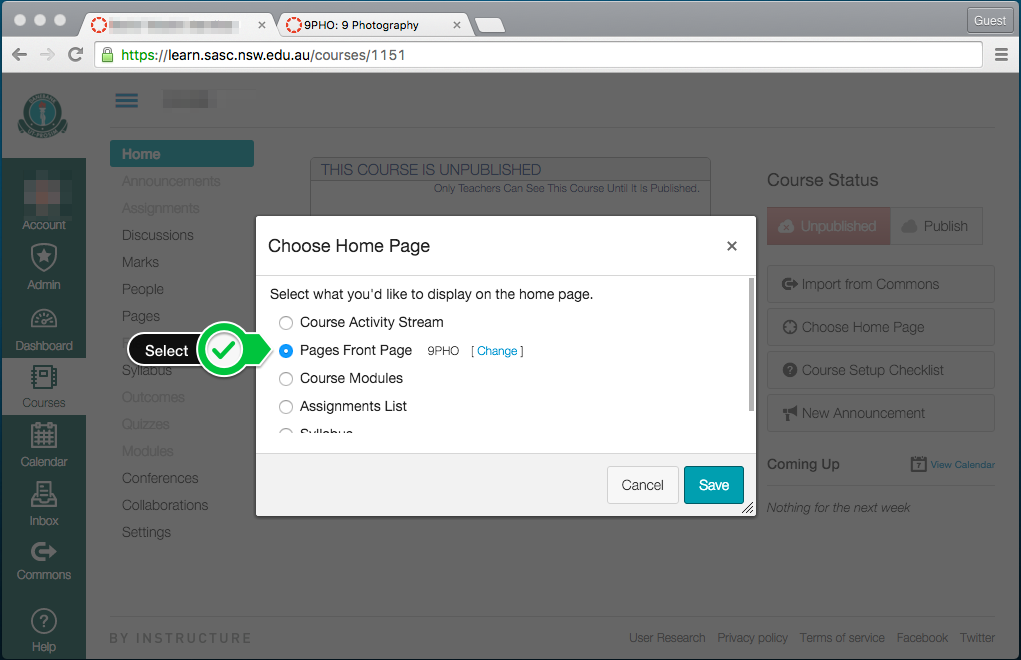
- The front page is now set for the course.