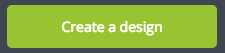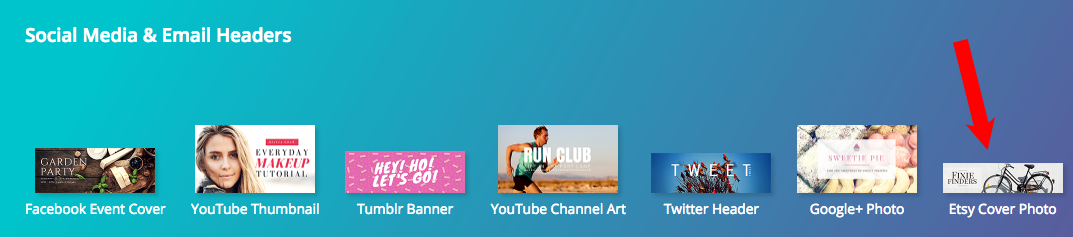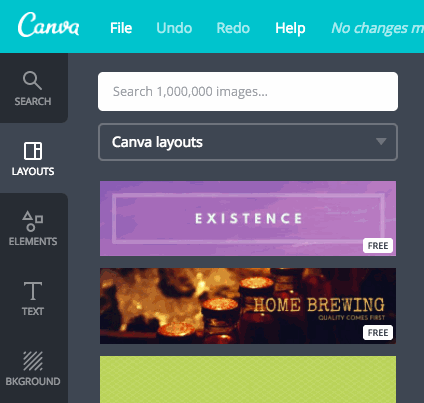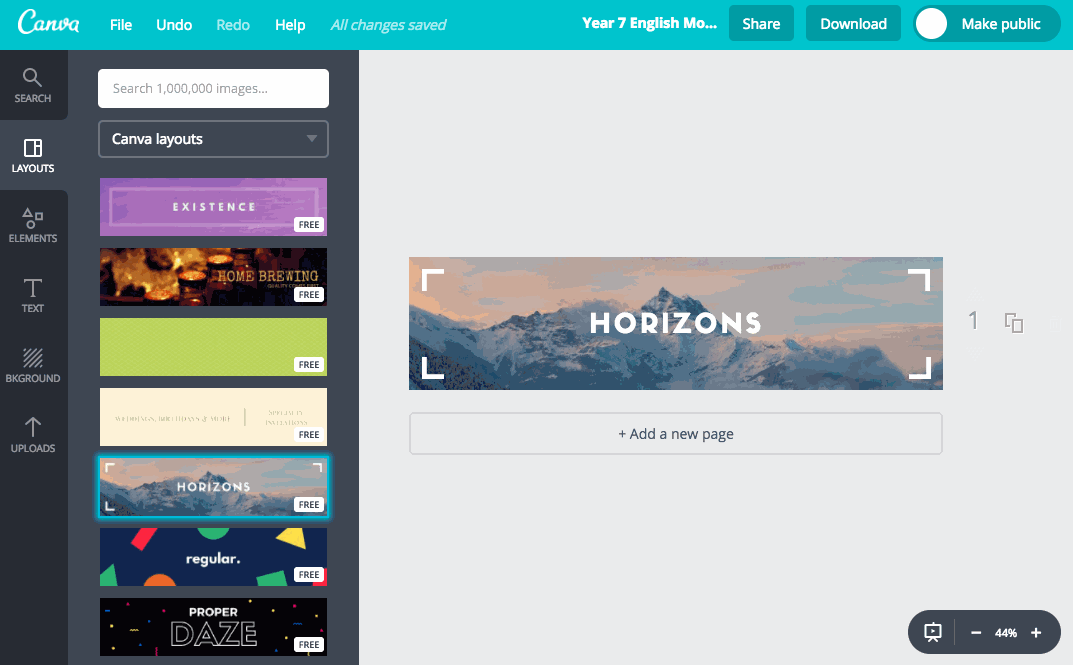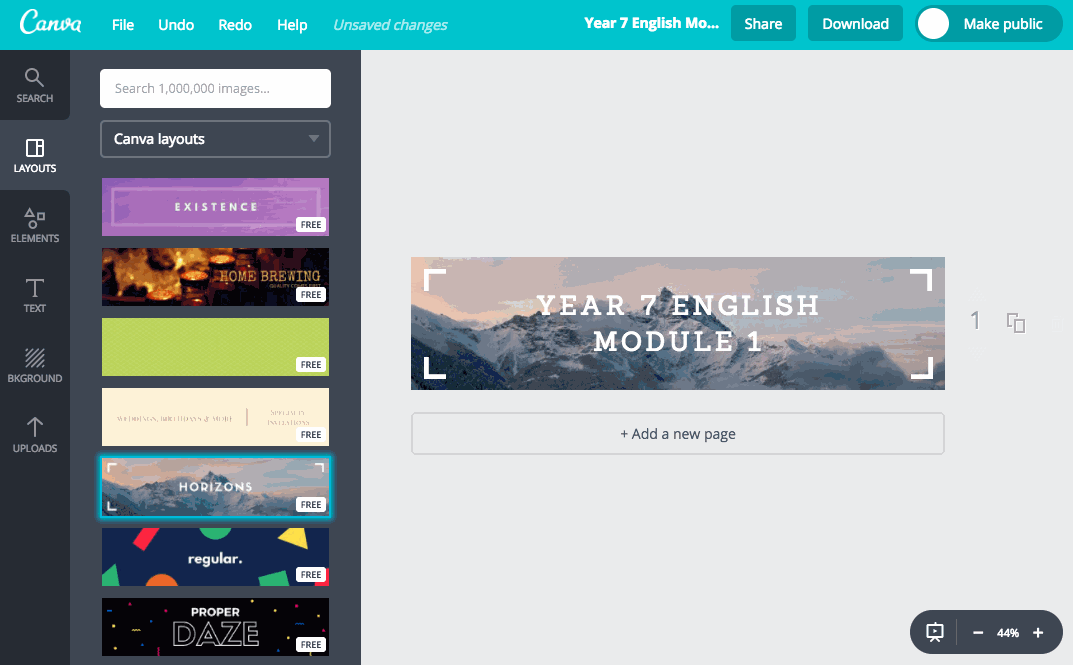This tutorial will explain how to use www.canva.com and google image searches to quickly create banners for canvas course pages.
If you haven’t signed up to ‘Canva’ (not canvas), you will need to go to the site and create a free account before you can use it as per the tutorial below.
1. Go to www.canva.com and sign in, then click ‘Create a design’ in the top left.
2. Choose a layout option – it doesn’t really matter which option you choose as long as the dimensions are appropriate – for banners we recommend scrolling down to the heading ‘Social Media and Email Headers’ and using the ‘Etsy cover Photo’ option.
3. Choose a template – in the left column you can scroll through many options of pre-made designs that you can alter for your banners – make sure the template you select says ‘free’.
4. Alter the text – click on the text and change it to whatever you like, this is much like powerpoint where you can choose different fonts, sizes and move and resize the text object.
5. In a new tab of your browser, go to www.google.com.au and search for a background image for your banner. For best results choose images that are mainly colour and at the darker end and don’t have too much detail/words/white etc so your banner text doesn’t get hard to make out over the background.
n.b. Take note of where you save the image to as you’ll need to upload it to canvas from there
6. Go back to your ‘Canva’ design, click ‘uploads’ from the left column, click ‘Upload your own images’, locate the image you want to use as your background and click ‘open’.
The image will upload and you’ll see it appear with a little green progress bar – once it is uploaded drag it onto the background of the banner until you see it appear.
7. Download the banner – click the download button and then click download again, the image will save to your ‘Downloads’ folder.
8. Upload the banner to your ‘Canvas’ page – open the page the banner is intended for and edit it, Click ‘Images’ in the top right corner, click ‘Upload a new image‘, then ‘choose file’ and locate the banner in your download folder and click ‘open’. You then need to click ‘upload’ and the image will appear wherever the cursor was – you can move it to where you want in your page from there and resize it by dragging the corners.