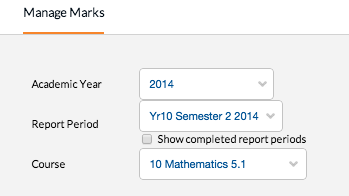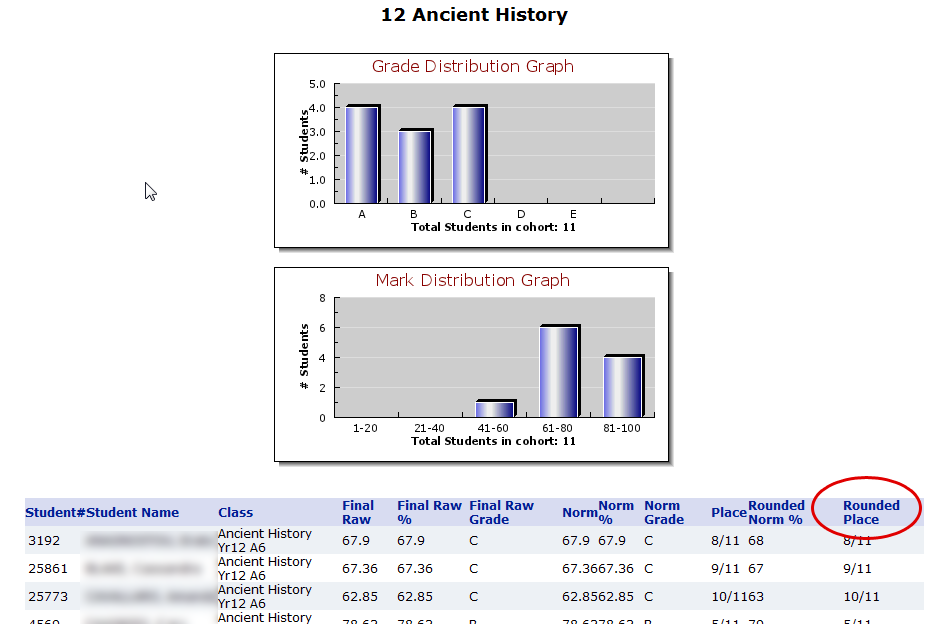You can view mark spreads and rankings for both classes and individual tasks in edumate for current and past reporting periods.
1. In Edumate click on ‘Learning’, then ‘Manage Marks’.
2. Select the grade and course you are looking for. You can also tick the ‘Show completed report periods’ tickbox to allow you to look at marks for previous semesters/years.
3. When you have selected the appropriate course, a ‘final mark’ field, as well as the list of tasks for that course will appear at the bottom of the page. You can view the rankings and mark distributions for those tasks by clicking on the ‘View’ word in blue adjacent to the task. Below we have used the ‘final mark’ field as an example to view the spread and rankings based on the final mark for that course (the view button circled in red below). Note you can also view spreads/rankings for custom columns you have created in the markbook which will appear at the bottom of the list of tasks.
4. A window will appear as below, with mark distributions and various details below that including the place and rounded place (note that the rounded place is what appears on reports). By default this page will sort this list of details by the student’s name, however if you wish to sort by any of the other headings, simply click on the heading. For example, to sort by ’rounded place’, click on that heading (circled in red below).
5. If you’re feeling adventurous and want to have these spreads on your iPad for easy reference when writing comments, you can press the keyobard keys ‘ctrl’ and ‘p’ together at the same time to print that page, select the ‘Adobe PDF’ instead of a printer (as shown below), then save the resulting PDF that is generated into your Google Drive folder which will make that PDF accessible from Google Drive on your iPad (this will earn you plenty of street-cred with the IT department too).