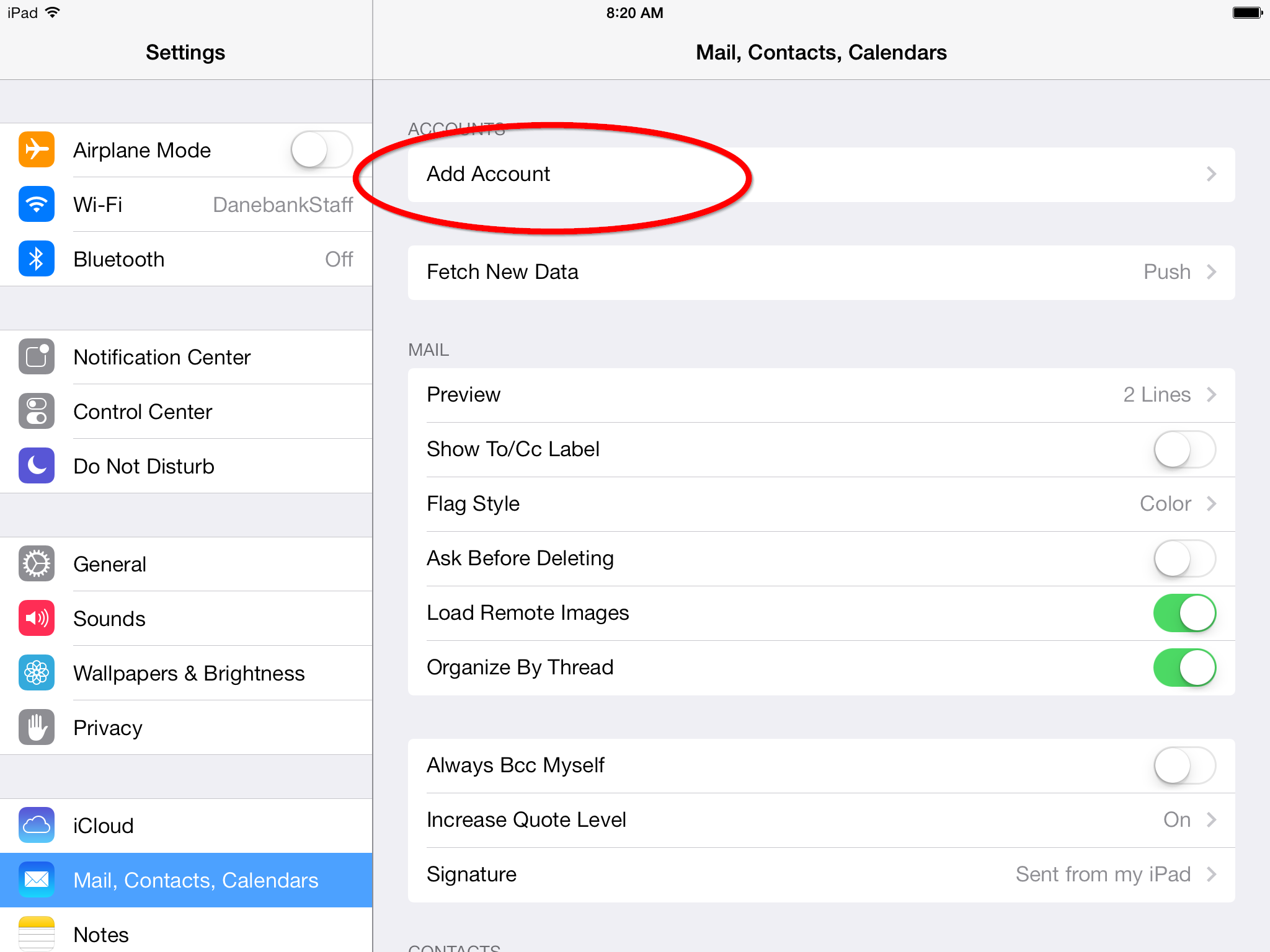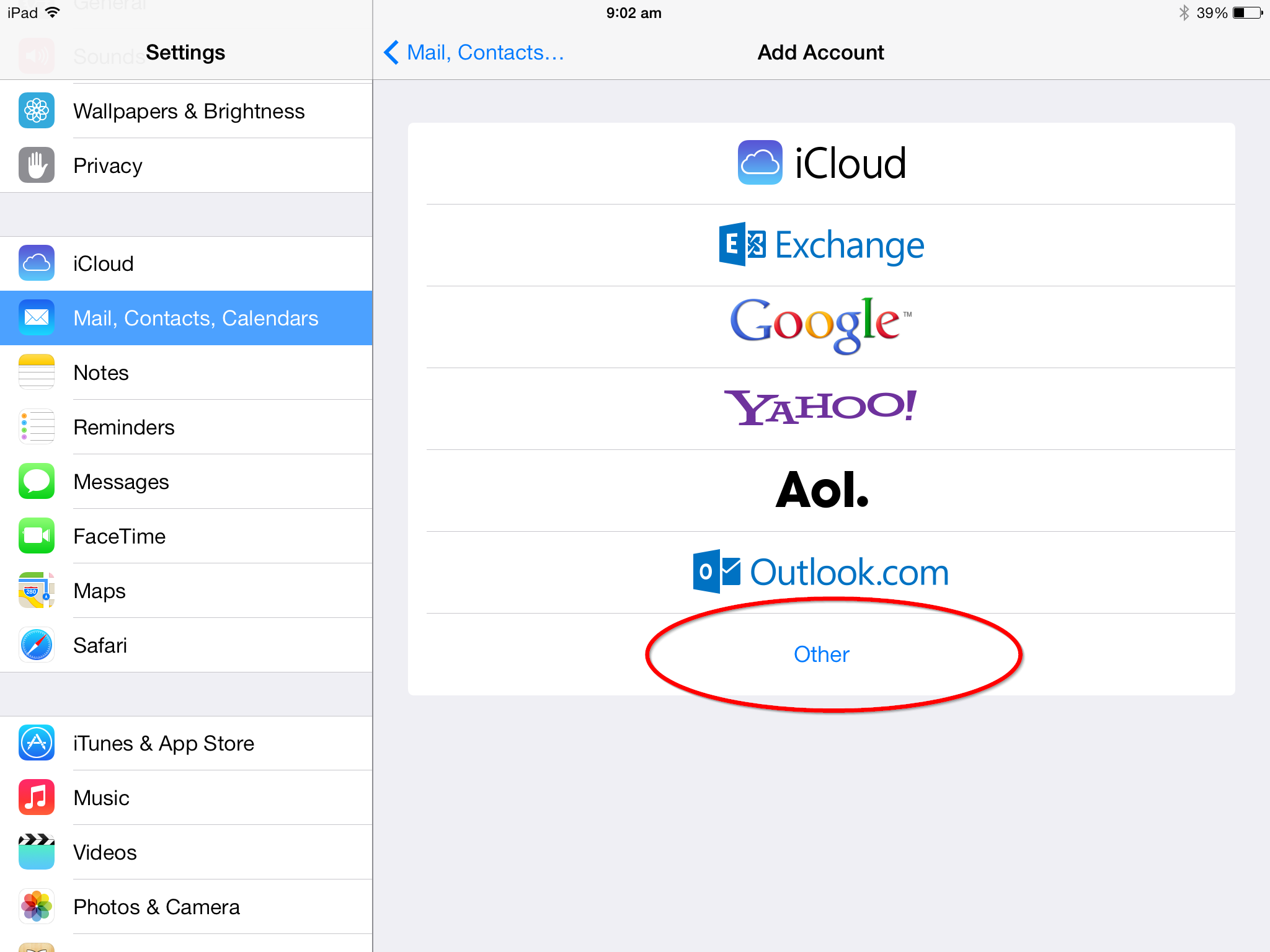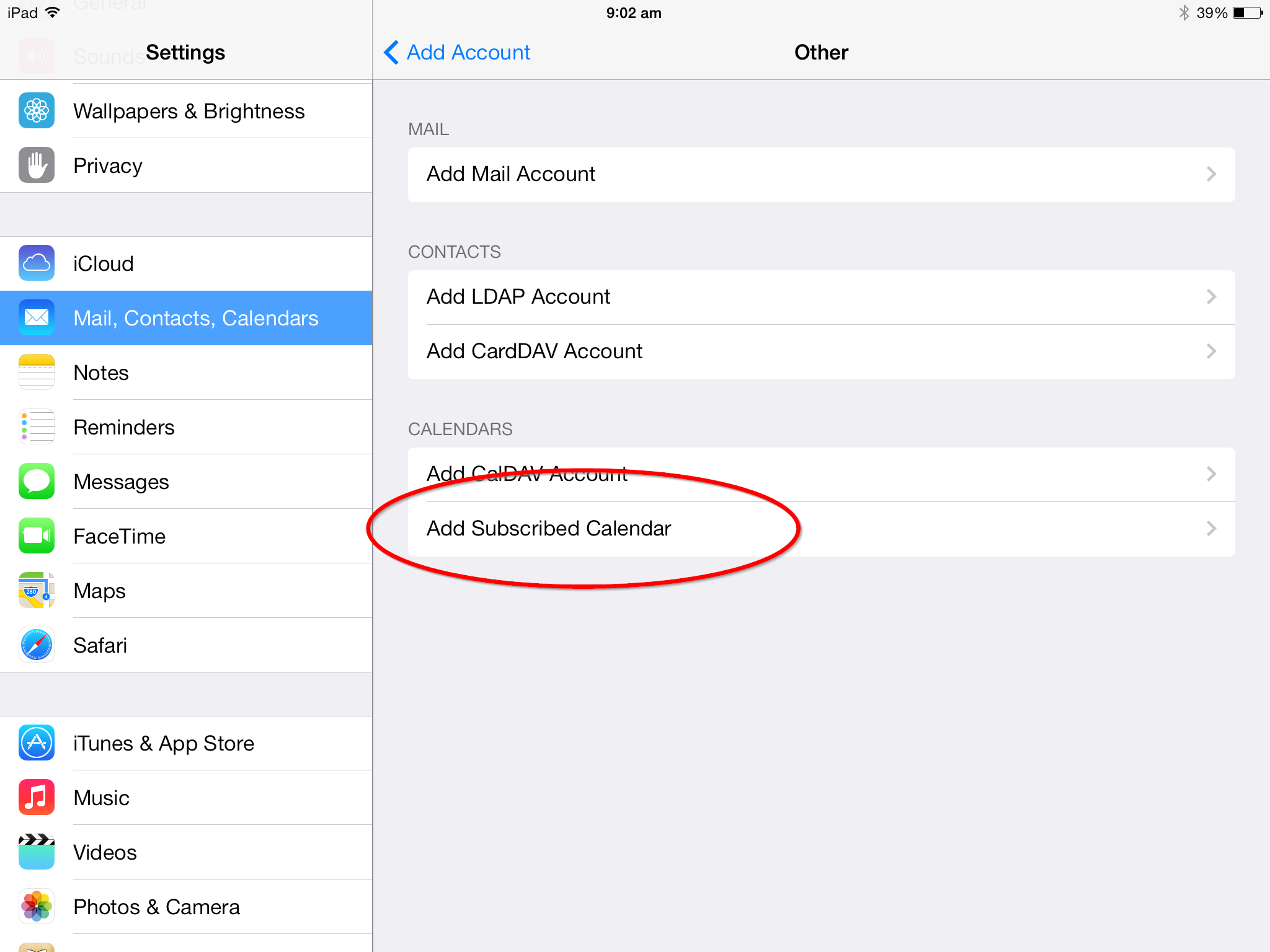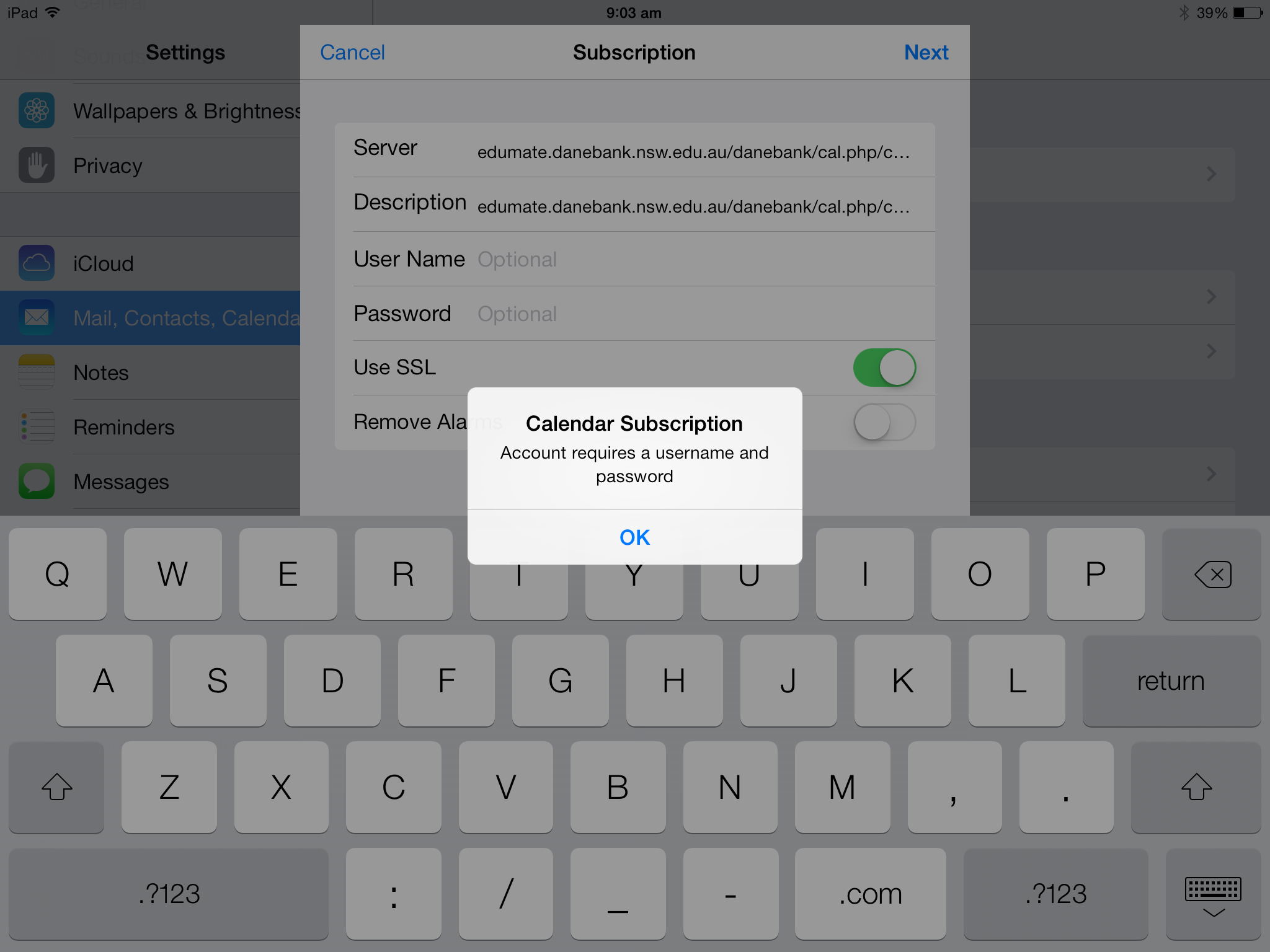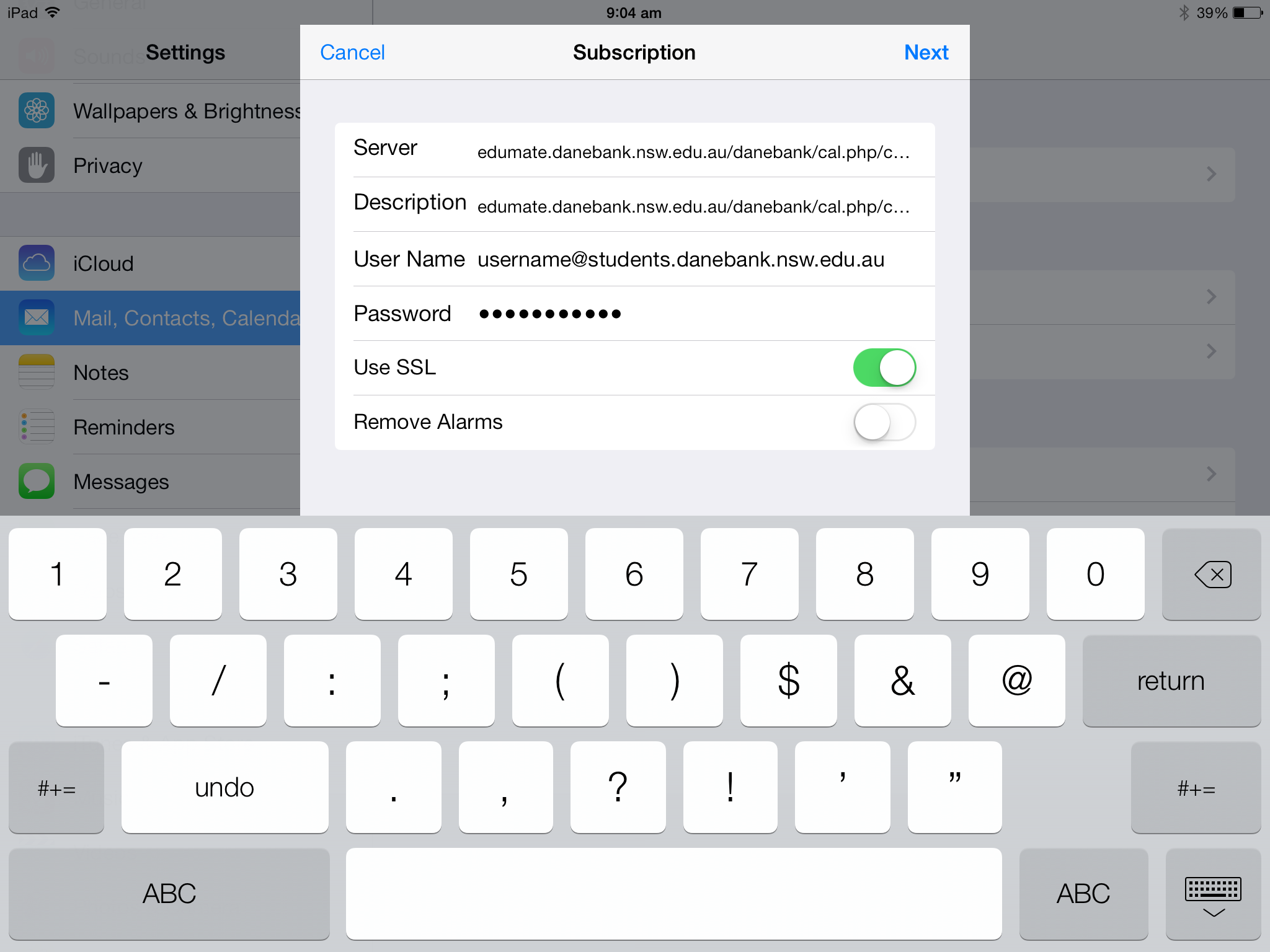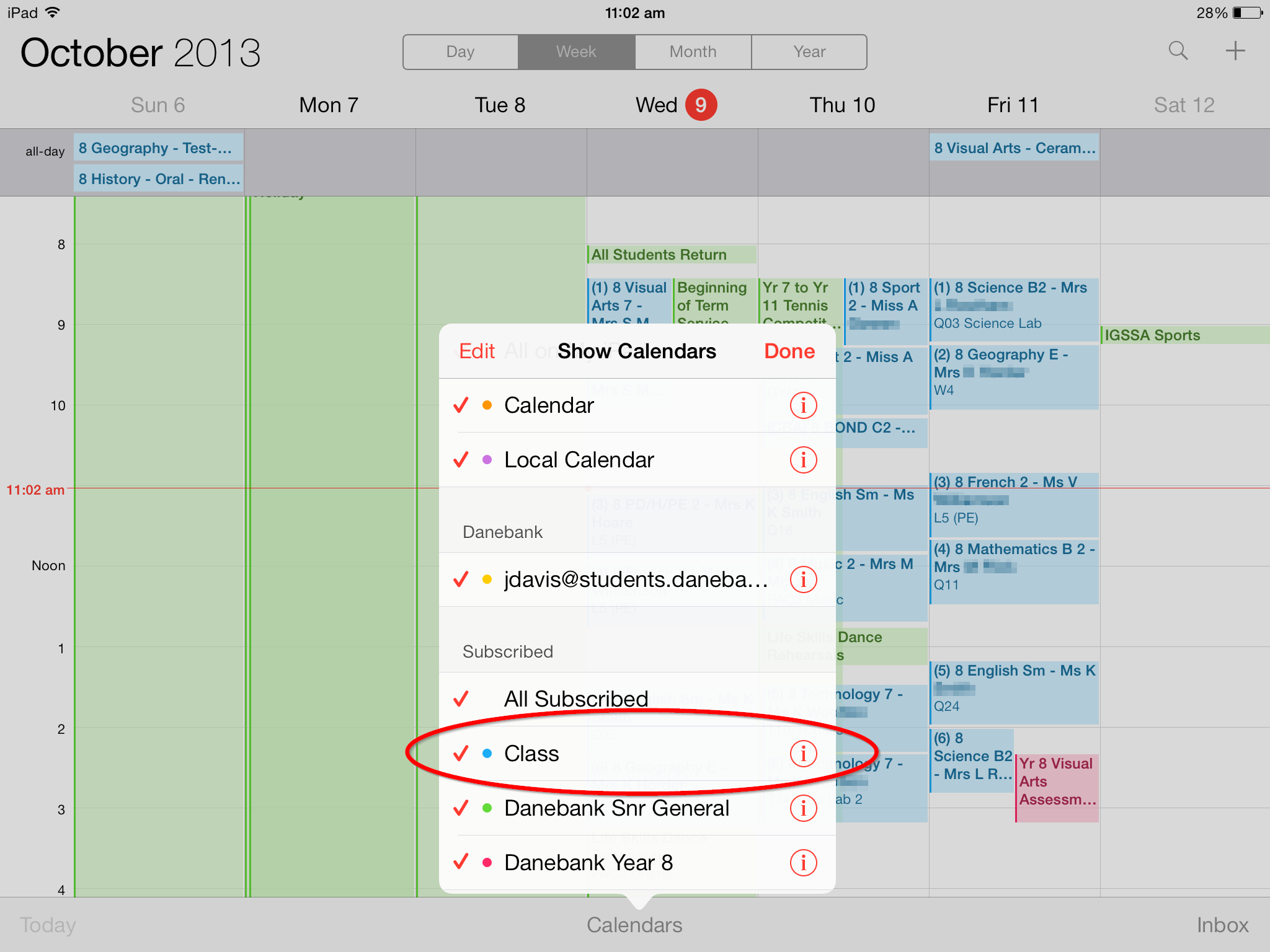What is this for?
Once subscribed to your school timetable, you will be able to see all your classes in the iPad Calendar app.
1. Open the Settings app
2. Go to Mail, Contacts, Calendars and tap on Add Account
3. Select Other
4. Select Add Subscribed Calendar
5. Enter https://edumate.danebank.nsw.edu.au/danebank4/cal.php/calendar/your_username in Server but use your school username. Then tap Next
6. Tap OK to the Calendar Subscription message
7. Enter your school email address as the username and your school password. Then tap Next
8. Wait for the calendar to verify, then tap Save
9. Now open the Calendar app to view your school timetable. It is named Class and is the colour blue in this example. Tap on the i symbol if you wish to change the colour.