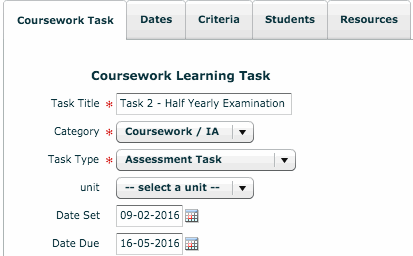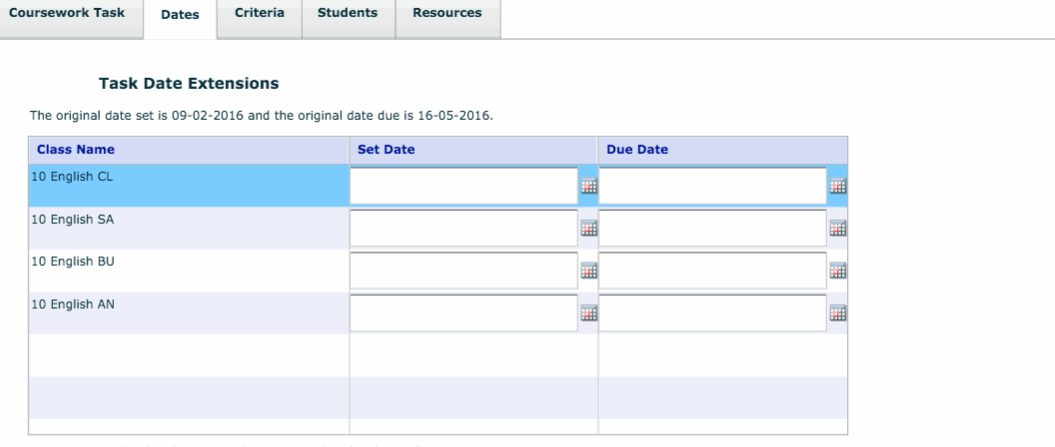You may have a task for a course that will be completed on different dates by the various classes doing that course – this tutorial will show you how to give different classes different due dates for a single task on edumate.
This is very important to monitor, as whatever due date is set for a task on edumate will determine what date it occurs on student’s and parent’s calendars!
If the date of a task changes, or if you need to guess due to it being a long way off, you will need to revise the due date as you learn when the exact dates is so that it appears correctly on the portal for the students and parents.
1. From the ‘Classic’ menu, drop down learning and click ‘Learning Tasks’.
2. Locate and click on the appropriate course in the list, then click on ‘Get tasks’, and either locate the appropriate task and click on it’s name to go into its settings, or create a new task.
4. You will see a list of all the classes in the current course that the task is in. You can assign a different due date to each class here (note that the ‘Set Date’ doesn’t need to be used and doesn’t affect anything). If you leave any classes blank here, they will default to the Date Due on the original task setup page.
5. Remember to click ‘Save’ when you are finished!