This article explains what you need to do to download books loaned from Overdrive using a Mac or a PC. If you wish to download books to read offline on an iPad, please refer to this article.
Please download and install Adobe Digital Editions for your operating system before continuing; available here. If you are prompted for an organisation ID, choose the option on the bottom left hand corner of the installation window that allows you to bypass this.
PC Instructions
To Loan an eBook
- Go to Overdrive and click on “sign in”. Sign into Overdrive with your username and password.
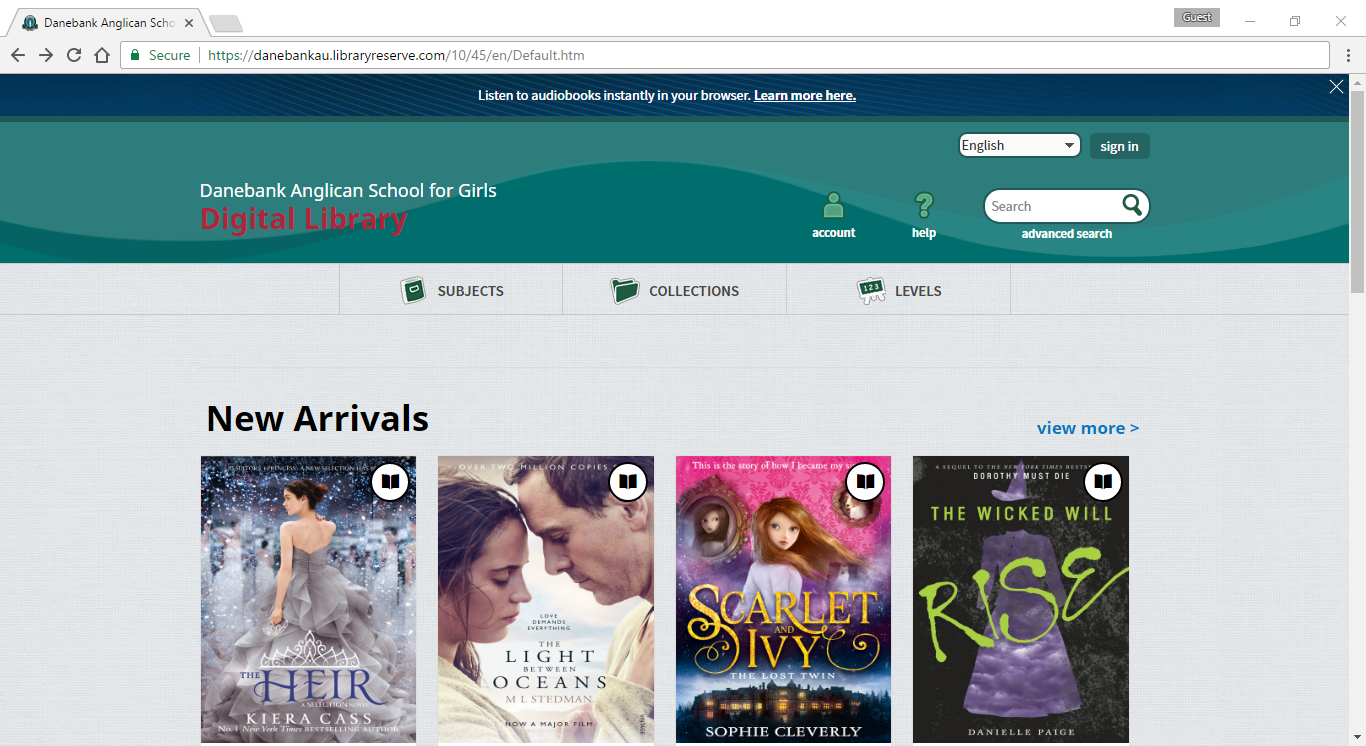
- Search for the book you wish to loan out and click “Borrow”. This will add the book to your cart. Click “Go To Checkouts” to download the book.
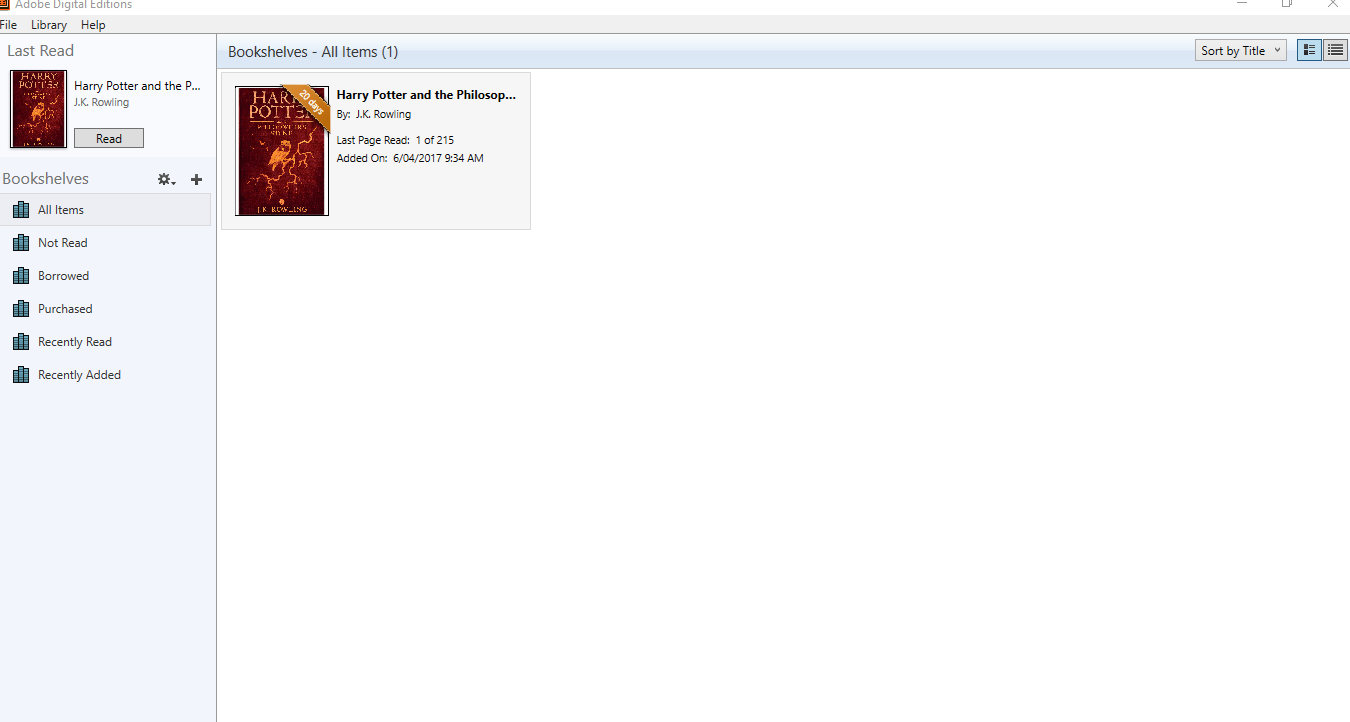
- Locate the book you wish to download for offline reading in your Checkouts. Click on “Download (EPUB eBook)” to download the eBook file.
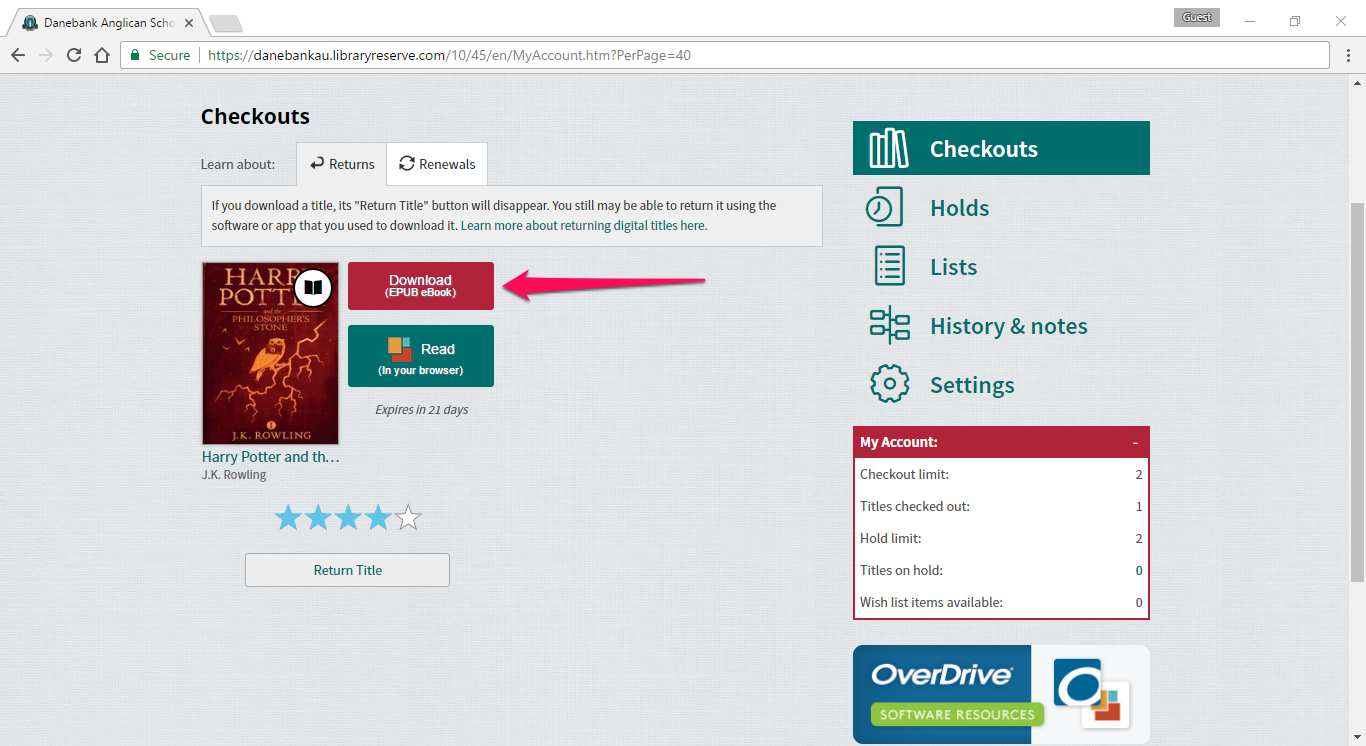
- Depending on which browser you are using, the downloaded file may be visible on the bottom of the web browser’s window, or display a pop-up asking whether you wish to open it or save it for later. The file will automatically save to your Downloads folder too. Click on the file to open it with Adobe Digital Editions. If Adobe Digital Editions is not the default program for this file type, go to the file in Downloads, right click on it and choose “Open with > ” from the menu.
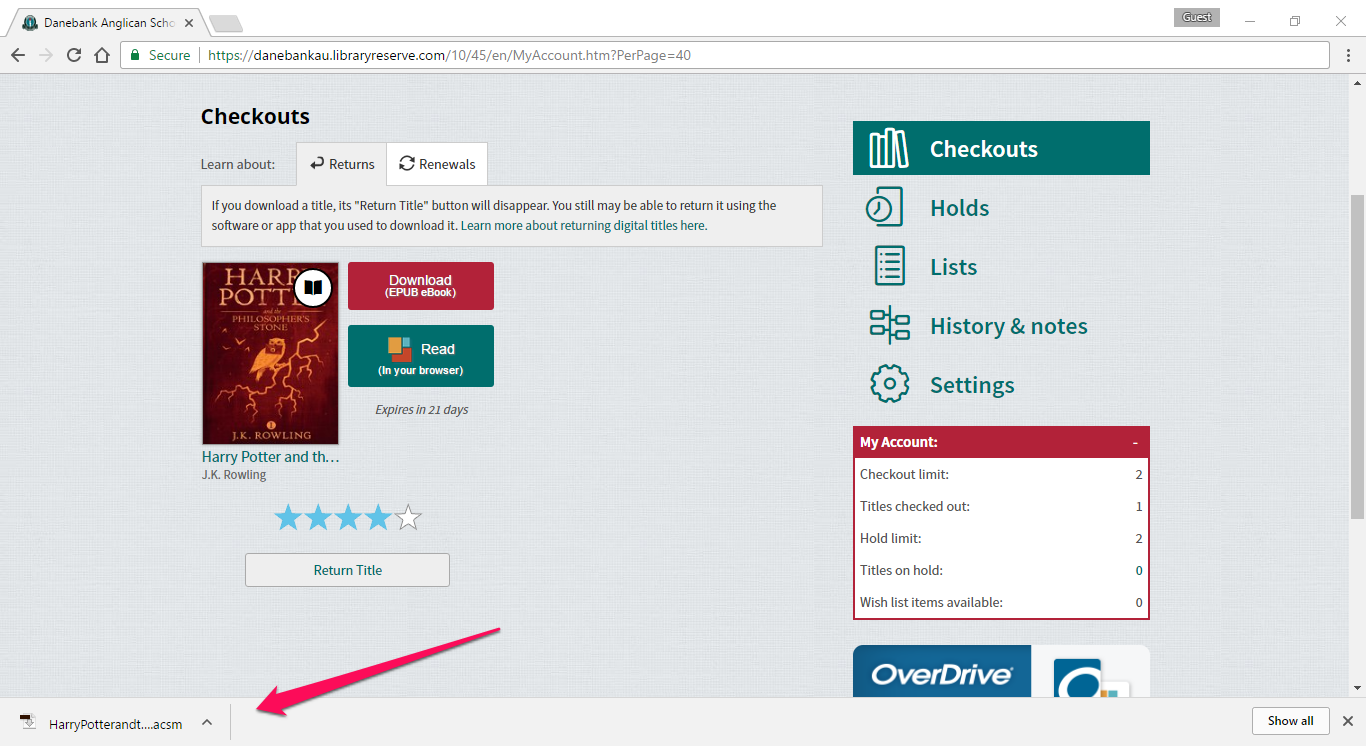
- Adobe Digital Editions will then open the file and fulfill the loan. The book is now licensed to be read on this device. The book can be read through the Adobe Digital Editions program until the loan period has expired, at which time the book will be automatically returned and removed from your personal library.
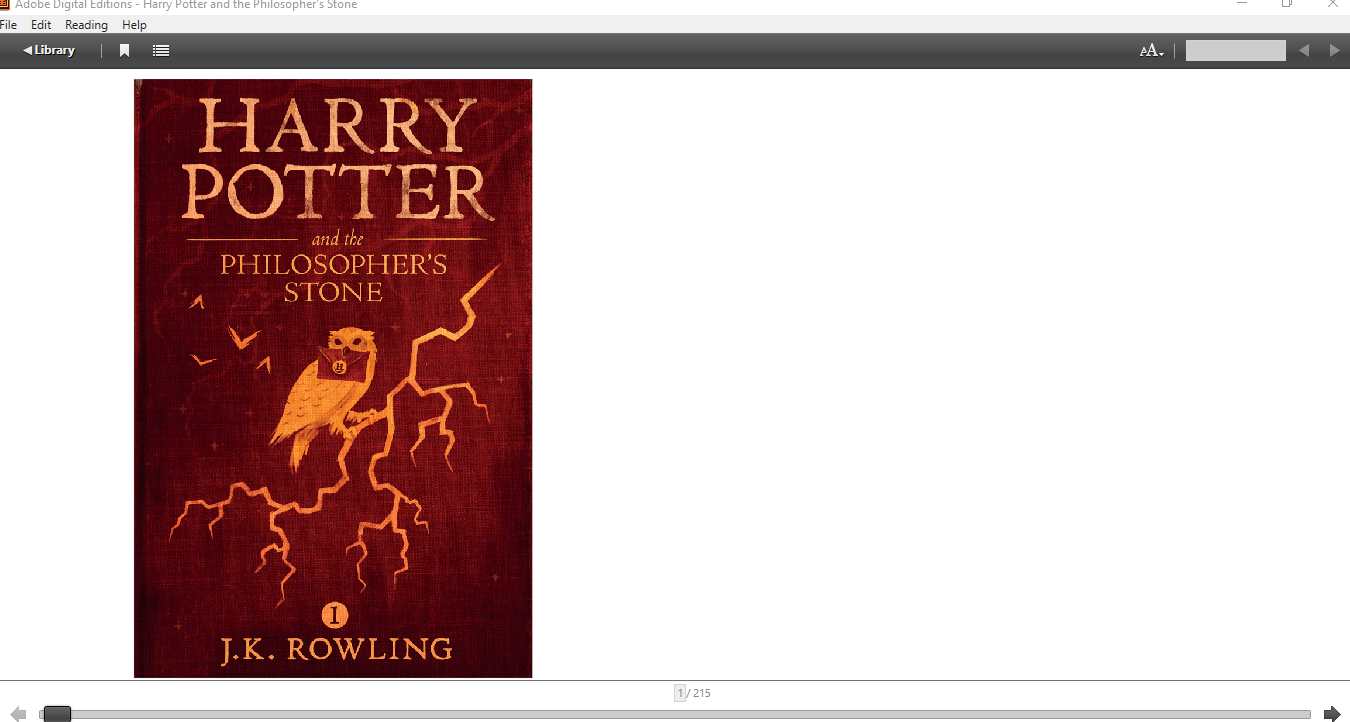
To Return an eBook
- Launch Adobe Digital Editions on your computer. This may be a shortcut on your desktop, or otherwise can be found in the Start Menu.
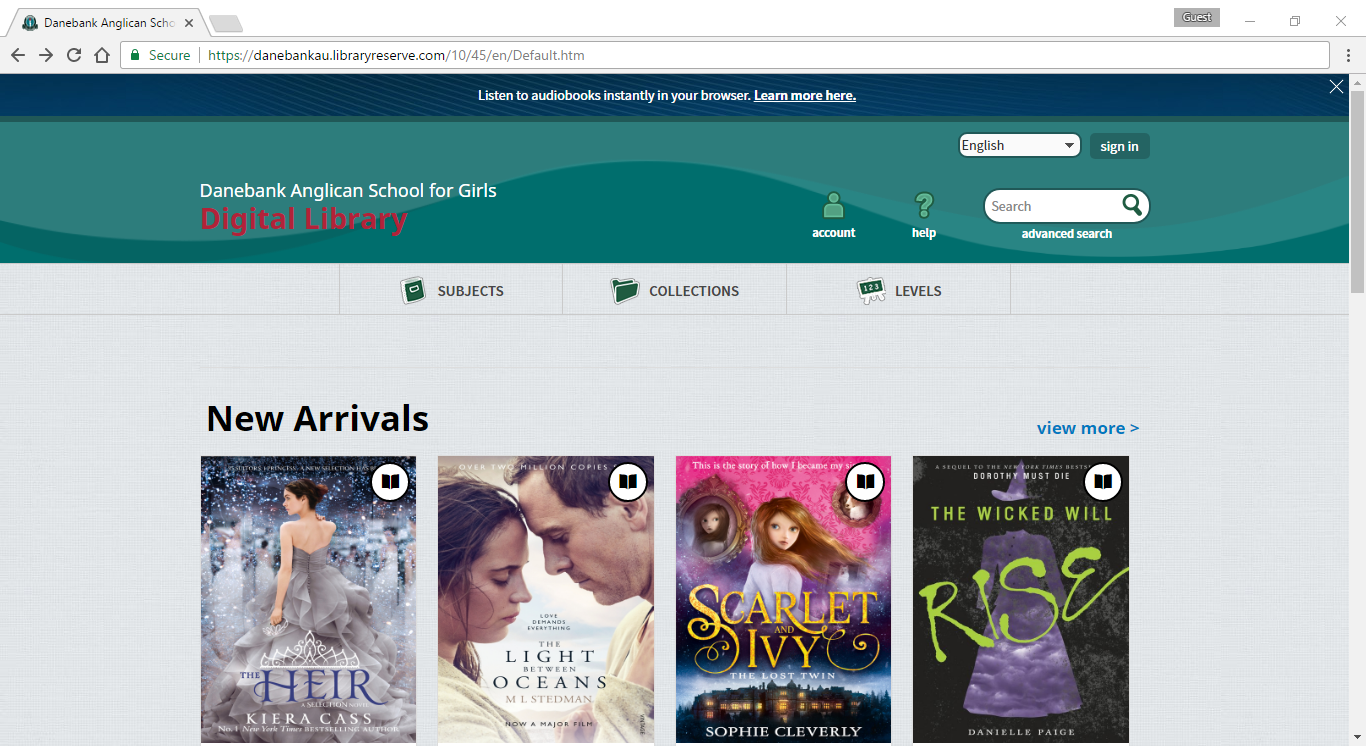
- Click on the Library button in the top left corner of the window. Your borrowed items will appear here.

- Right click on the title you wish to return, and select Return Borrowed Item and agree to return the title.
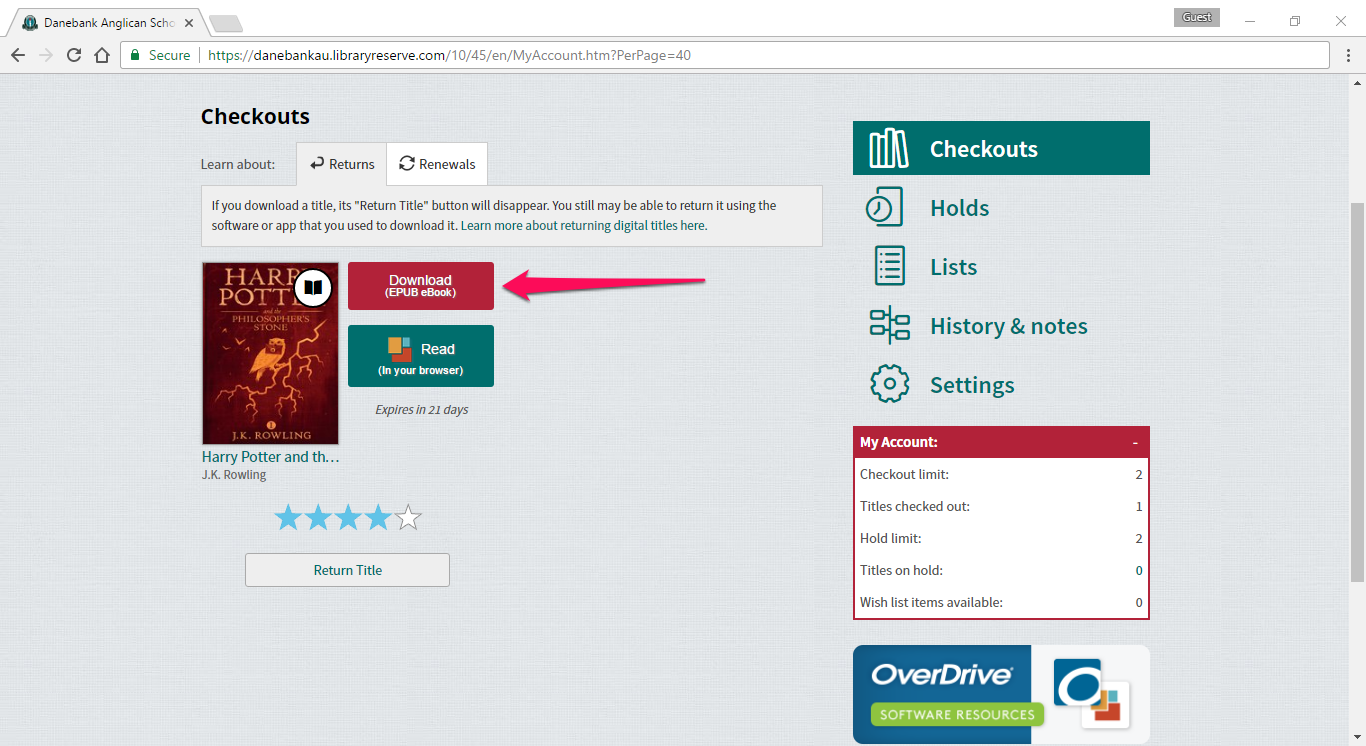
- The title has now been returned, and this will be reflected in your Overdrive loans within a minute of returning.
Mac Instructions
To Loan an eBook
- Go to Overdrive and click on “sign in”. Sign into Overdrive with your username and password.
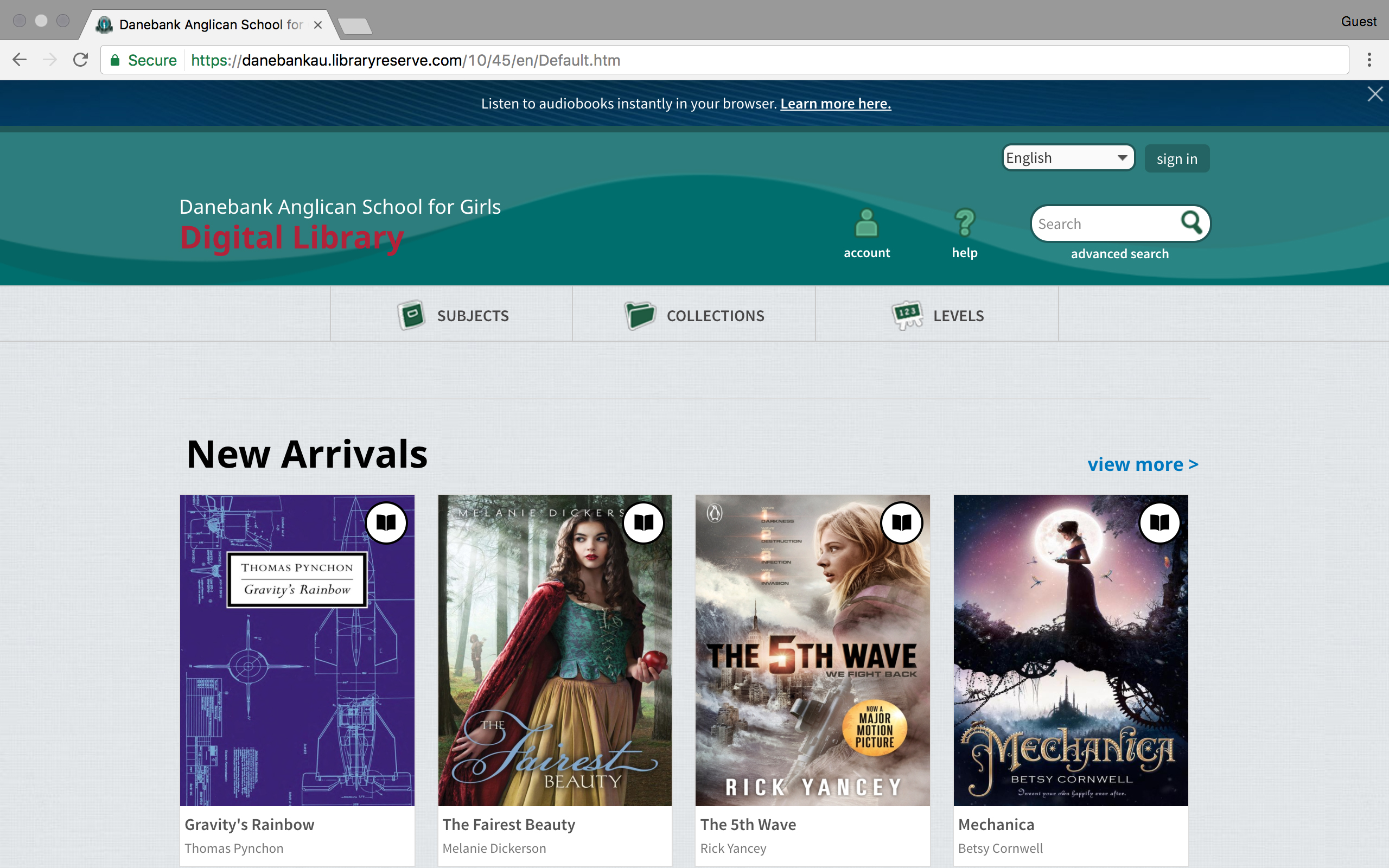
- Search for the book you wish to loan out and click “Borrow”. This will add the book to your cart. Click “Go To Checkouts” to download the book.
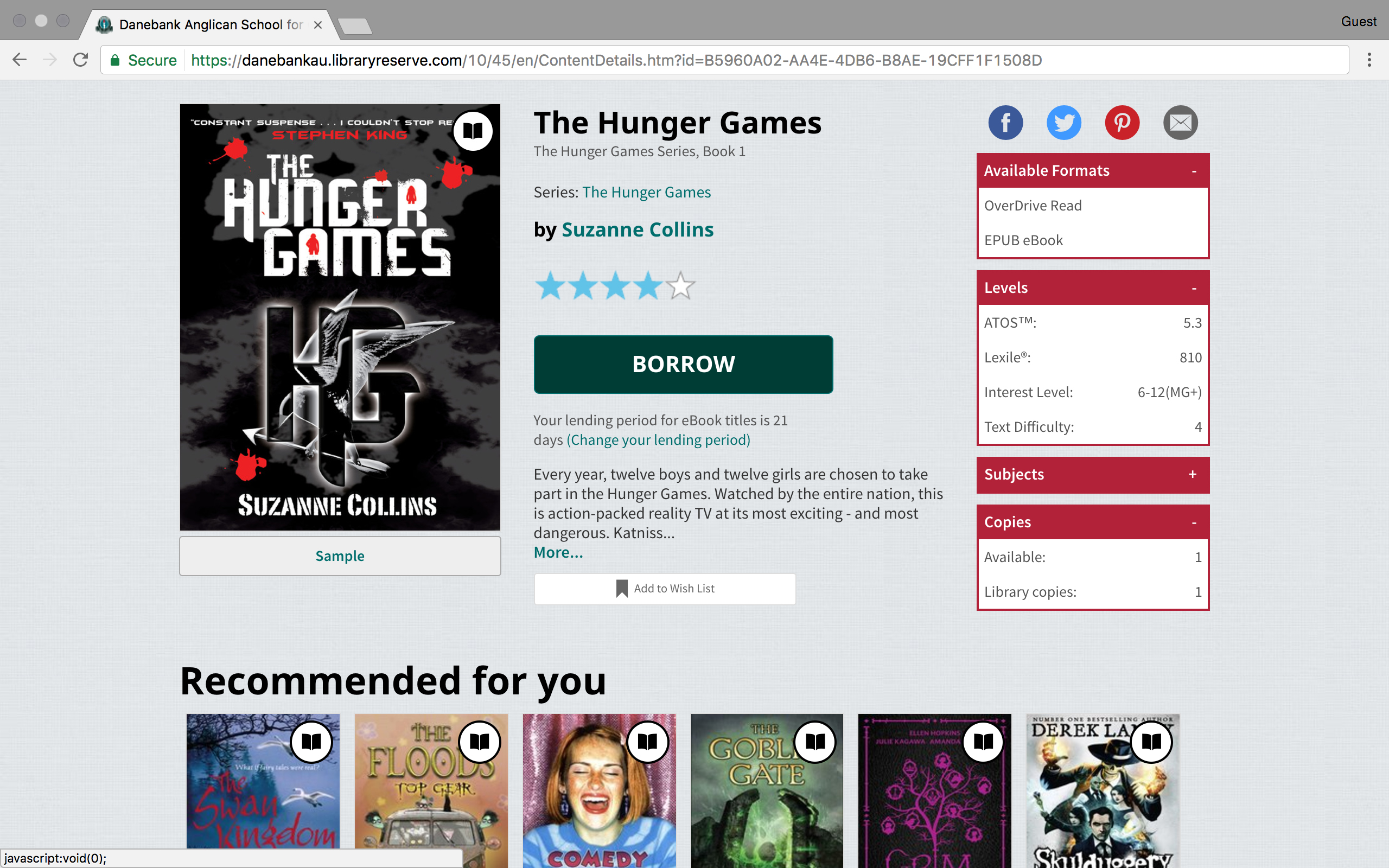
- Locate the book you wish to download for offline reading in your Checkouts. Click on “Download (EPUB eBook)” to download the eBook file.
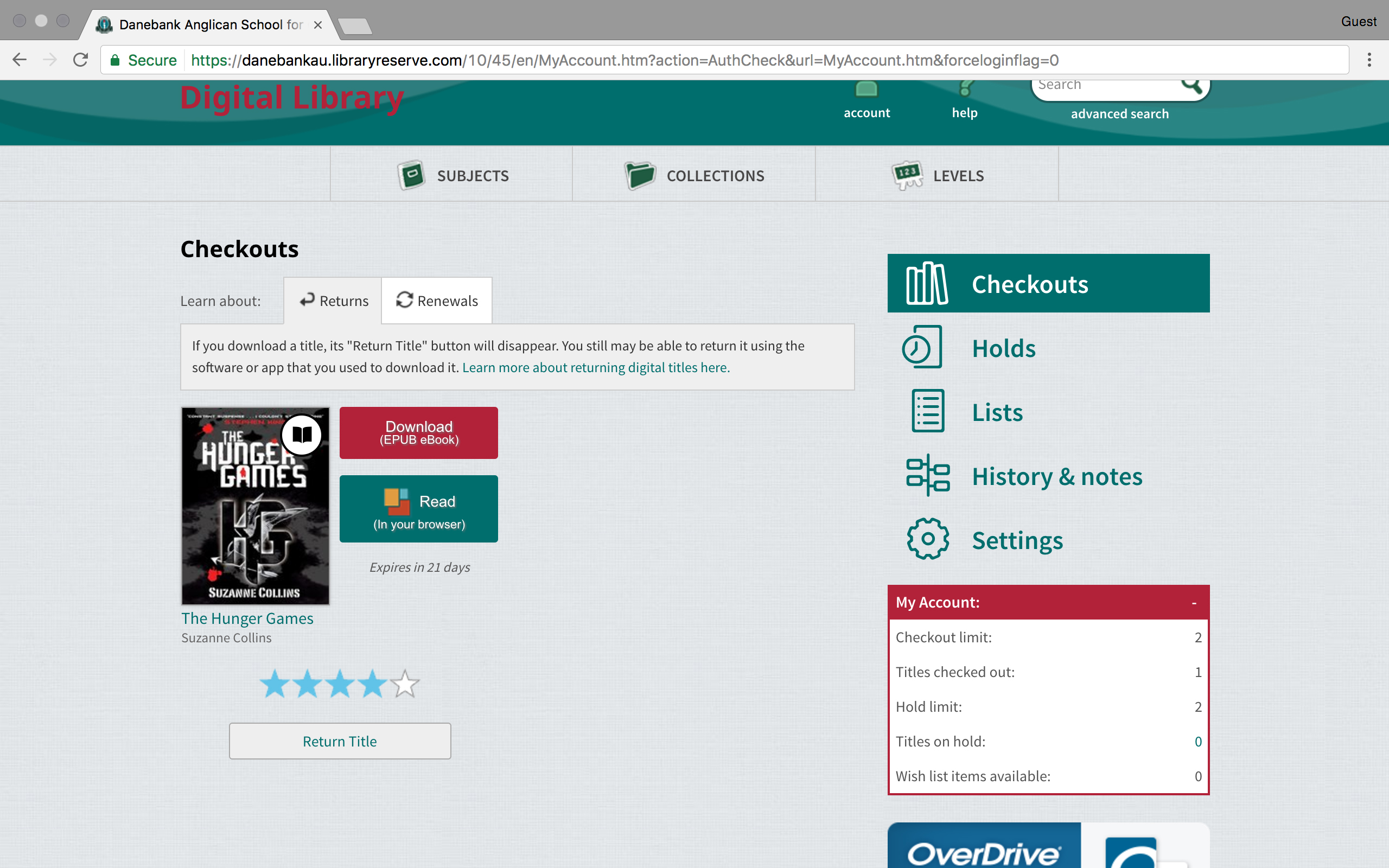
- Depending on which browser you are using, the downloaded file may be visible on the bottom of the web browser’s window, or display a pop-up asking whether you wish to open it or save it for later. The file will automatically save to your Downloads folder too. Click on the file to open it with Adobe Digital Editions. If Adobe Digital Editions is not the default program for this file type, go to the file in Downloads, right click on it and choose “Open with > ” from the menu.
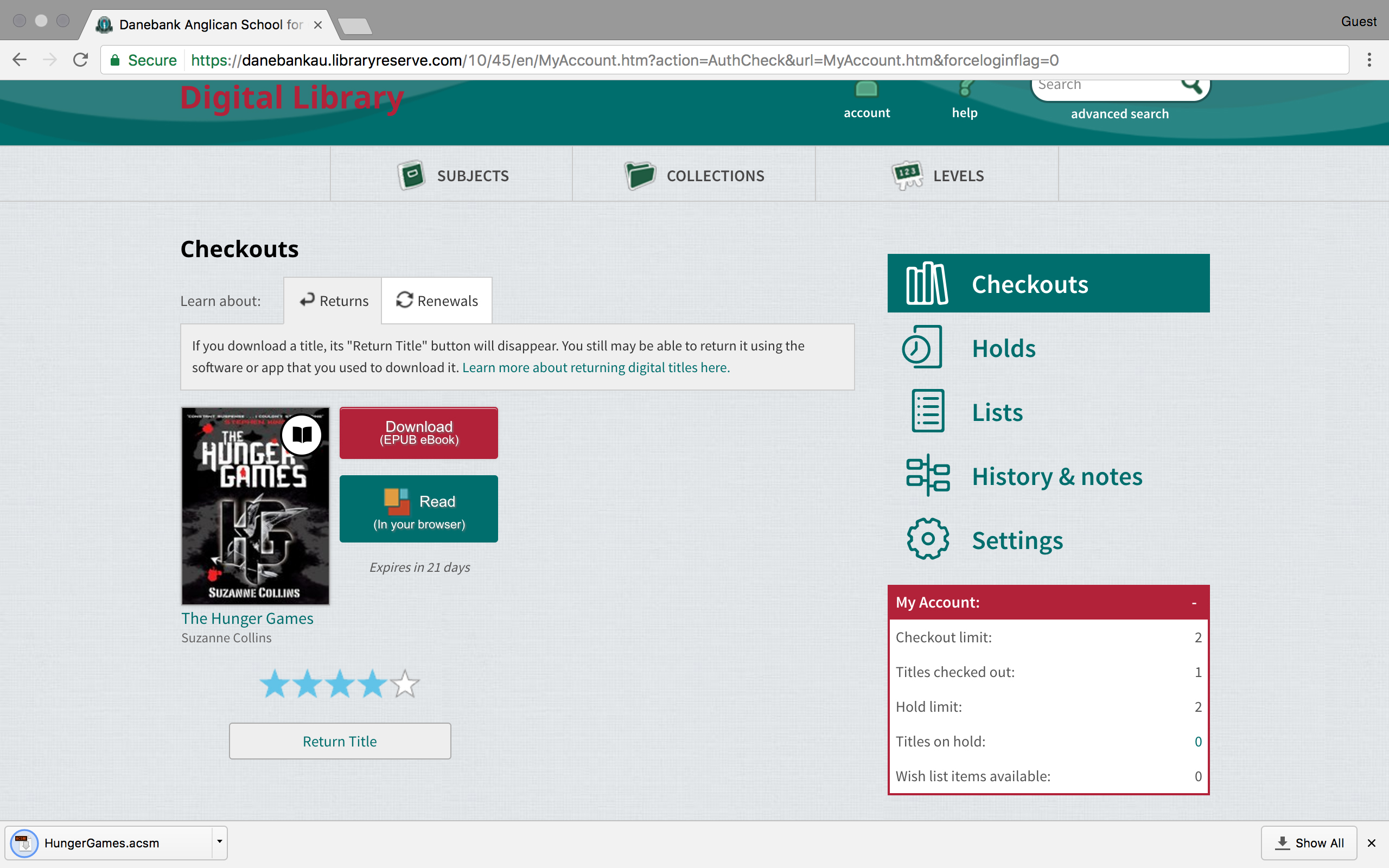
- Adobe Digital Editions will then open the file and fulfill the loan. The book is now licensed to be read on this device. The book can be read through the Adobe Digital Editions program until the loan period has expired, at which time the book will be automatically returned and removed from your personal library.
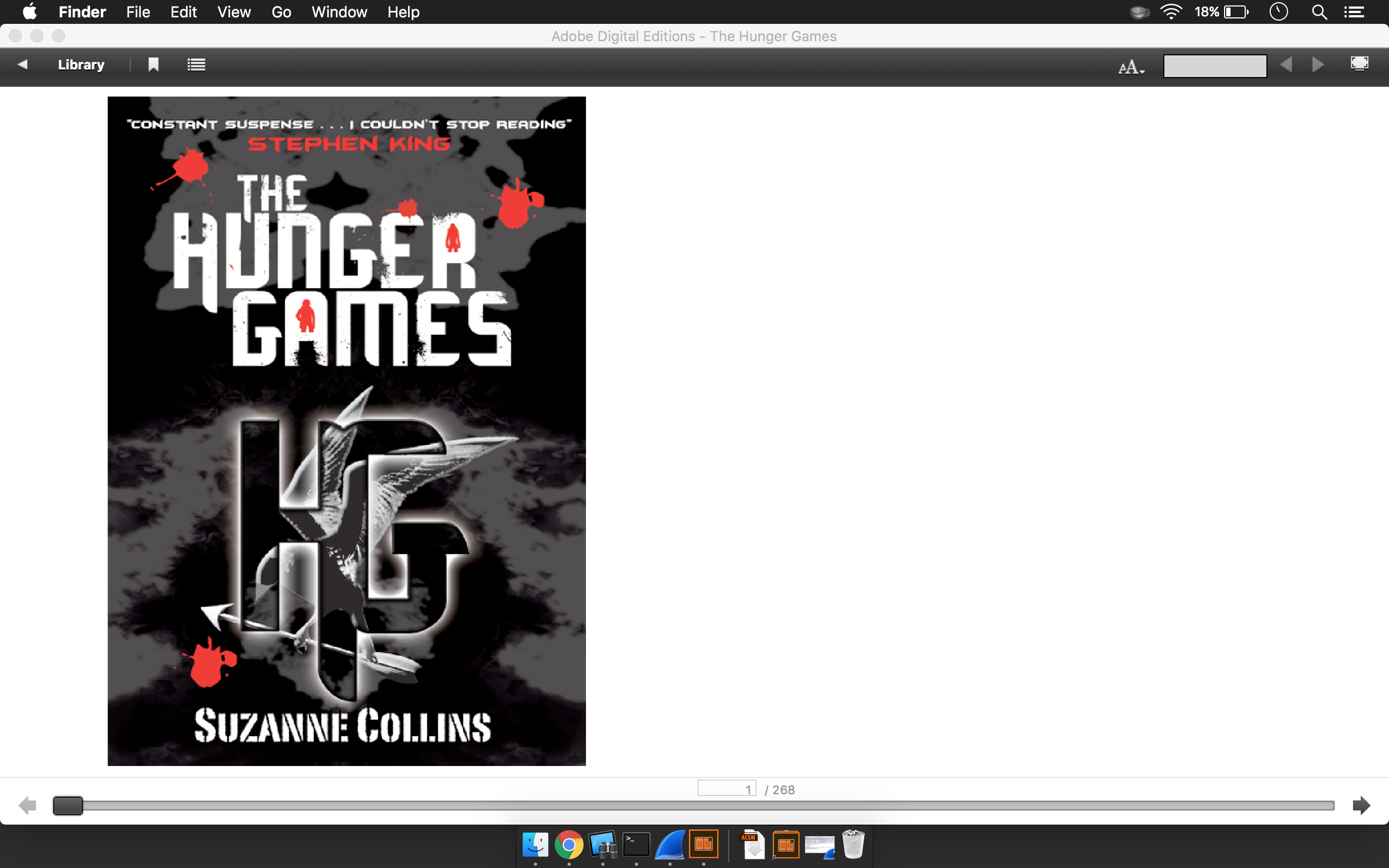
To Return an eBook
- Launch Adobe Digital Editions on your computer. This may be a shortcut on your desktop, or otherwise can be found in the Applications folder in your Dock.
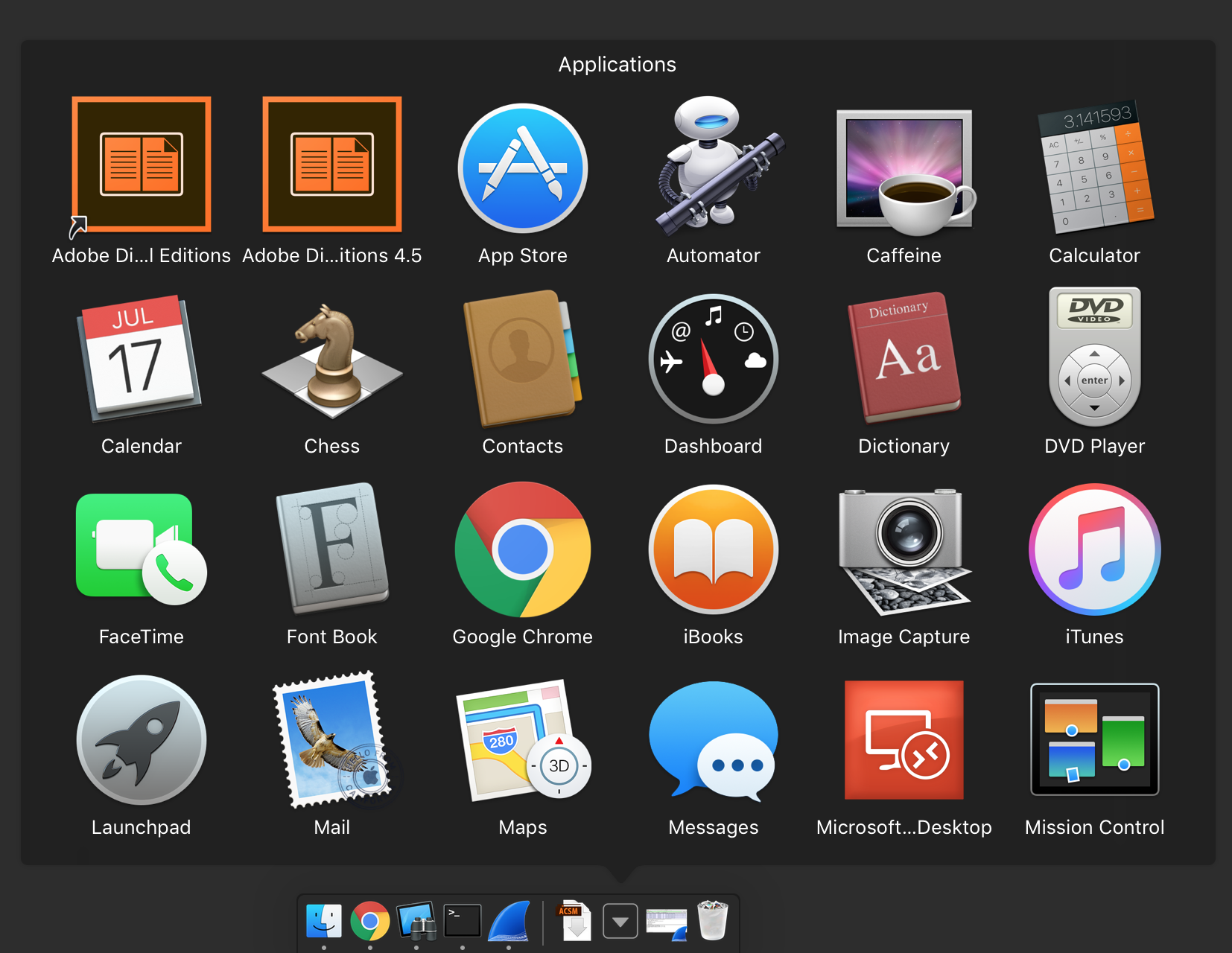
- Click on the Library button in the top left corner of the window. Your borrowed items will appear here.
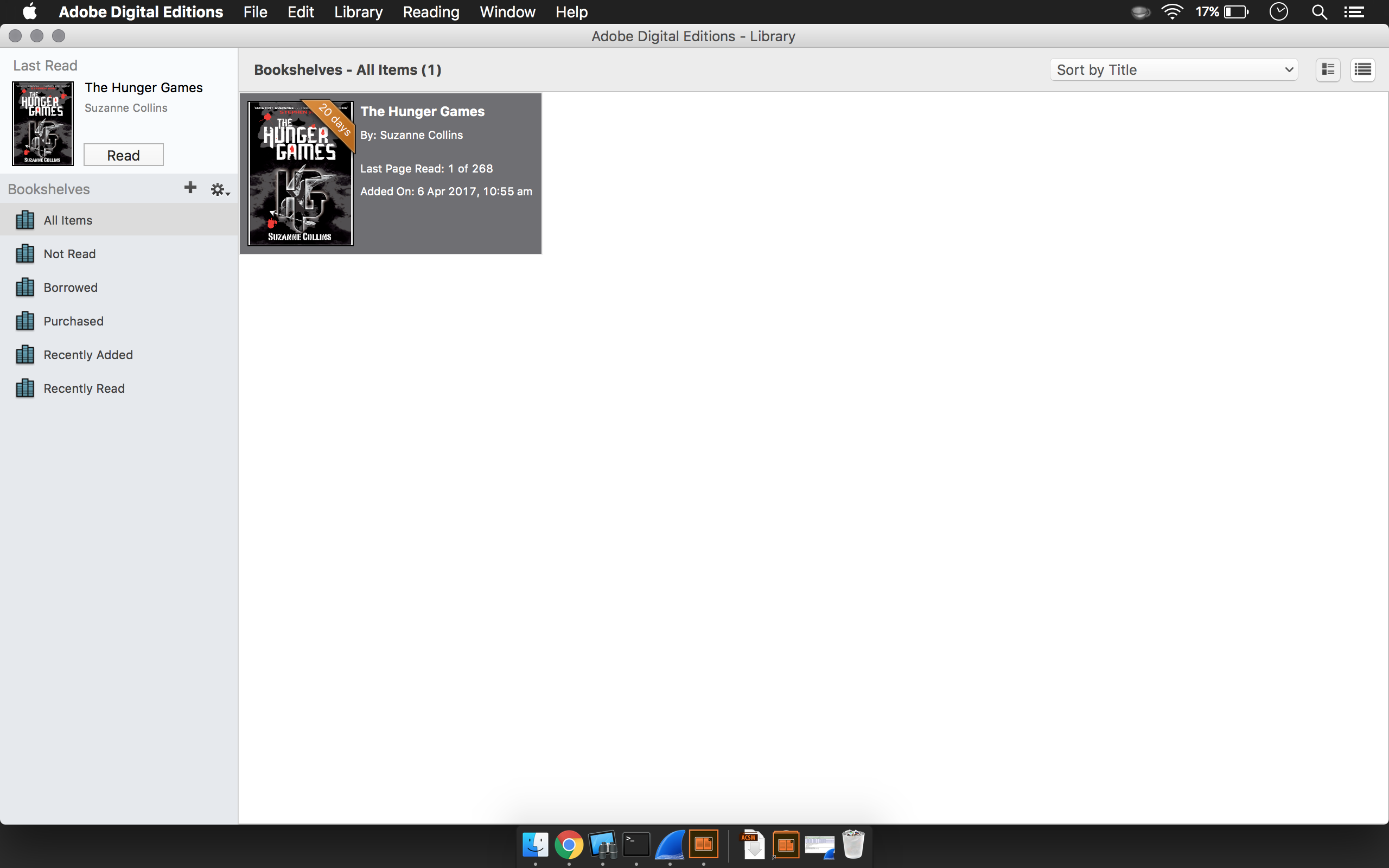
- Right click on the title you wish to return, and select Return Borrowed Item and agree to return the title.
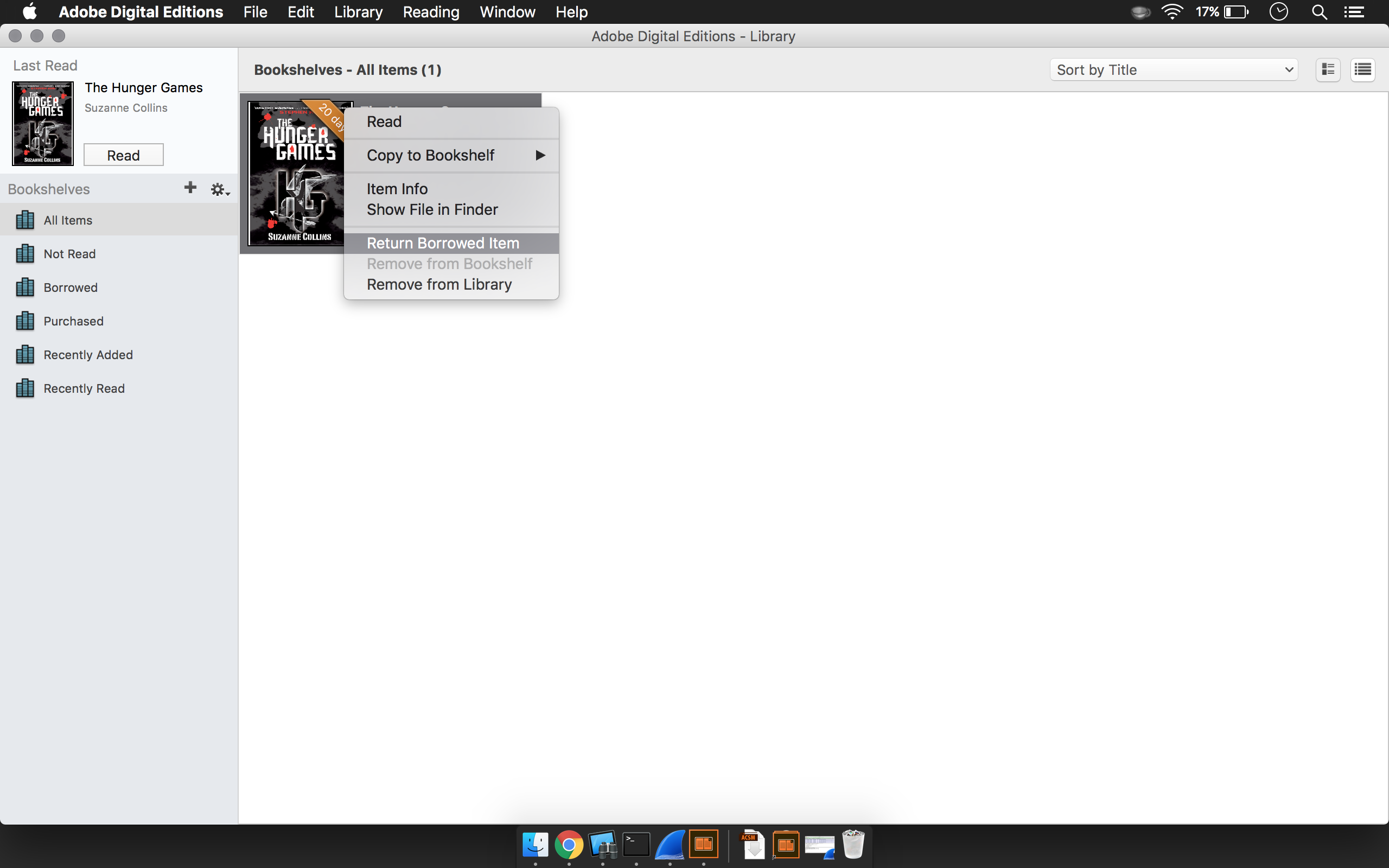
- The title has now been returned, and this will be reflected in your Overdrive loans within a minute of returning.