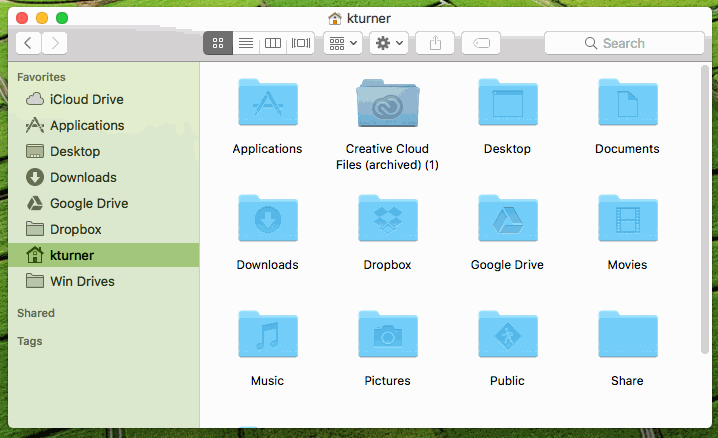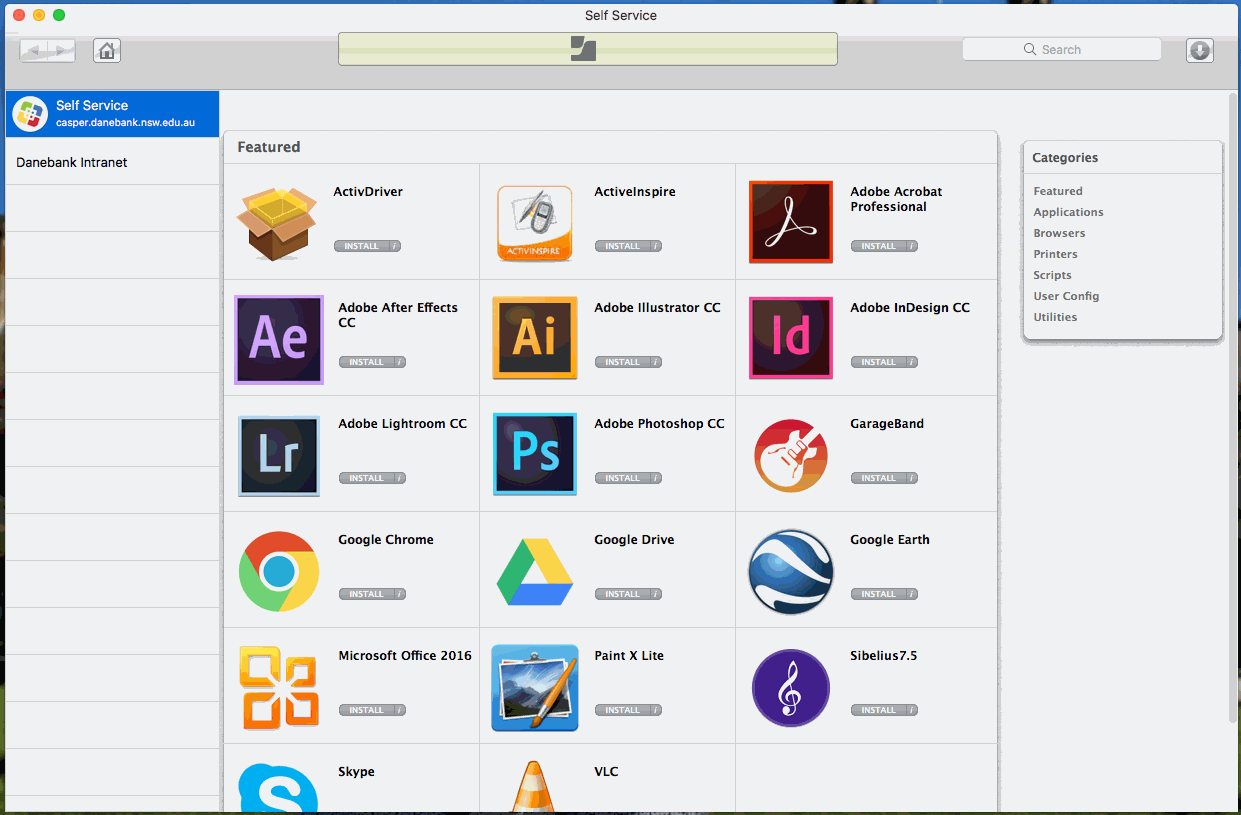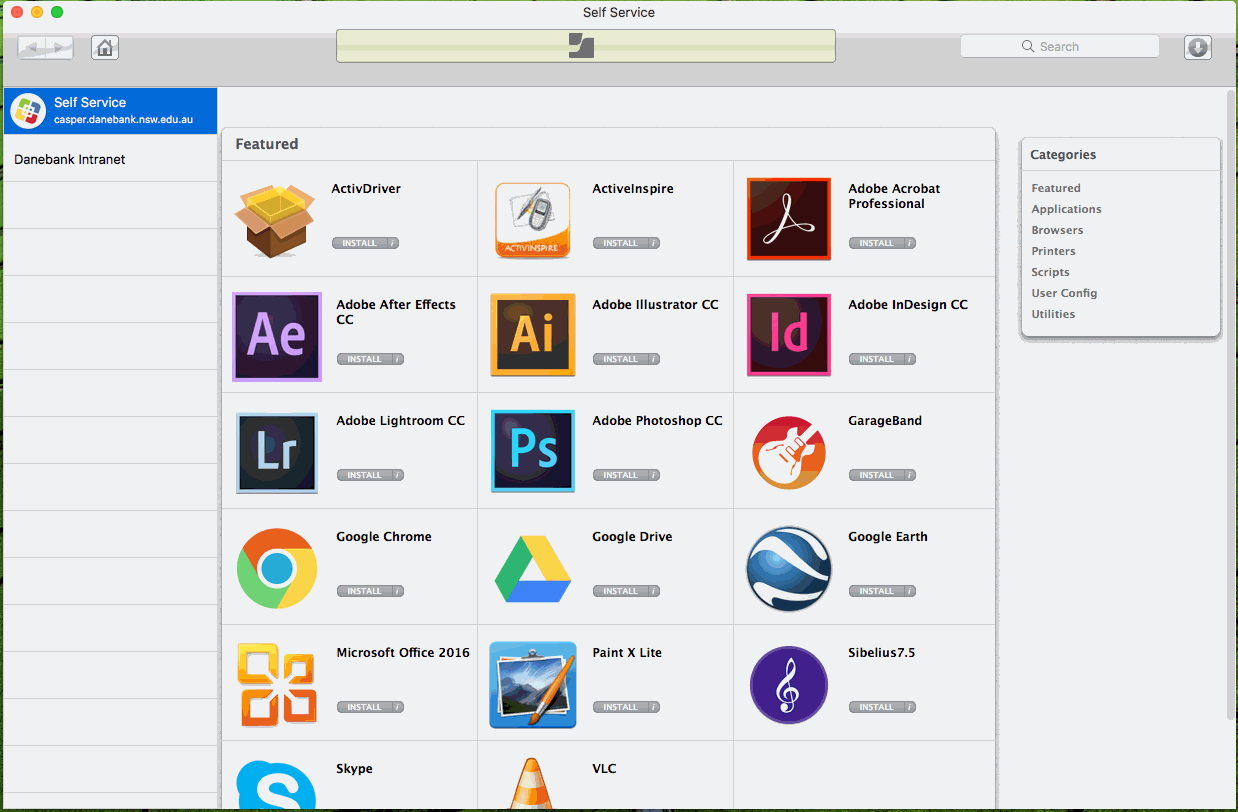This will show you how to launch the ‘self service’ application to install school-provided applications and school printers on your danebank mac.
1. Open the ‘finder’ from your dock.
2. Select ‘Applications’ from the sidebar, and locate and launch the application ‘Self Service’.
3. To install applications, find an application you wish to install – you will see a page called ‘Featured’ when you launch self service which has a selection of common apps, and if you click on ‘applications’ from the right menu you will see a complete list of applications available to install. These apps are provided by danebank, free and fully licensed.
4. To install printers, click on ‘Printers’ from the top right menu, locate the printer you are wanting to install, and click ‘Install’ on it’s icon. You will see a progress bar at the top and once this has completed the printer should be available on your mac.