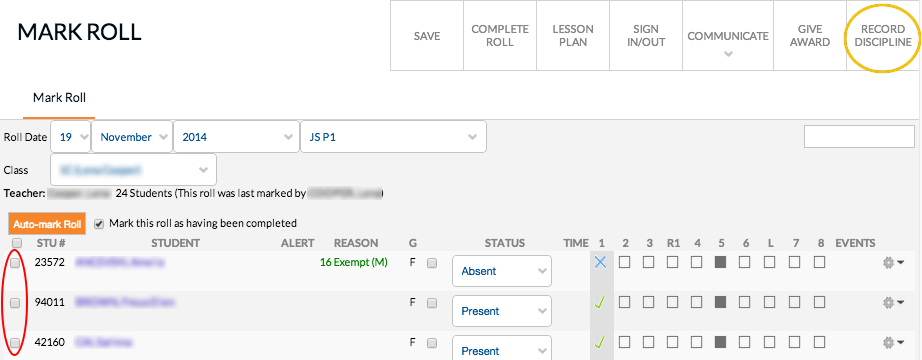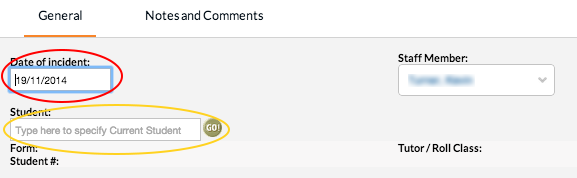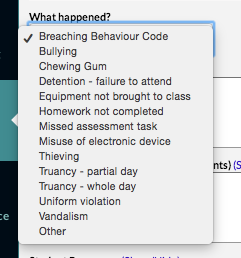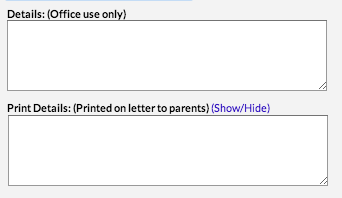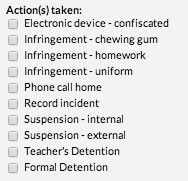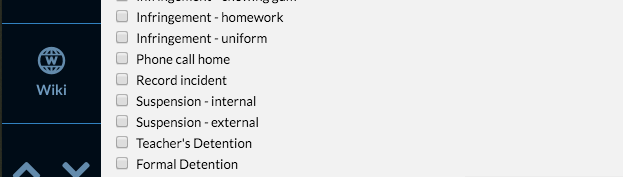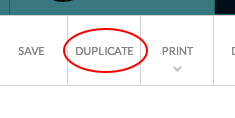You can record disciplines and give detentions through edumate in two ways, either through your ‘mark roll’ screen, or through ‘Welfare’ on the menu.
1. The first way to record a discipline is through the Mark Roll area. Click ‘Attendance‘ then ‘Mark Roll‘.
2. Tick a box next to the student you want to record the discipline for (circled in red below), then click the ‘Record Discipline’ button (circled in yellow below). This will take you to the record discipline screen.
NB: If you are on your ipad, you will need to be holding your ipad in ‘landscape’ orientation in mark roll. When your ipad is held in ‘portrait’ orientation, you will get a mobile version of the mark roll screen with photos, but without the discipline button. You can simply rotate your ipad to switch between the two modes!
3. Alternatively you can go to ‘Welfare‘ through the edumate menu and ‘Record Discipline‘ (as below) to reach the record discipline screen (useful for incidents outside of a class).
4. Record Discipline screen – make sure the date of the incident is accurate (circled in red below). If you have come through mark roll, ‘student’ will be populated, otherwise you will need to type in the student involved here (circled in yellow below).
5. Click the ‘What happened‘ dropdown box and select a reason for the discipline.
6. The ‘Details (Office use only)‘ section will appear to staff and on the students record, however will not be viewable by parents. The ‘Print Details‘ section will be what appears on any generated letters for the parents (so that we can differentiate what our records state and how we convey it to the parents).
7. If an action was taken, tick the appropriate action as below.
8. If you want to give a student a detention for a discipline, teachers can tick ‘Teacher’s detention’, however the detention must be organised with the student and no attendance data is recorded in edumate.
Formal Detentions (for Year Co-ordinators, Heads of Department and Deputies) – tick ‘Formal Detention‘, scroll down the page until you see the Detention options, choose a detention class (lunch or afternoon), then choose the date and period from the following drop down list. Formal detentions appear on the student’s timetable and an attendance roll in edumate will be marked for them.
9. Once you are finished, remember to click ‘Save’!
10. If you would like to copy the incident you can use the duplicate button (circled in red below) and choose another student to copy this incident to.
11. After you have saved the discipline, Year Coordinators, Heads of Departments and Deputy’s may generate a Formal detention letter to be sent home to the parents which has a return slip by choosing the appropriate option under ‘Print‘ (circled in red below). This will automatically include all the details of the recorded discipline that is recorded under the box headed ‘Print Details’ from step 6.