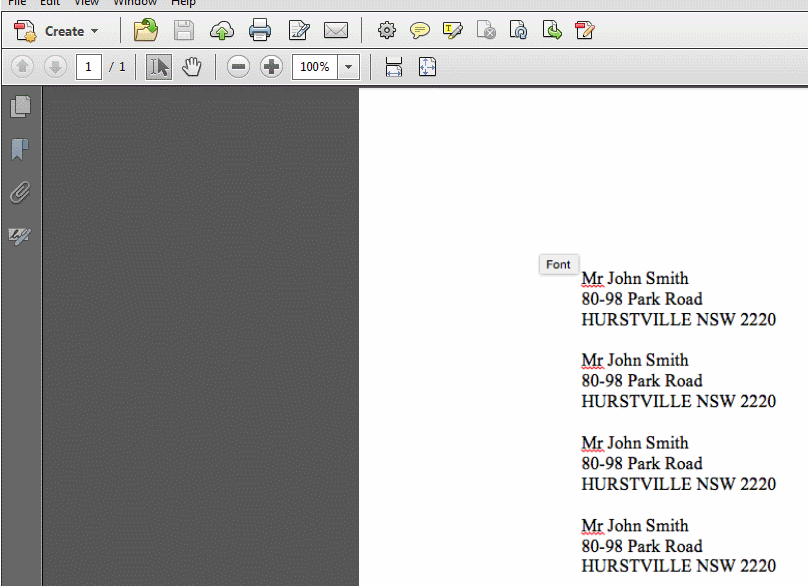What’s this for?
This article explains how to create a mailout label for a single person. This is useful for automatically printing mail labels in a presentable format.
1. Log in to Edumate. Search for the person’s name using the search bar at the top of the screen.
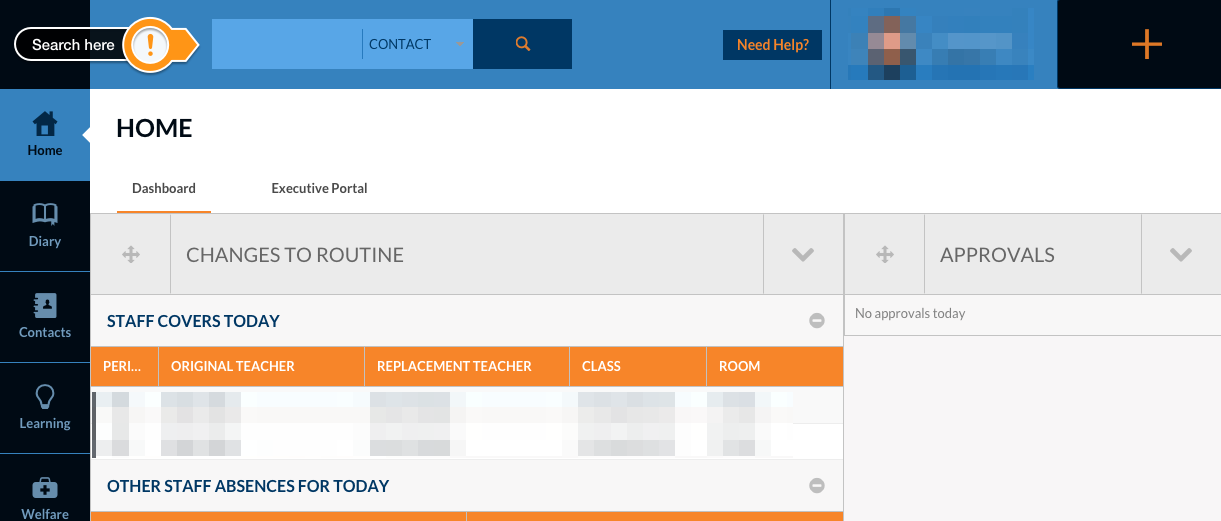 2. Click Print, located in the top right hand corner of the screen.
2. Click Print, located in the top right hand corner of the screen.
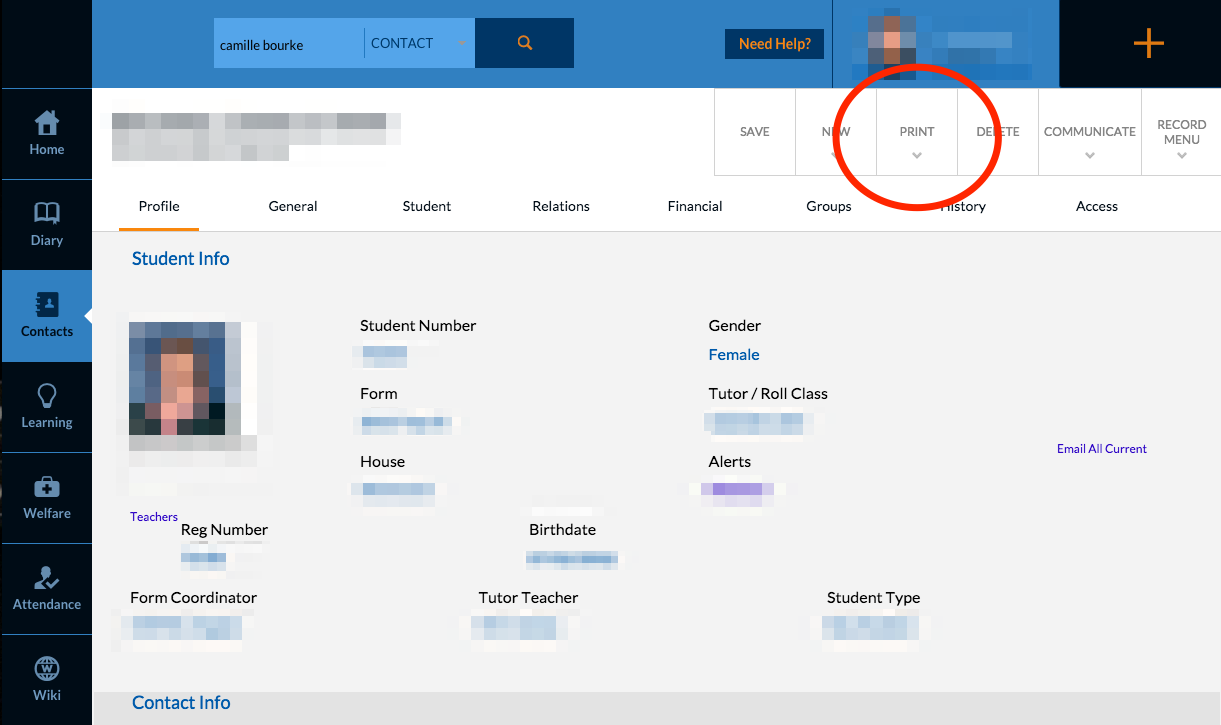
3. Click Labels Home. A pop-up window will appear.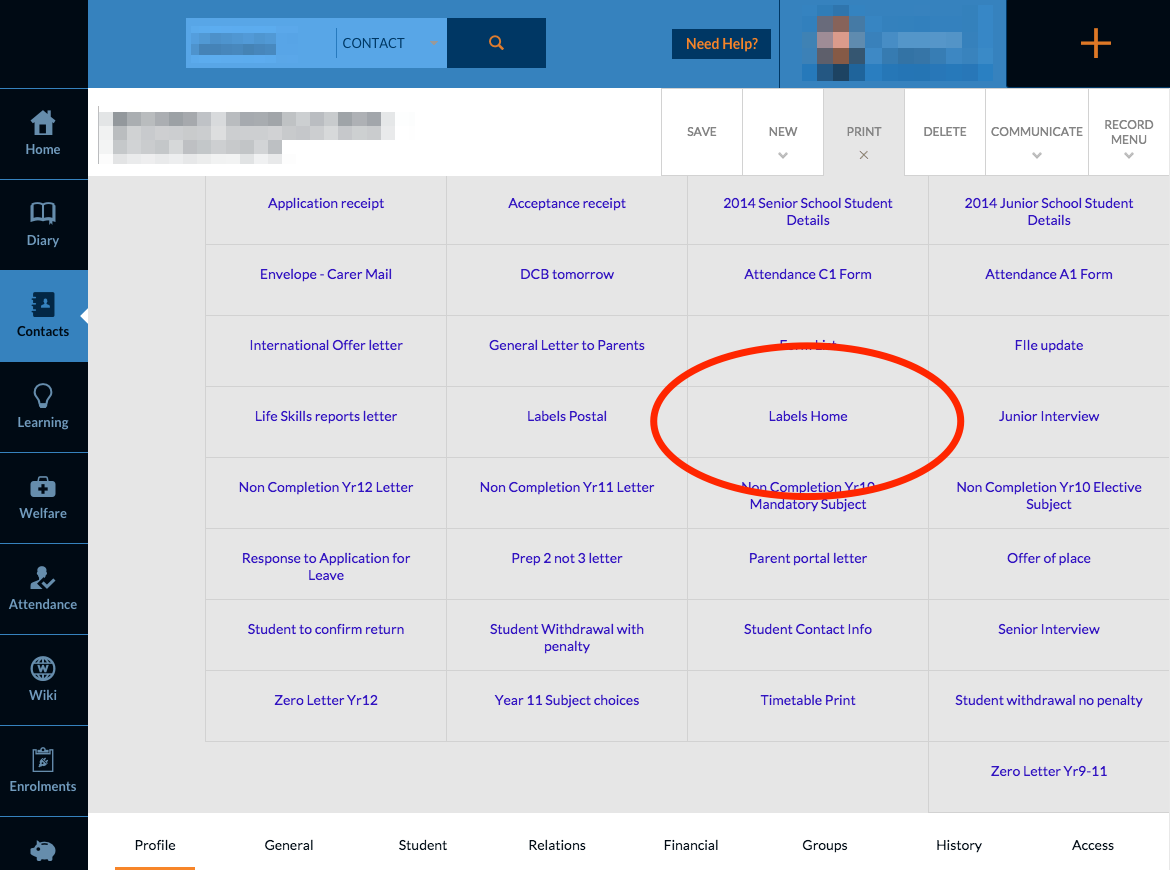
4. Save the file as a PDF by clicking PDF. The file will begin to download.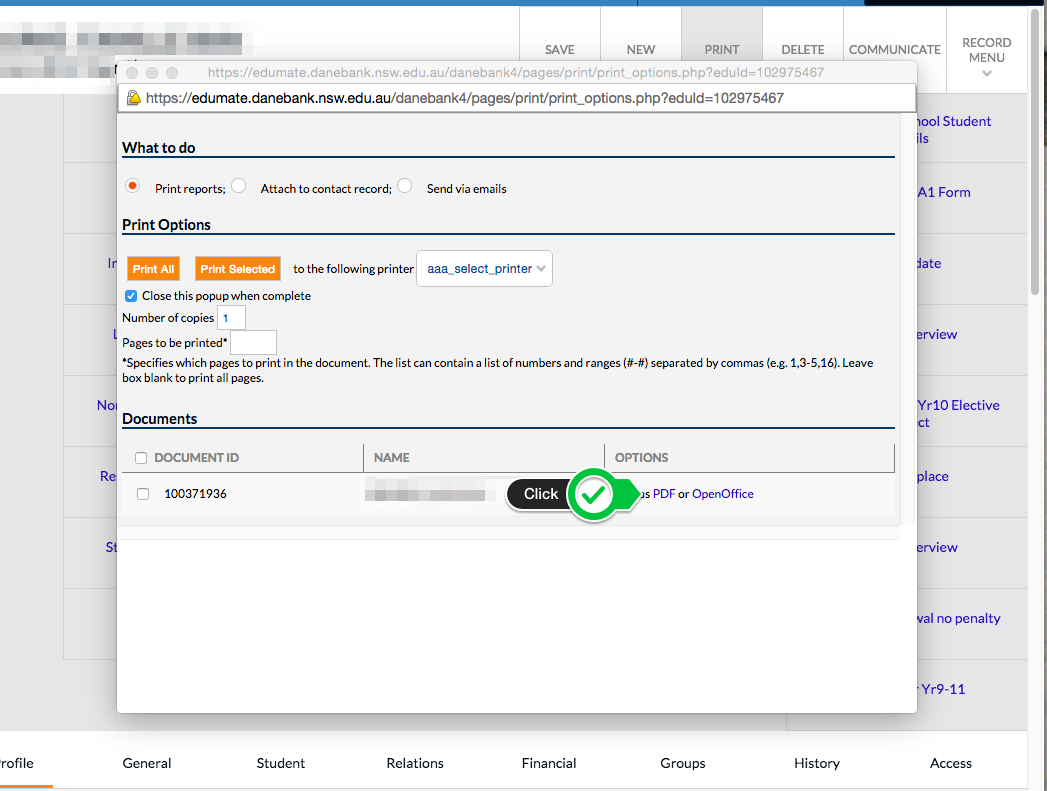
5. The download’s progress is indicated by the progress bar at the bottom of the pop-up window. When the download is complete, click on the file name to open it. Alternatively, drag the file name to the Desktop if you wish to make other alterations to it.
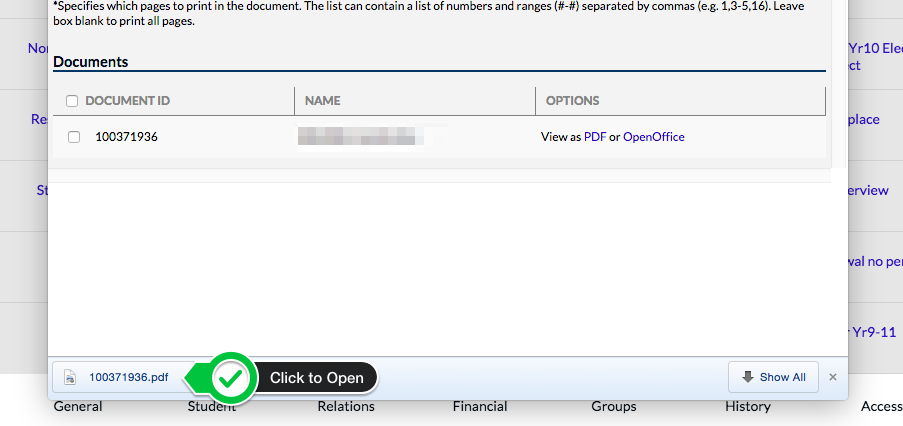 6. Open the file in Adobe Reader to print. Use the keyboard shortcut Ctrl+P, or File, Print.
6. Open the file in Adobe Reader to print. Use the keyboard shortcut Ctrl+P, or File, Print.