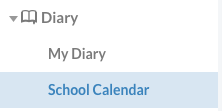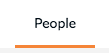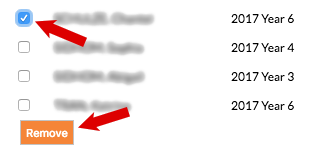This tutorial shows you how to add or remove students from event rolls. If a student is on an event roll in edumate their attendance must be recorded inside that event roll as it will override any class rolls that the event overlaps.
1. In the Edumate ‘classic’ menu, go to ‘Diary‘ then ‘School Calendar‘.
2. Navigate to the event you want, and click on the time of that event as shown below to edit the event.
3. Click on the ‘People’ Tab.
N.B. Students can only be added or removed from an event individually if the option ‘Maintain students manually’ below is ticked, otherwise please contact IT support for assistance.
4. Adding Students – Type in all or part of the name of the student and click ‘go’.
If there is more than one option of students for the name you typed in, you will see another window pop up from which you need to click on the student you want to add (as below) otherwise the name will appear in the list of students at the bottom of the page.
5. Removing Students – tick the box next to the name of the student(s) you want to remove in the list at the bottom of the page, then click the ‘Remove’ button.
6. Make sure you click ‘Save’ once you have finished adding or removing students. After you have saved the class or event rolls under attendance will update accordingly.