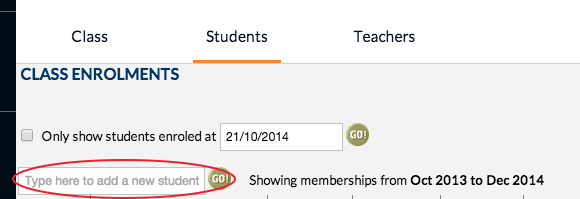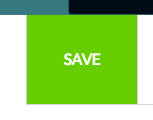The purpose of this tutorial is to add students to a co-curricular class list, to make contacting them through email/SMS as a group possible.
N.B. if you have not managed co-curricular lists on edumate before or you cannot see the menu options in step 1, you will need to contact IT to get access to be able to do this.
1. Go to ‘Setup’ from the bottom of the edumate menu column on the left hand side of the page, click on ‘Academic Hierarchy’ then ‘Classes’.
2. Click on the drop down menu ‘Class Type’ (circled in red below) and change the type to ‘Co-Curricular’ (or any other category where your group may reside such as ‘no-report’).
3. A list of groups should appear, locate the class you wish to add students to and click on it (if the group does not exist please contact IT to create it first).
4. When the class loads on the screen, click on the students tab (circled in red below).
5. You will see a box where you can type in students names (circled in red below), you can choose to either type in the whole name, or any part of the name and then hit enter or click the GO! button. If you only type in part of the name (ie the first 4 letters of the surname), a list of possible students will appear from where you can click on the intended girl… this is usually the easiest method.
6. When you enter a girl/click on a girl from the list that appears in the previous step, they will appear in the class list below. It is good practice to click the save button after adding around 5 students to the class list and then continuing, especially when working with long class lists. Be sure to click save when you have finished adding students and wait for it to turn green!