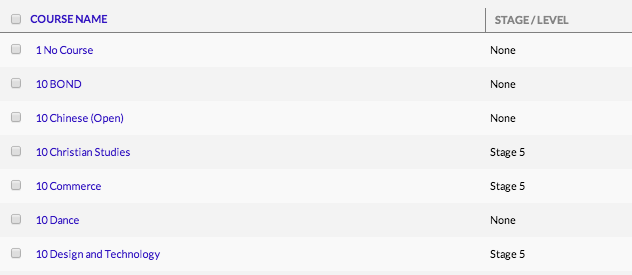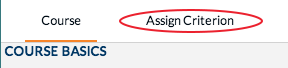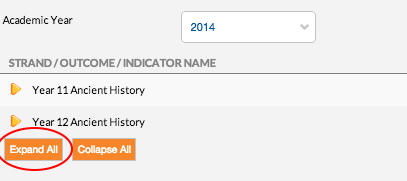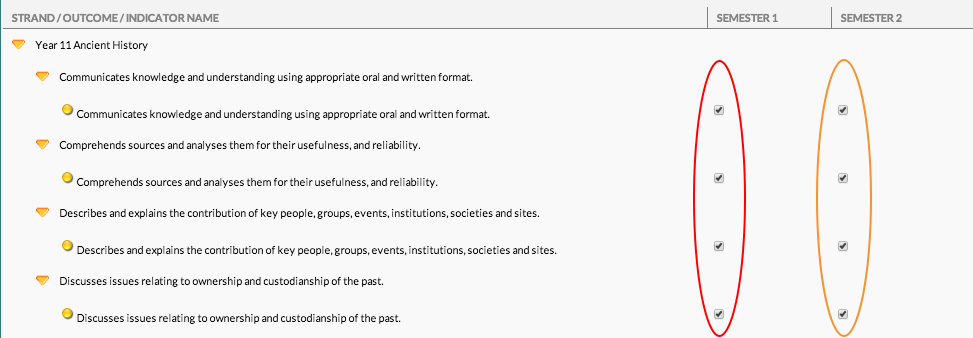At the start of each year/semester, and possibly throughout the year, the HOD’s need to revise that the criteria in edumate is correct and assign the appropriate criteria to the appropriate semester for all the courses in their department by clicking a few tick-boxes. The method to do this is detailed below.
1. In Edumate, click on ‘Setup’, then ‘Academic Hierarchy’, then ‘School Courses’.
2. You will see a list of courses appropriate to your department, click on a course to view it’s criteria (we will use 11 Ancient History as an example).
3. Click on the ‘Assign Criteria’ tab in the top left.
4. You may see all your criteria already listed, however if you only see a couple of headings as in the picture below, click the ‘expand all’ button (circled in red below) to show you all the criteria contained therein.
5. When the criteria are displayed, you will see some tick boxes on the right hand side – simply tick the appropriate box here to apply a criteria to semester 1 (circled in red below) or semester 2 (circled in yellow below).
6. Be careful to make sure you are ticking the appropriate critera – although you may be on a year 11 course, year 12 criteria may also appear (all the criteria for the relevant stage will be displayed, in many cases both years in each stage will use the same criteria however in many cases they won’t).
As an example below the year 12 criteria appear about half way down the list and it may be easy to make the mistake of ticking year 11 criteria if one were actually applying criteria to a year 12 course.
7. Once all the appropriate ticks are in place, click the save button!