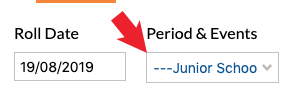When girls are on events, you may need to mark the rolls for those events if you are the teacher designated to a particular event. You can do this through the normal mark roll screen as per the following instructions:
1. In Edumate, click ‘Attendance’ from the classic menu, then click ‘Mark Roll’.
3. Select the date of the event (if it is the same day you are marking this will be selected automatically). Click the box under ‘Period & Events’.
Scroll to the bottom of the list and choose ‘Events’.

4. Choose the appropriate event under ‘Class’ if it doesn’t appear automatically from the ‘class’ drop-down list.
5. Mark the roll as you normally would, and be sure to click ‘complete roll’ once it is marked. You may go back and edit rolls for up to a week after they are marked.