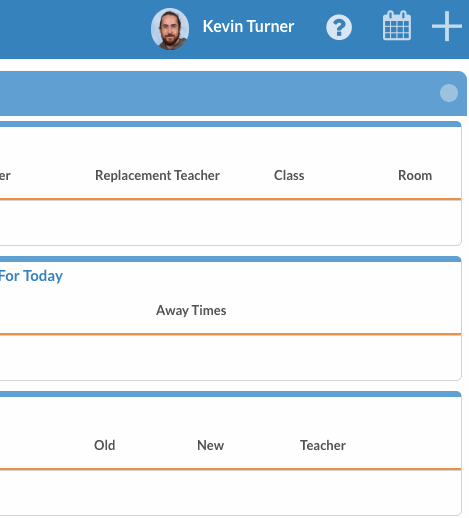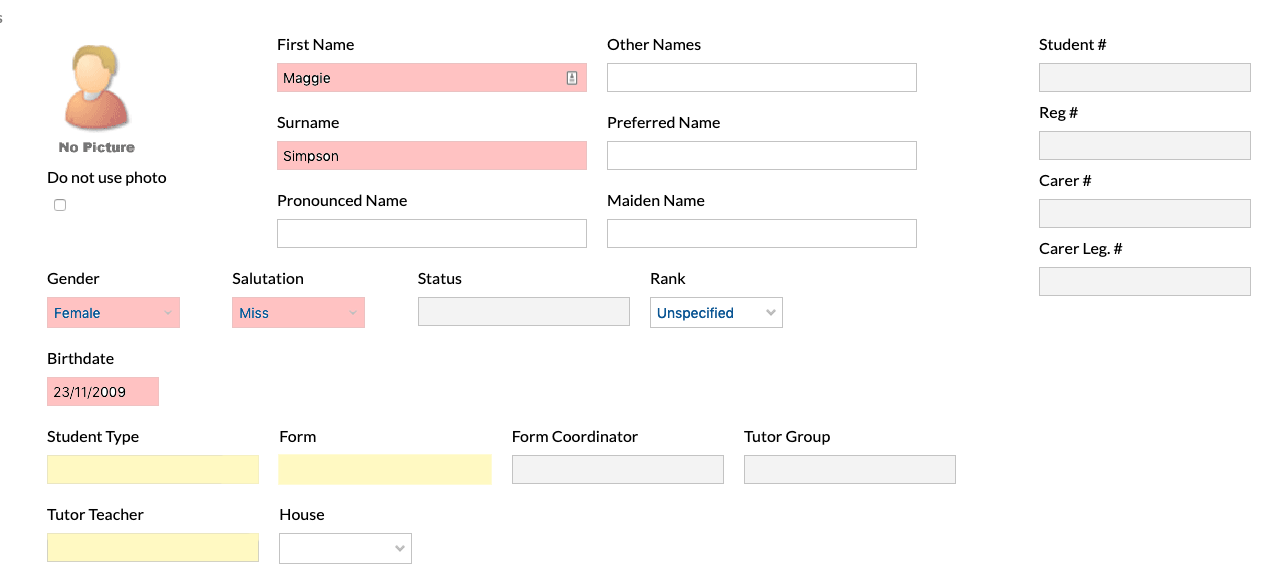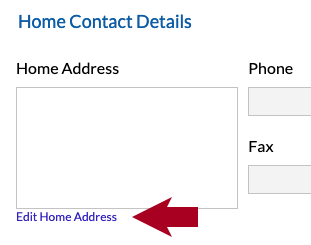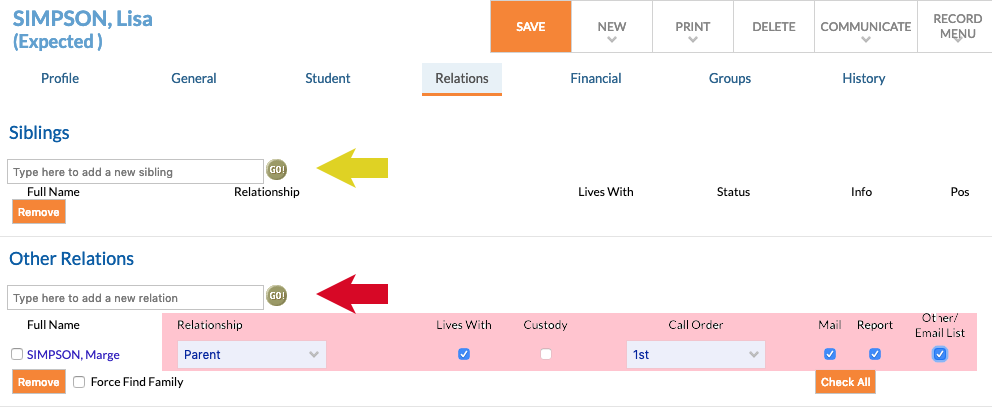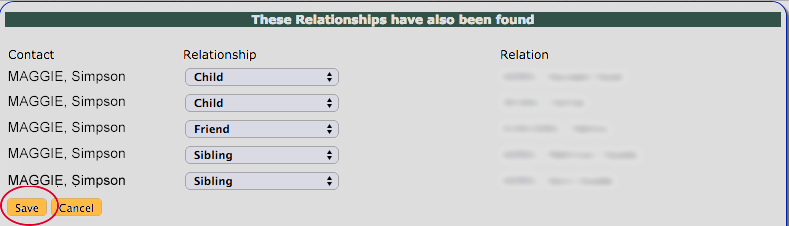This process covers the minimum data we need for any new student who has submitted an application to come to Danebank. Any data that is missing from below will need to be obtained and entered.
When a student has had their interview and has accepted their offered place, you will need to follow the steps in the New Student Place Accepted Procedure.
* Remember that this is the ‘minimum data’, but the more data you can enter at any point beyond what is mentioned here, the better.
New Student Application Procedure:
Student’s need to have all their parent/carer’s listed on any application entered into edumate as separate users, following the New Parent/Carer Creation procedure before proceeding.
1. In Edumate, type the surname of the person you are going to enter into the search field (pictured below). Go through the list of existing users to ensure the user doesn’t already exist in edumate. If you find the user already exists (eg: they may have been previously entered as an enquiry, be a previous student etc), still follow through the steps from step 3 below to make sure we have all the minimum data required for them to be a student at Danebank. If you find duplicates of any user in the list, please notify the IT department.
2. Go to ‘Contacts’. Hover over the ‘New’ button in the upper left corner, then click on ‘Student’ from the drop down menu (as pictured below:)
3. Under the General tab, fill in the First Name, Surname, Gender, Salutation, and Birthdate. Preferred name is also important for students that go by a name other than their official name. Other fields with a ‘#’ or highlighted yellow here are automatically generated by the system.
4. Scroll down on the General tab and Click on the ‘Edit Home Address’ (red arrow below) and fill in the appropriate details.
5. Click ‘Save’ after you have filled out all the necessary details in the general tab.
6. Click on the Student tab. Under ‘Enrolment Information’, fill in the Expected Form, Applied Date, Expected Term (highlighted in red below).
7. Click ‘Save’ after you have filled out all the necessary details in the student tab.
8. Click on the Relations tab. If the student has any siblings currently/previously at Danebank, enter them in the siblings box (yellow arrow below). Once siblings are entered, you can automatically fill the other relations based on their sibling’s relations by ticking ‘Force Find Family’ (circled in yellow below), then clicking save which will take you to step 9 of this tutorial.
Parents/carers having already been created in edumate at the start of this tutorial, can be typed into the ‘Other Relations’ (red arrow below) box one by one, and added to this list. It is very important to specify the Relationship, Lives With status, Custody where appropriate, and Call Order, as well as tick whether this carer will receive general Mail, Report access, and any Other communications (all highlighted in red below).
9. In the previous step if you ticked and saved ‘Force Find Family’, edumate will try and locate family members based on siblings you had entered. You can revise the relationships and Save (circled in red below) them if accurate (you can always edit/remove these later).
10. Click ‘Save’ after you have filled out all the necessary details in the relations tab.
The student now has the minimum data we need on the system for student applications!