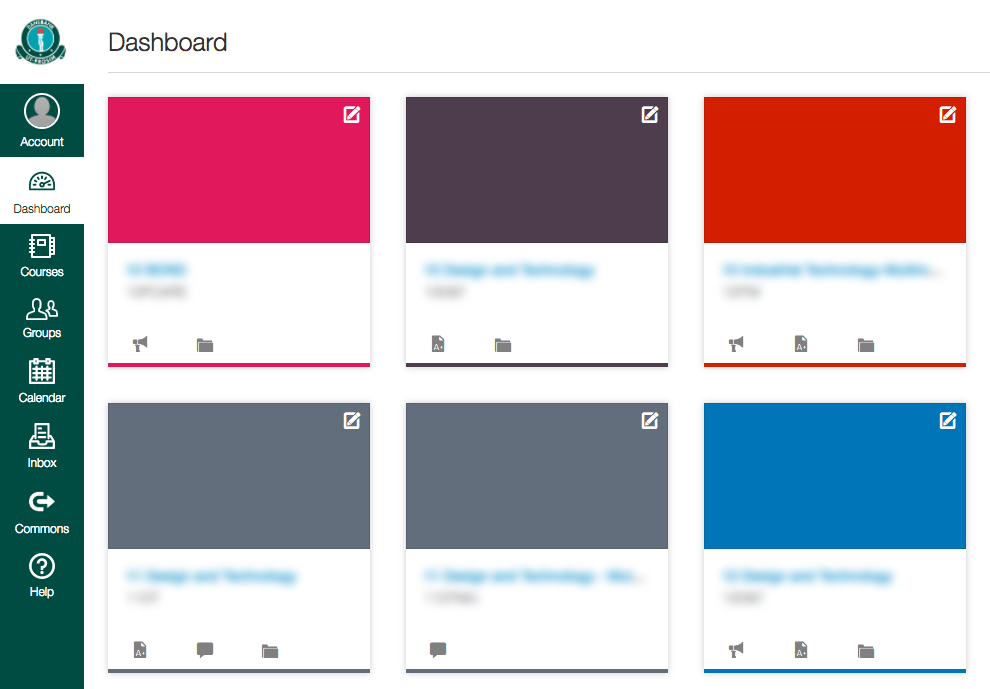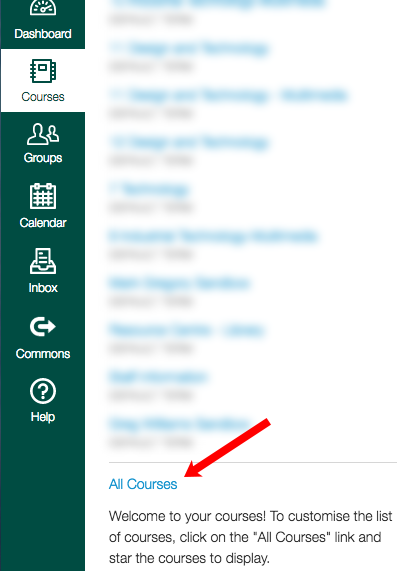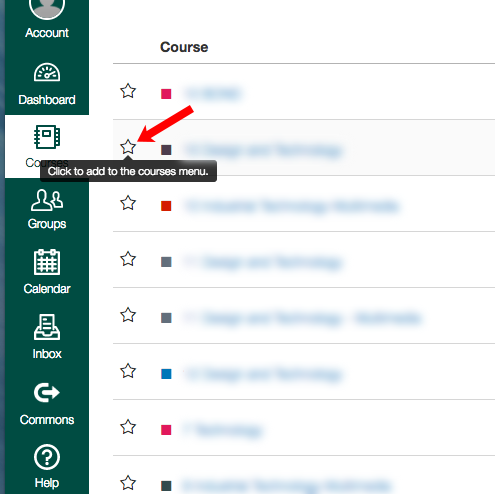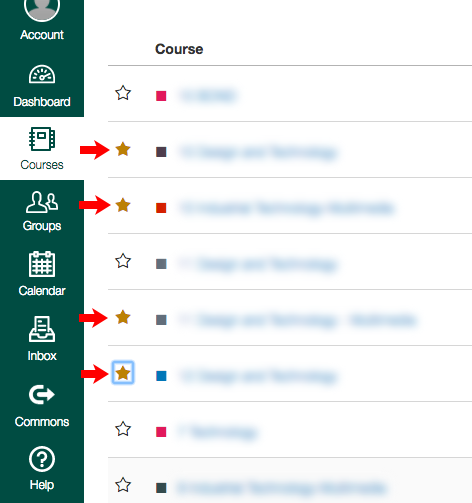This article shows how to view all courses you have access to in canvas, as well as choose which ones appear on your menu/dashboard lists.
1. Log into Canvas Dashboard – When you first log into canvas, the ‘Dashboard’ will be the first thing you are shown. You can return to the dashboard at any time in canvas by clicking on the ‘Dashboard’ option from the left menu.
2. Click on ‘Courses’ from the left menu – clicking on courses will bring up a list of courses you have access to, however depending on if you have previously ‘starred’ menu/dashboard courses (as per steps 3 and 4 of this tutorial) or if you are enrolled in many courses, you may not see all your courses from the submenu as show below. Clicking on ‘All Courses’ at the bottom of this list will take you to a page with all the courses you have access to.
3. Select specific courses you wish to appear in your dashboard and courses menu – you will see on this page a list of all canvas courses you have access to. You can go to any of those courses by clicking on the name of each course. To select specific courses to appear on your course menu and dashboard, click on the stars to the left of the names of the courses you wish to see there.
4. Selected / starred courses that will appear on your course list and dashboard – as you click on the stars next to the courses you wish to designate to your course list and dashboard, you will see the star icon highlighted in yellow. You can come back and edit these starred courses at any time, and you can always access courses that aren’t starred through this ‘All Courses’ page.