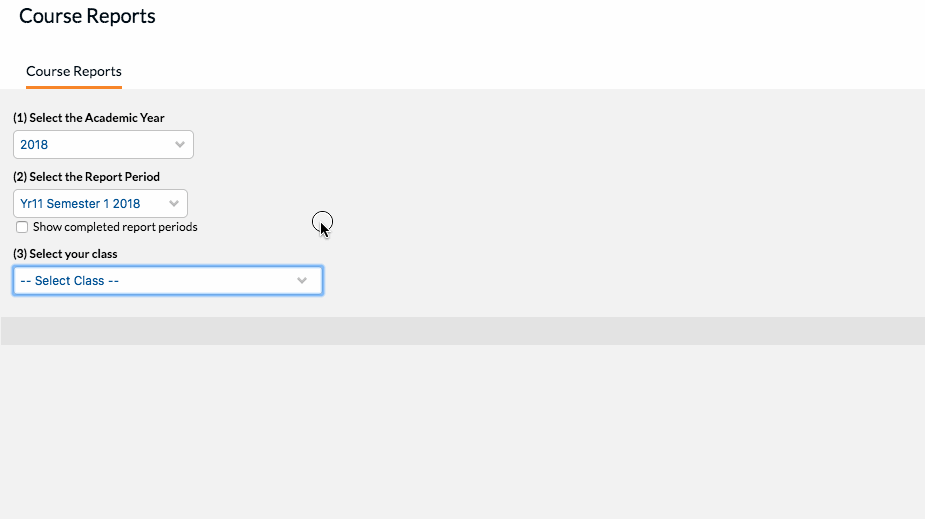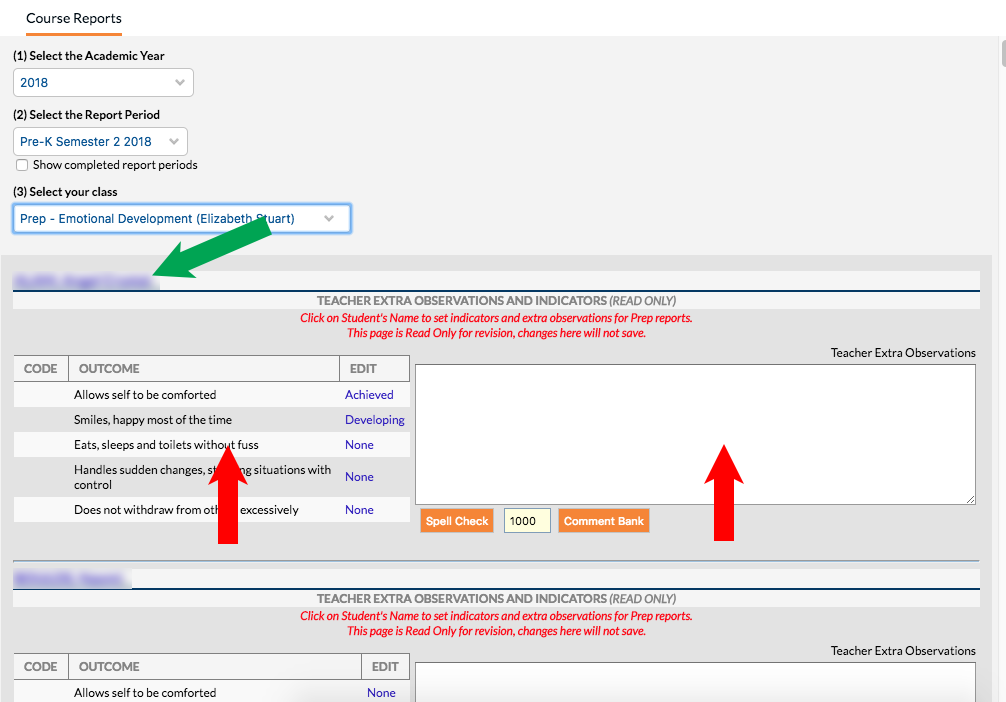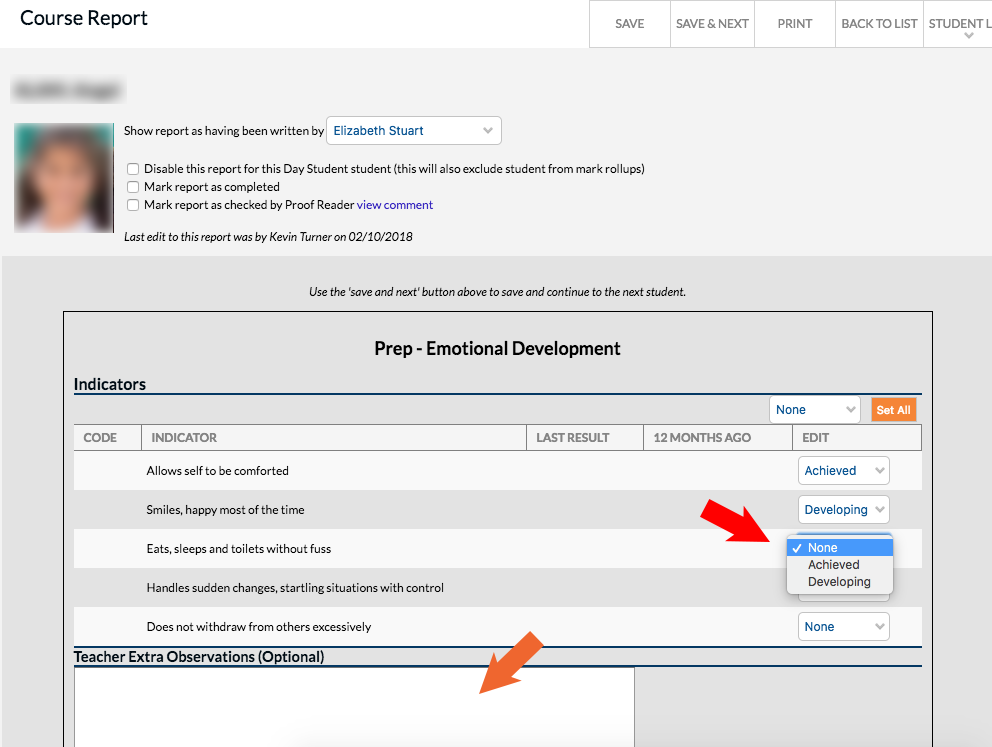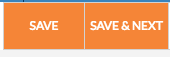This tutorial shows you how to set indicators and add comments for the Pre-Kinder Reports.
1. In Edumate, Click ‘Learning’ and then ‘Write Course Reports’ from the left hand menu.
2. Select the report period for the reports you need to write – eg: Pre-K Semester 2, then select the section you want to set the indicators for (under ‘select your class’).
3. You will see a list of people in each section, note that this list page is only for reviewing indicators and any extra comments (red arrows below). To actually set the indicators and comments, click on any student’s name (green arrow below – if you are doing the whole list at once, click on the first student’s name).
4. This will take you into each child’s section report page, where you can set the appropriate indicators (red arrow below) for that report section, as well as add any extra observations (orange arrow below) to be included in the report (this is optional however and most general comments will be in the general teacher comment at the end of the report).
5. Once you have finished the indicators for a student, click ‘Save & Next’ to continue to the next student. If you only are only changing a single student and not working through a list you can just click ‘Save’.
6. Once you are finished you can click ‘Back to List’ to go back to the main list to review the information you have entered for reports.