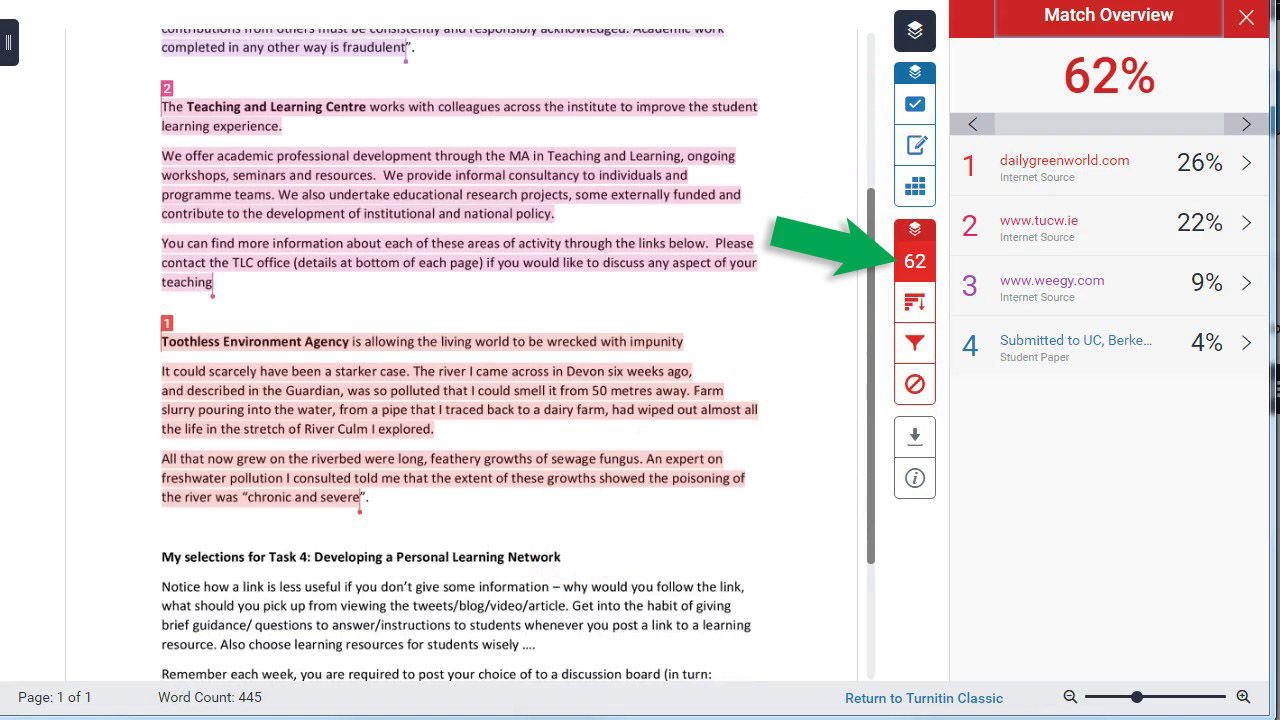This tutorial shows you how to submit and review assignments submitted through canvas that are linked with turn-it-in.
1. In Canvas, go to the course/assignment you need to submit for and click the name of the assignment to open it.
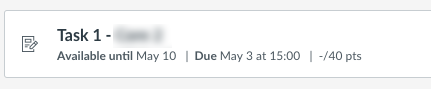
2. You should see the turn-it-in dashboard, click ‘Upload Submission’.
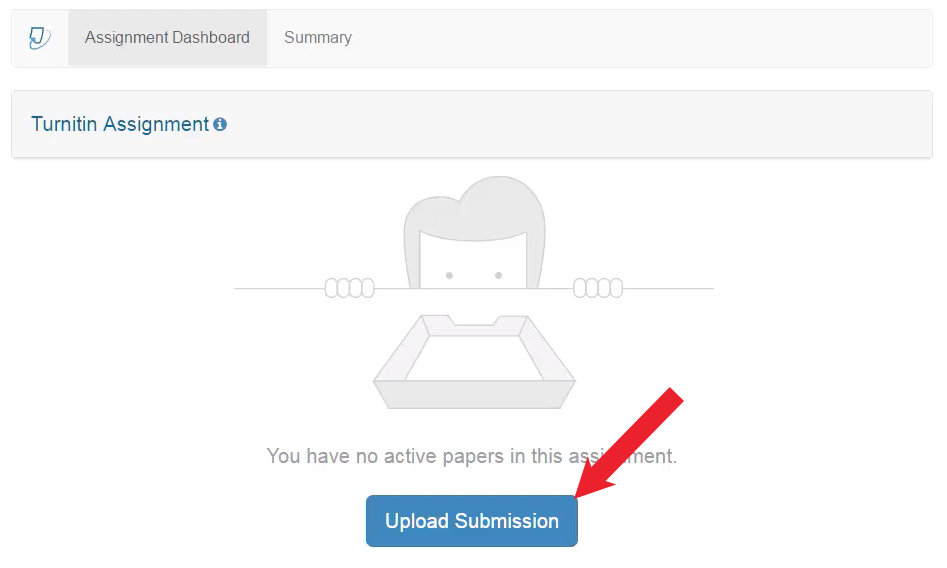
3. When you see the upload submission box as below, you can either drag your assignment file onto the window, or manually type in a type in a title and select a file to upload.
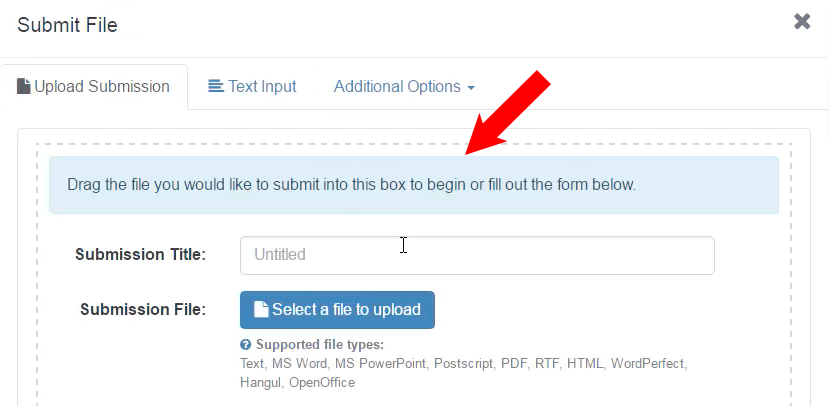
4. You’ll see the title/file you uploaded to make sure it is the right one, click ‘Continue’.
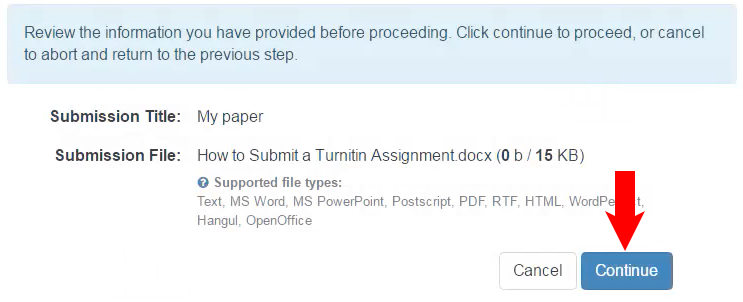
5. You should see a preview of the document you’ve submitted, if you are happy that is the correct submission, click ‘Accept Submission & Save’
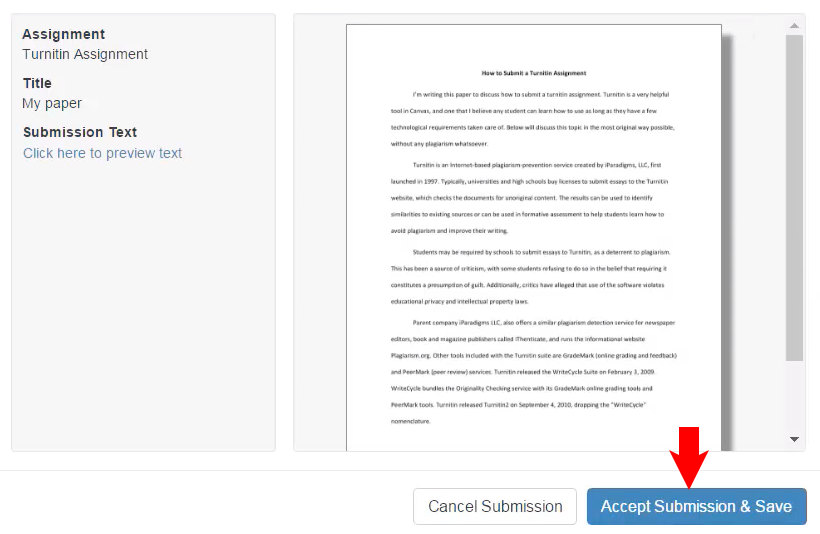
6. You’ll see your submission appear on your dashboard. Depending on how your teacher has set up the assignment, you may see your ‘similarity’ percentage (this is how similar your submission seems to other sources) appear straight away for you to view and potentially amend your assignment to re-upload, or you may see a clock saying this is unavailable if you aren’t given the option to see the similarity / re-upload before the due date.
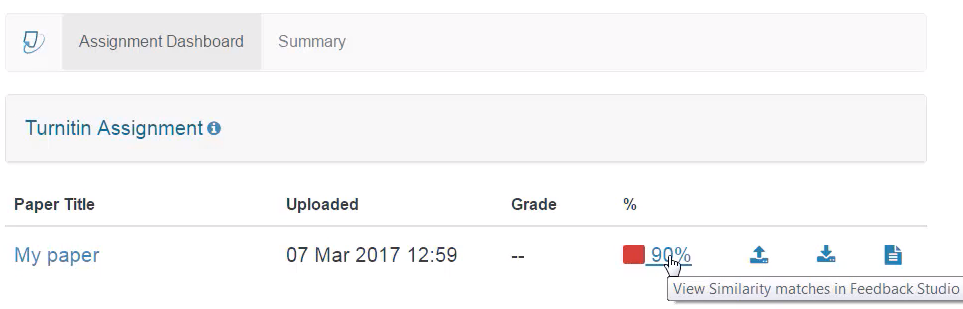
7. Click on the percentage above when you can, which will take you to the turn-it-in viewer as below, which when you click the number indicated by the arrow below, will show you areas considered similar to other sources, and which sources they correspond to in the right column.