This article aims to give a quick introduction as to the purpose of the Danebank mobile phone app for parents, how they can install it, and some questions you may expect. Click the buttons below to jump to a section!
| What is the purpose of the app? | How can parents install the App? | What do the app buttons do? | How can I send parent notifications to the app? | Other Frequently Asked Questions |
Any questions you aren’t comfortable answering or that aren’t covered in this document, please put through to IT or have parents email [email protected] if it is not urgent.
Purpose
The Danebank App puts functions the parents can already do through the edumate parent portal and iDanenet at their fingertips on their phones. This includes:
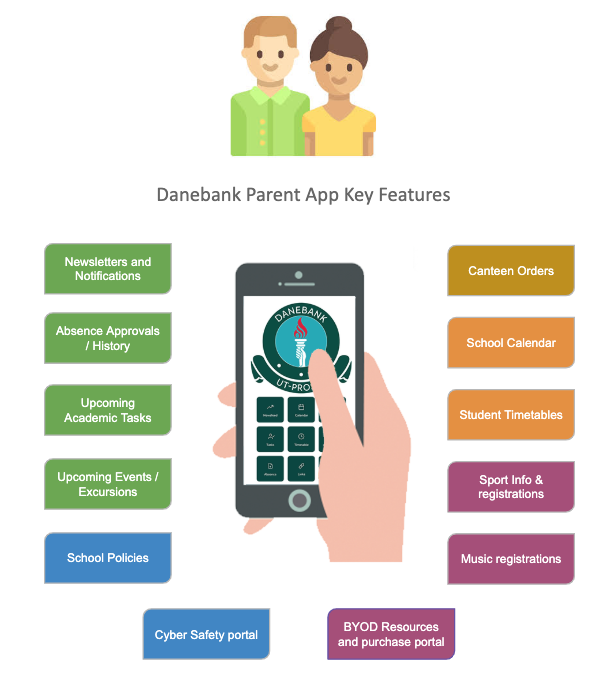
How can parents install the app?
Parents on iPhones / iPads – open the ‘App Store’ on their device, search for ‘Danebank’, then install the app from there. They will then need to log into the app with their normal Edumate Parent Portal username and password.
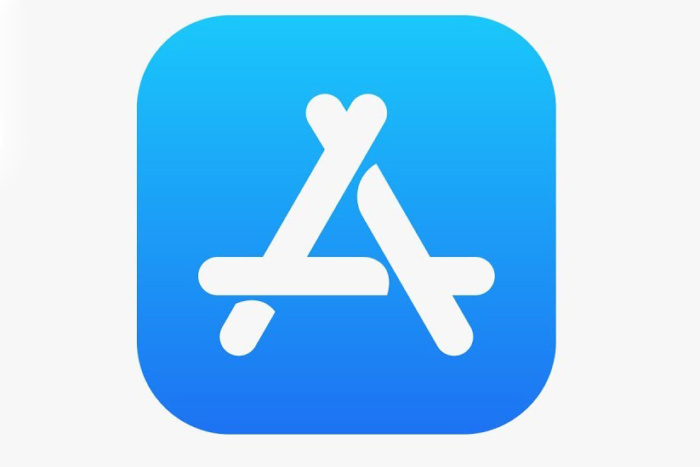
Parents on any other type of phone / tablet – open the ‘Play Store’ on their device, search for ‘Danebank’, then install the app from there. They will then need to log into the app with their normal Edumate Parent Portal username and password.
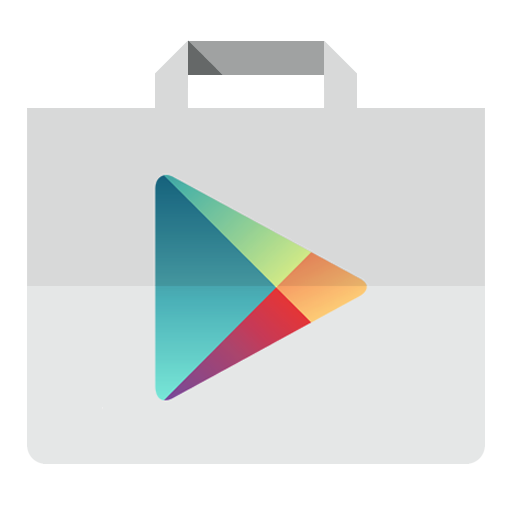
What do the buttons in the app do?
The following shows which buttons parents can use to perform which functions in the app:
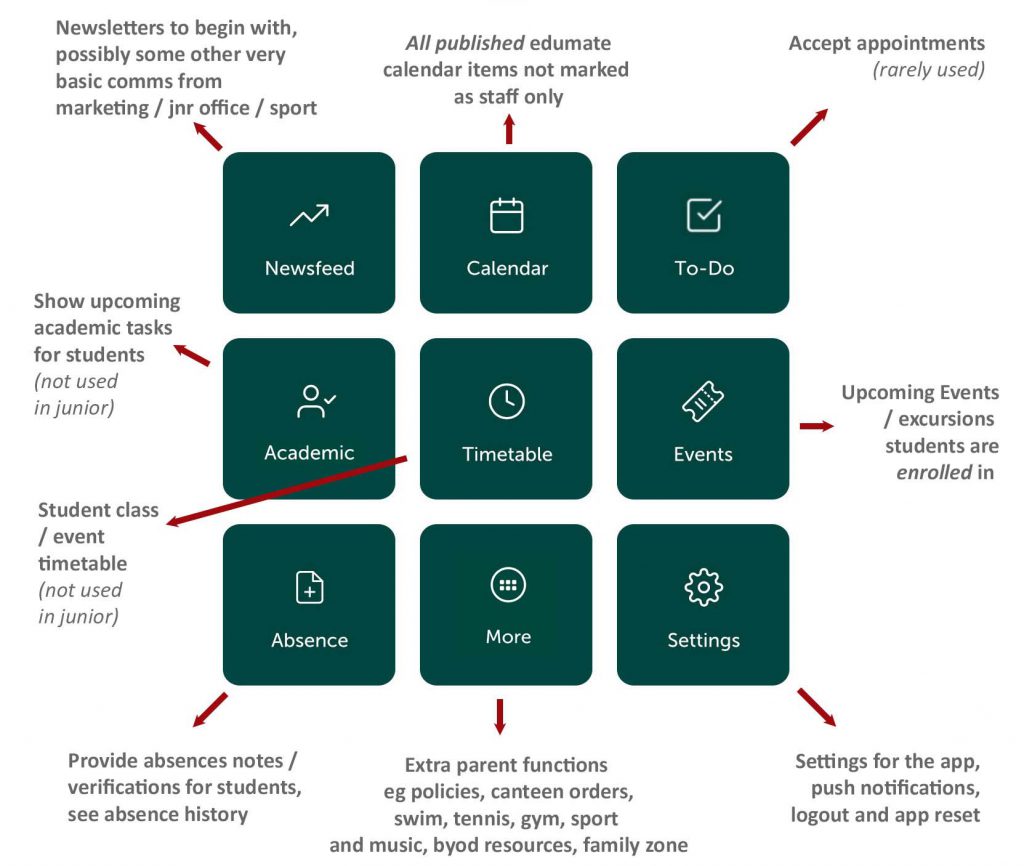
Other Frequently Asked Questions
Q: Can I change my details / password / child details / medical information in the app?
A: No – unfortunately as these details are very sensitive, for security parents will need to log into the Parent Portal on a computer to update that sensitive data.
Q: Can I pay bills / access invoices / change financial items through the app?
A: No – unfortunately as these details are very sensitive, for security parents will need to log into the Parent Portal on a computer to update that sensitive data.
Q: Where are my child’s academic results / comments / reports in the app?
A: Currently only upcoming tasks are visible in the app, past tasks including academic results, comments and academic reports will hopefully be available in the app in the future, but for now can be accessed on a computer through the Parent Portal.
Q: My app is installed and showing red error messages – what should i do?
A: Tap on the settings button inside the danebank app, scroll to the bottom and tap ‘reset app’, then log back into the app. If that still doesn’t work, please email [email protected] for IT to look into the issue.
Q: Does the app cost anything?
A: No, the app is provided free by the school.
Q: I don’t know my username or password to log into the app!
A: Please use a computer to go to idanenet – http://idanenet.danebank.nsw.edu.au, and click ‘Edumate’ then ‘Cant login’ and follow the instruction to reset/retrieve username and password.
Q: I can’t log into the app – it’s telling me my username or password is incorrect!
A: Please use a computer to go to idanenet – http://idanenet.danebank.nsw.edu.au, and click ‘Edumate’ then ‘Cant login’ and follow the instruction to reset/retrieve username and password.
Q: My child is absent today but I am unable to enter a reason for the absence in the app!
A: The absence will not appear in the app or the parent portal until the day has concluded, please wait until after 5pm and an absence should appear in the app that can be actioned.
Q: I’m not happy with the app / I have some feedback on the app I would like to give – who do I talk to?
A: In the settings button on the app, there is an option called ‘App Feedback’ that will pass feedback directly to the appropriate party in the school & TASC