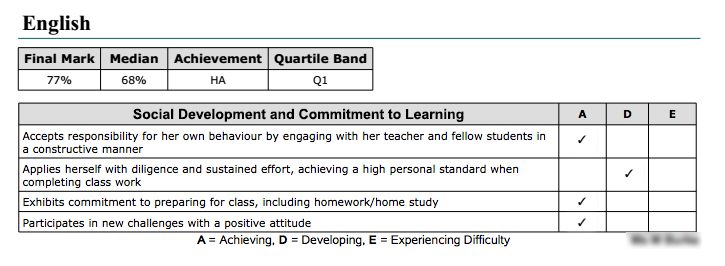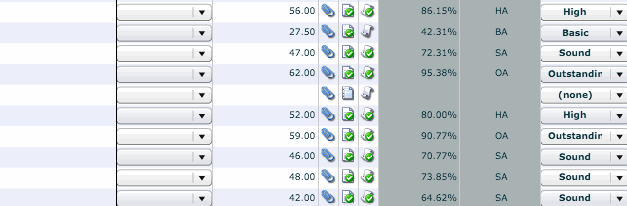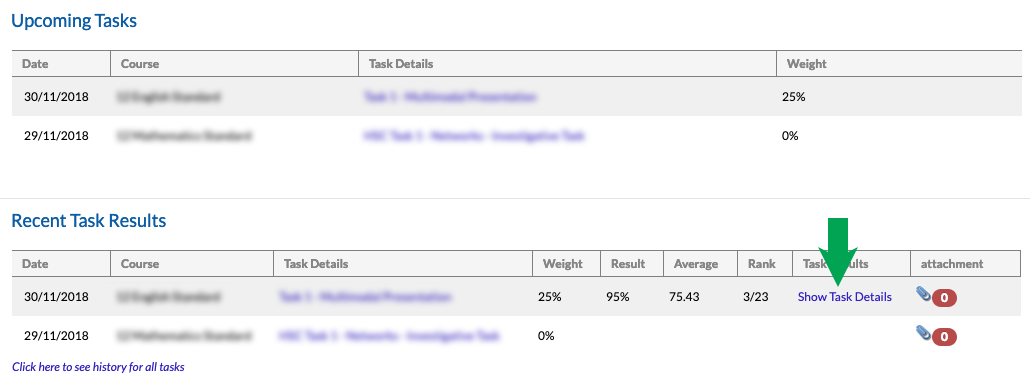This guide outlines the beginning of semester Edumate tasks for Heads of Department, as well as ongoing Edumate related class, marks, reporting and portal related issues. There is a section on the Edumate Tutorials Page titled ‘Heads of Departments Edumate Tutorials’ that has tutorials on all the necessary edumate tasks you will perform during the year, which you can use in the future for quick reference along with this guide. You will also see links in this guide to those tutorials.
Beginning of year Edumate tasks for HOD’s:
Task Setup
Copy and/or create all tasks in edumate for the academic year.
KB0065 – Setup Tasks in Learning Tasks |
KB0066 – Copy Tasks from Previous Years |
KB0117 – Creating tasks with Subsections |
KB0172 – Deleting Tasks in Learning Tasks |
Things to note:
- Tasks must be named using the naming etiquette ‘Task # – Name of Task’. Eg: Task1 – Research Project. This is important so that tasks are consistent on the portal and reports for students and parents.
- The ‘Date Due’ of a task will determine when a task appears as occurring on the student’s and parent’s online calendars, so it is very important that it is as accurate as possible, and revised as often as necessary. n.b. If you don’t know exactly when a task will occur, guess as best you can, and as soon as you know an exact date, (or can even make a better guess) it is essential that you update the Date Due’ and notify the calendar ladies of any changes to assessment dates.

- The ‘Set Date’ doesn’t need to be changed, leave it at the default date.
- Where there are several classes doing a task at different times across a number of days, the first date should be the ‘Date Due’.
- You will need your teachers to manually ‘release’ their comments and marks to the portal whenever they are ready to be released. When tasks are setup it is important to make certain the ‘Don’t show marks in portal pages’ option is ticked, though it should be ticked by default.

- Weightings need to be accurate when tasks are first created/copied – changing the weightings during the year will change the rankings students see on the portals and will cause issues for both students and parents.
- It is crucial to revise the attached criteria (outcomes) for each task when creating or copying tasks to ensure the appropriate criteria are attached and the wording is correct, otherwise students and parents will have incorrect data on their portal. If any wording is wrong within the criteria, or new criteria needs to be created when there is no appropriate criteria available to add to a task, please contact the Edumate co-ordinator to update the wordings and create any new necessary criteria.
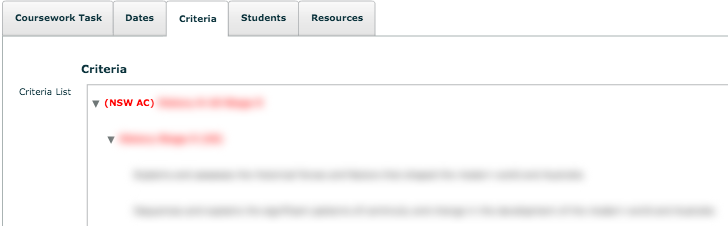
Co-Curricular Group Review
Revise the co-curricular classes on edumate as illustrated below to identify which ones pertain to your department, to notify the appropriate teachers to populate those lists and to maintain them going forward. If new lists need to be created that don’t appear in the contact lists, please contact IT to create them. N.b. Teachers must update edumate every time anyone joins or leaves a co-curricular group otherwise attendance data will be incorrect when events occur.
Teachers can update these lists when necessary following this procedure – KB0080 – Adding Students to Co-Curricular Groups
These are all the necessary beginning of year Edumate tasks for HODS
Ongoing Edumate tasks and considerations for HOD’s
Task’s ‘Date Due’ must be frequently reviewed (KB0052 – Changing the Due Date for a task)
As mentioned in the last section, the Date Due for a task determines the date students and parents will see the task on their portal calendars, as well as determines when a task moves from being an ‘upcoming task’ on their portal to a ‘recent task’, so is of the utmost importance that dates are updated as soon as they are known/confirmed/changed and the calendar ladies notified of updates to due dates so they can be reflected in the calendar. HOD’s will receive an email at the end of each month listing the due dates for the upcoming month to ensure they are accurate, this is a very important to review!
Tasks have an approximate 2 week expectation of release to the portal
This doesn’t mean they have to be released by 2 weeks after the due date, but is the rough expectation of students and parents for the release of tasks, as such all HOD’s will receive an email at the end of each month listing the tasks whose due date has lapsed by more than 2 weeks but remain unreleased, this is a very important to review!
Task-Based Comment Writing Considerations (KB0185 – Writing Task-Based Comments)
All comments are written through the markbook. A few points about comments:
- Comment banks need to be revised to check that they are still current for the present year’s tasks.
- When you create comments in the markbook from the comment bank, it will never actually alter the comment bank. You need to go into Comment bank Setup to alter the comment bank.
- Comments/marks will not be visible to students nor parents until your teachers manually release them to the portal, to give you time to revise your comments and release them when they are ready.
- Teachers can also attach rubrics to comments as they write them.
Releasing Comments & Marks to the portal (KB0184 – Releasing Comments & Marks to the Portal)
When you or your teachers are comfortable that the comments are ready, marks have been entered into the markbook and indicators set, one teacher per course will be responsible for manually releasing the results to the portal, as the results are actually released per course rather than per class!
Semester Summary Reports for Students
At the end of each semester, a printed report will still go home, but will only contain the final mark and ranks (years 9 to 12) or quartile band (years 7 and 8) a student achieved in each course, and no individual task information nor criteria. Year 12 will also have tasks and task ranks on their final report to be presentable for potential employers.
The other thing that summary reports will contain is a ‘Social Developments’ section. Teachers will need to complete the Social Developments for their students at some stage during each semester before reports, and you need to check with your teachers before reports are printed for each year group that these have been completed or there will be blanks on reports.
Social Developments in ‘Course Reports’:
An example of what the printed summary report may look like per subject:
Student Reflections and Confirmations
Students will be required to submit reflections and confirm their marks through their portal for every task. These are visible in your teachers markbook and they need to be reviewing the reflections are present and of good quality by hovering over their icon in the markbook every time a task is released to the students, otherwise parents will not see their student’s marks.
You can access individual student results from other subjects
If you search for a student at using the search bar in edumate, you can see task results from other subjects at the bottom of their profile page to give you an idea of their overall achievements.
Creating Estimates (KB0108 – Estimating a mark in Edumate)
When students miss assessments due to legitimate causes (which are verified through means such as doctor’s certificates), you need to leave their mark blank in the markbook until just before their reports are due and then create their estimates on all the tasks up until that point (so the estimate doesn’t appear on the portal). This needs to happen once just before half yearly reports and again just before yearly reports are due!
If you need any assistance or instruction whatsoever in any of these tasks outlined, please feel welcome to contact the Edumate co-ordinator!